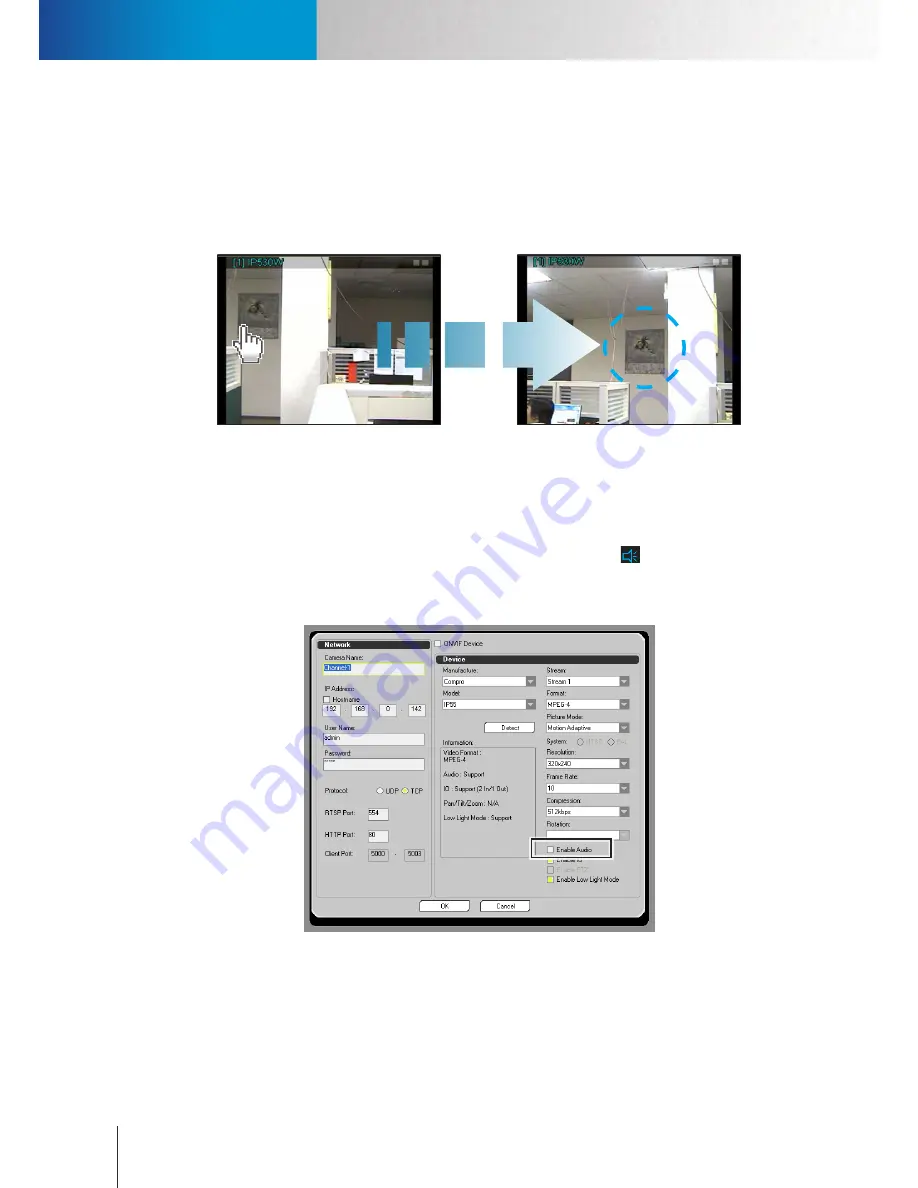
Talk and Broadcast Voice
Audio Control
Compro RS-3232 - User's Manual
6-6
2. Right-click on the video pane of your PTZ camera channel.
3. Choose "Center Mode" from the right-click menu.
4. Click on any spot on the video pane of your PTZ camera. ComproView® will then automatically steer
the PTZ camera (within the camera's pan/tilt range) to make the spot you have clicked on the new
center of view of this channel. (To disable the center mode, right-click and choose "Center Mode"
again.)
Figure 6-8. Center mode
Audio Control
If your IP camera connected to ComproView® supports audio (with internal/external microphone), you can
make ComproView® receive, record, and play back audio data together with video data from your IP camera.
Camera audio in ComproView® can be toggled on/off using a speaker icon (
) in the utility panel. But
before you can use the audio control, you must enable audio stream from you camera. To do so, right-click on
a connected camera channel and choose "Camera Setup." After that a camera setup window will come up as
the below figure shows.
Figure 6-9. Enable audio stream
Having enabled the audio stream, you can then toggle the reception of audio data in ComproView® by
clicking on the speaker icon when monitoring live camera video. When the speaker icon turns yellow and you
click on a video pane, ComproView® will play the sounds picked up by the microphone of the IP camera you
selected, whereas a blue speaker icon indicates no sounds from all camera channels.
Summary of Contents for RS-3232
Page 1: ...Network Video Recorder RS 3232 Model No V2 120510 ...
Page 34: ... Compro RS 3232 User s Manual 4 12 ...
Page 58: ...Talk and Broadcast Voice Compro RS 3232 User s Manual 6 8 ...
Page 64: ...Manual Recording Compro RS 3232 User s Manual 7 6 ...
Page 74: ...Add and Manage Bookmarks Compro RS 3232 User s Manual 8 10 ...
Page 78: ...Schedule a Backup Operation Compro RS 3232 User s Manual 9 4 ...
Page 82: ...Add an E Map Compro RS 3232 User s Manual 10 4 Figure 10 3 Emap example ...
Page 92: ...Remote Playback on WebVUer Compro RS 3232 User s Manual 11 10 ...
Page 112: ... Compro RS 3232 User s Manual 12 20 ...
Page 120: ...Contacting Compro Technical Support Compro RS 3232 User s Manual 14 4 ...
















































