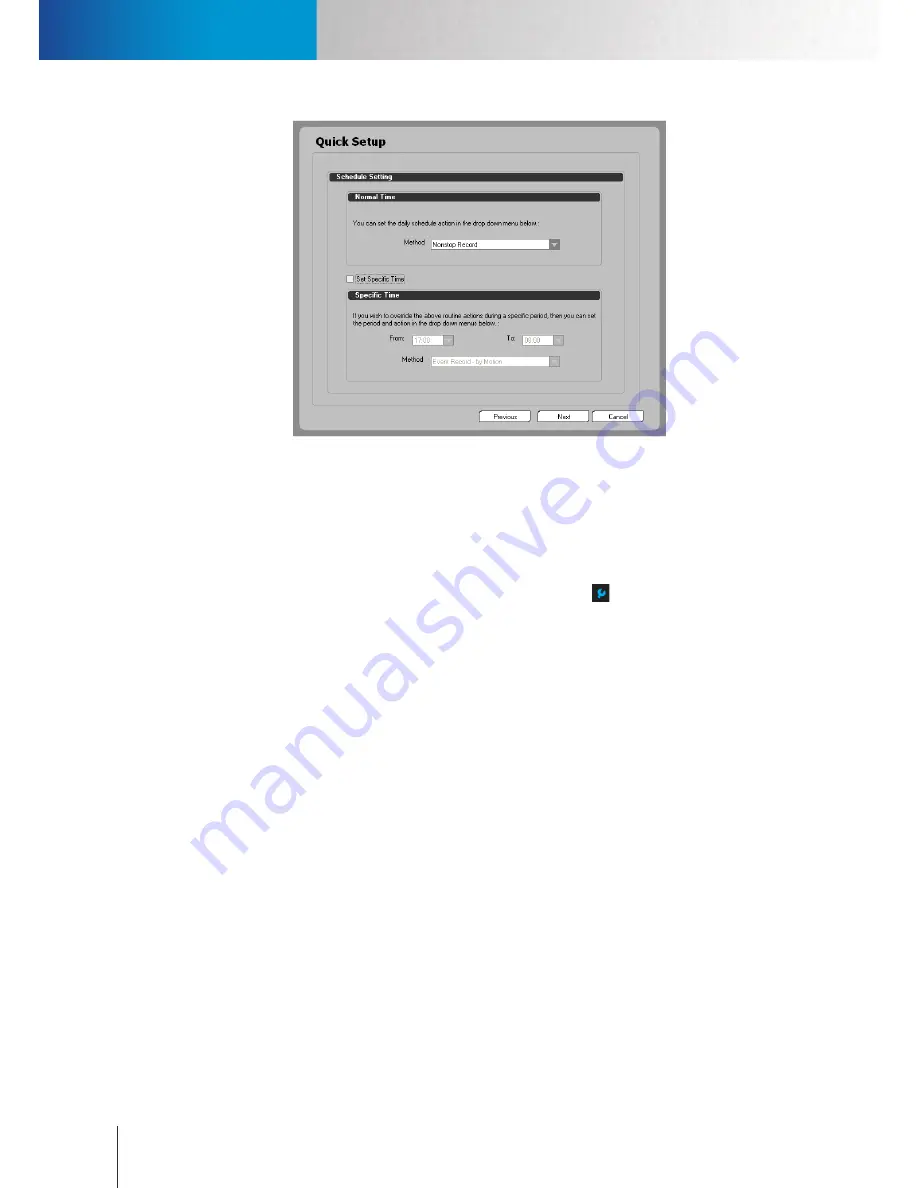
Set Up a Recording Schedule
Set Up Event-Triggered Recording
Compro RS-3232 - User's Manual
7-2
Figure 7-2. Set up non-stop recording using Quick Setup
Set Up Event-Triggered Recording
As an alternative to Non-Stop recording, you can use event-driven recording to save disk storage space. For
instance, recording operation initiated by detected motion in the scene or detected audio. Follow the steps
below to set up the recording function.
1. Enter the system configuration console by clicking on the setup icon (
)
and then choose “Setup” from
the fly-out menu.
2. Go to the camera tab.
3. Click on the channel number (in the upper-left corner) for which you want to configure recording
operation.
4. Check “Enable” option in the Recording section. And select a recording method from the method drop-
down list. In this case, choose "Event."
5. Set the amount of Pre-Recording time which determines the number of seconds to record BEFORE an
event is detected by the system. The event types include motion, audio, etc.
6. Set the amount of Post-Recording time which dictates the number of seconds to record AFTER a
detected event stops. The event types include motion, audio, etc. If after the system has started
recording for one event, and during the recording session, a second event is triggered, the post-
recording will only begin when the event-recording for the last event stops.
7. In the Event-Recording field, fill in the number of seconds to record immediately AFTER an event is
triggered. Here it does not control the video recording length for a motion event. The system begins
recording when a motion event starts, and stops recording when this motion event stops. For events
other than motion, the total number of seconds to be recorded equals the amount of Pre-Recording
time, the amount of Event-Recording time, and the amount of Post-Recording time.
Each time a different motion/audio/IO event is triggered after the system has started recording one
event, the event recording timer is reset. In other words, if after the system has started recording for
one event, and during the recording session, a second event is triggered, then from the time point of
the second event’s occurence, the video recording length will be extended for the number of seconds
specified here.
Summary of Contents for RS-3232
Page 1: ...Network Video Recorder RS 3232 Model No V2 120510 ...
Page 34: ... Compro RS 3232 User s Manual 4 12 ...
Page 58: ...Talk and Broadcast Voice Compro RS 3232 User s Manual 6 8 ...
Page 64: ...Manual Recording Compro RS 3232 User s Manual 7 6 ...
Page 74: ...Add and Manage Bookmarks Compro RS 3232 User s Manual 8 10 ...
Page 78: ...Schedule a Backup Operation Compro RS 3232 User s Manual 9 4 ...
Page 82: ...Add an E Map Compro RS 3232 User s Manual 10 4 Figure 10 3 Emap example ...
Page 92: ...Remote Playback on WebVUer Compro RS 3232 User s Manual 11 10 ...
Page 112: ... Compro RS 3232 User s Manual 12 20 ...
Page 120: ...Contacting Compro Technical Support Compro RS 3232 User s Manual 14 4 ...
















































