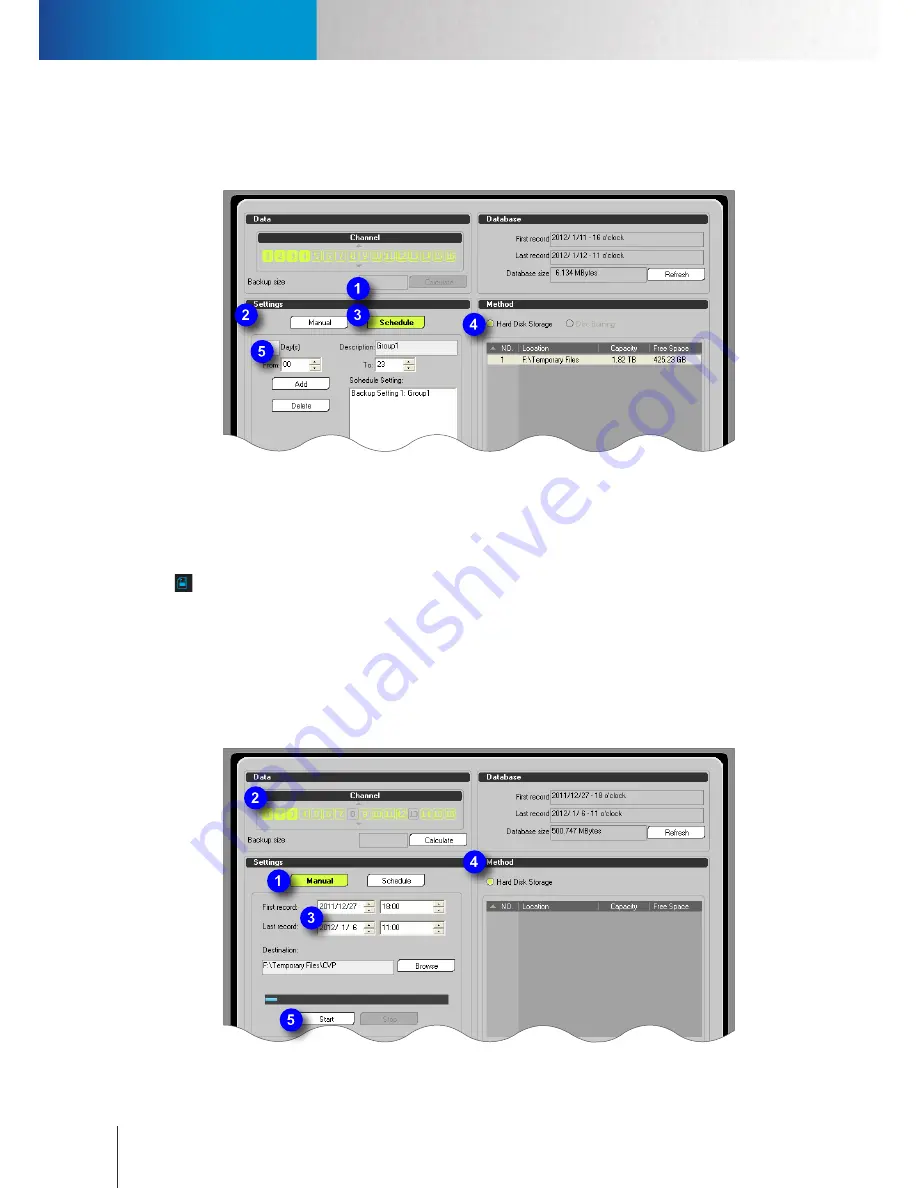
Schedule a Backup Operation
Manual Backup
Compro RS-3232 - User's Manual
9-2
4. Choose a backup method ("Hard Disk Storage" as in this case) and then select a location from the list
in the method section.
5. Hit [Add] to complete the operation.
Figure 9-2. Add a backup schedule setting
Manual Backup
To manually back up ComproView® database to an external disk, attach the external disk to the RS-3232 first
and then bring up the Backup console by clicking on the backup button (represented by a floppy disk icon
) in the utility panel. Then refer to the following steps.
1. Press the [Manual] button in the Settings section.
2. Choose the camera channels to back up by clicking on the channel numbers in the upper-left corner.
3. Put in the date and time of the first record and the last record to delimit the time range for backup.
4. In the Method section, choose the backup method "Hard Disk Storage"." After "Hard Disk Storage" is
selected, hit the [Browse] button and go on to select a folder destination.
5. Finally, push [Start] to begin backup and wait patiently for the backup to complete.
Figure 9-3. Manual backup
Summary of Contents for RS-3232
Page 1: ...Network Video Recorder RS 3232 Model No V2 120510 ...
Page 34: ... Compro RS 3232 User s Manual 4 12 ...
Page 58: ...Talk and Broadcast Voice Compro RS 3232 User s Manual 6 8 ...
Page 64: ...Manual Recording Compro RS 3232 User s Manual 7 6 ...
Page 74: ...Add and Manage Bookmarks Compro RS 3232 User s Manual 8 10 ...
Page 78: ...Schedule a Backup Operation Compro RS 3232 User s Manual 9 4 ...
Page 82: ...Add an E Map Compro RS 3232 User s Manual 10 4 Figure 10 3 Emap example ...
Page 92: ...Remote Playback on WebVUer Compro RS 3232 User s Manual 11 10 ...
Page 112: ... Compro RS 3232 User s Manual 12 20 ...
Page 120: ...Contacting Compro Technical Support Compro RS 3232 User s Manual 14 4 ...















































