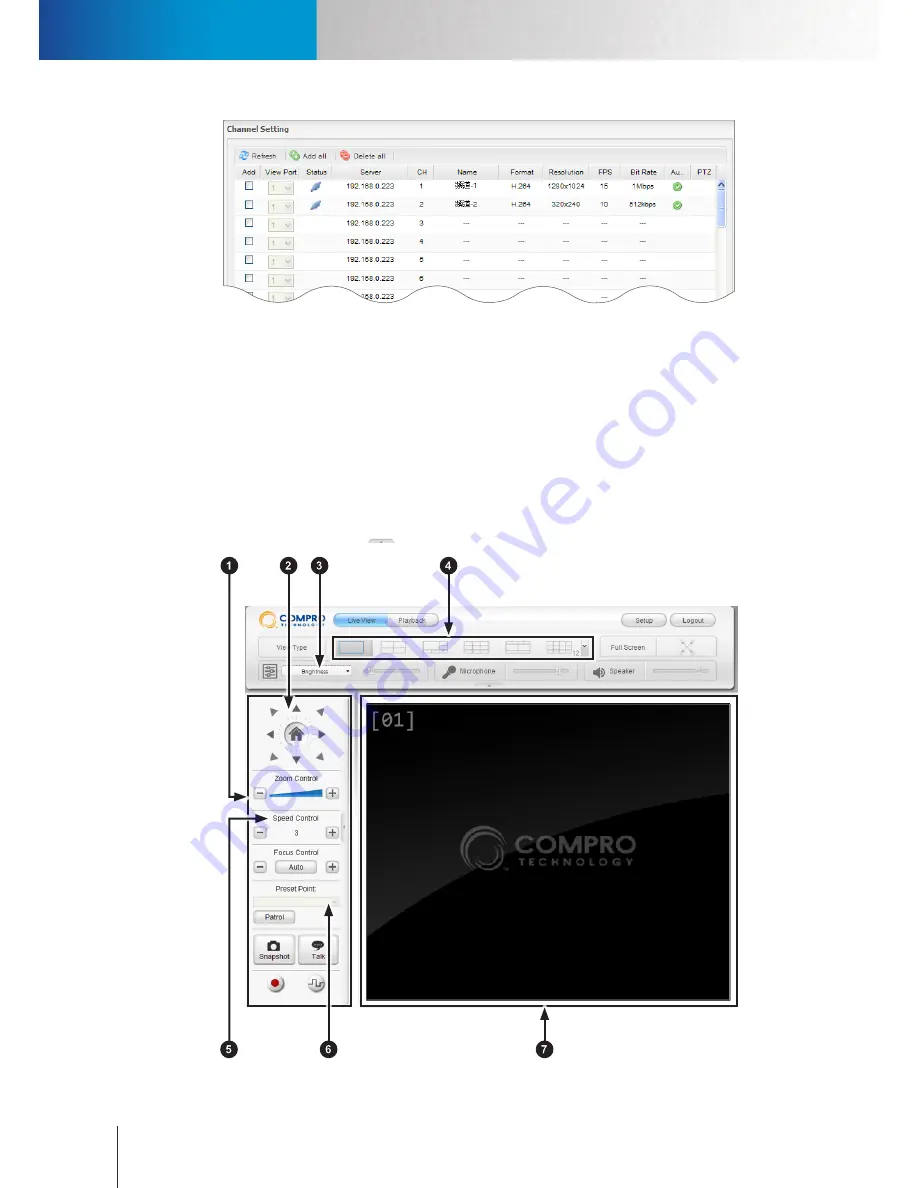
Remote Monitoring on WebVUer
Remote Monitoring on WebVUer
Compro RS-3232 - User's Manual
11-4
Figure 11-6. Initial channel setting
5. Now you can start using ComproView® WebVUer on Internet Explorer to access your RS-3232.
Remote Monitoring on WebVUer
To remotely monitor camera channels on RS-3232, please enter the LAN (private) or WAN (public) IP address
of the RS-3232 into the address field of Internet Explorer. The Live View page is the default page displayed
once you have successfully logged in to the RS-3232.
LiveView Page Layout
You can see the basic control panel at the top and on the left-hand side, and the live video pane on the
right-hand side. Clicking on the
icon will allow you to hide or show the control panels.
Figure 11-7. LiveView page
Summary of Contents for RS-3232
Page 1: ...Network Video Recorder RS 3232 Model No V2 120510 ...
Page 34: ... Compro RS 3232 User s Manual 4 12 ...
Page 58: ...Talk and Broadcast Voice Compro RS 3232 User s Manual 6 8 ...
Page 64: ...Manual Recording Compro RS 3232 User s Manual 7 6 ...
Page 74: ...Add and Manage Bookmarks Compro RS 3232 User s Manual 8 10 ...
Page 78: ...Schedule a Backup Operation Compro RS 3232 User s Manual 9 4 ...
Page 82: ...Add an E Map Compro RS 3232 User s Manual 10 4 Figure 10 3 Emap example ...
Page 92: ...Remote Playback on WebVUer Compro RS 3232 User s Manual 11 10 ...
Page 112: ... Compro RS 3232 User s Manual 12 20 ...
Page 120: ...Contacting Compro Technical Support Compro RS 3232 User s Manual 14 4 ...















































