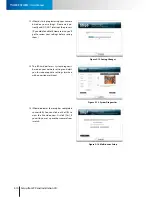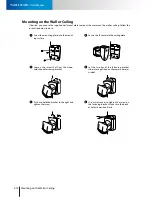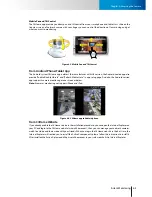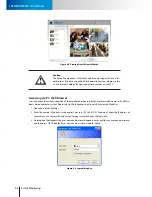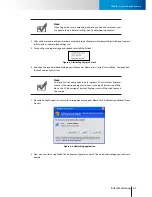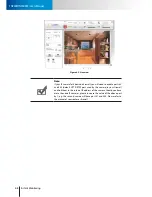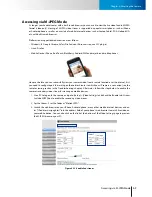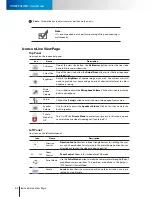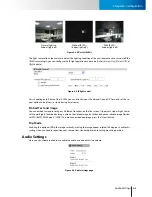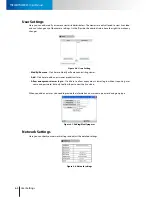5-2
Icons on Live View Page
Icons on Live View Page
TN900R/TN900RW - User’s Manual
Y-axis
– Click on the bar to adjust camera’s position on the y-axis.
Note:
It is recommended not to perform panning/tilting and zooming si-
multaneously.
Icons on Live View Page
Top Panel
Icons seen on the top control panel:
Icon
Name
Description
Fit Browser
One of the view size button; the
Fit Browser
button resizes the live video
pane to fit browser window size.
Actual Size
One of the view size button; the
Actual Size
button resizes the live video pane
to original size.
Brightness
Adjusts the
Brightness
of camera image as you wish. Anonymous users will
need to provide user name and password of administrator level to adjust
brightness setting.
Micro-
phone
Volume
Use its slider to adjust the
Microphone Volume
. Click on this icon to mute the
built-in microphone.
Setup
Click on the [
Setup
] button to access the main setup page of your camera.
Speaker
Volume
Use its slider to adjust the
Speaker Volume
. Click on this icon to mute the
built-in speaker.
Private
Mode On/
Off
Turn On/Off the
Private Mode
to protect your privacy. In this mode, no one
can watch the live video streaming until you turn off it.
Left Panel
Icons seen on the left control panel:
Icon
Name
Description
Direction
Control
Direction Control
buttons include triangle buttons for rotating the cam-
era and a home button for returning to the preset home position.You can
also click any spot on the video window to pan/tilt.
Zoom
Control
Zoom Control
: Zoom in for turbo picture VGA mode.
Patrol Mode
Use the
Patrol Mode
button to make the camera rotate through different
predefined camera positions. The positions are defined in the [Setup] >
[PTZ Control] > [Patrol Mode]
Locate
Locate
button shows your camera position on the x-axis and y-axis repre-
sented by a red triangle.