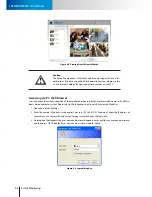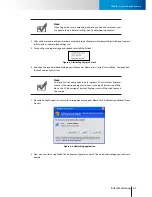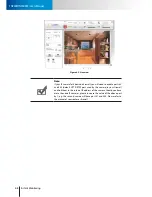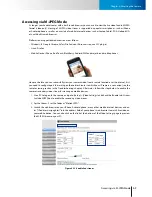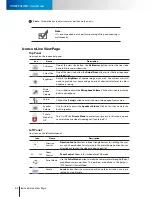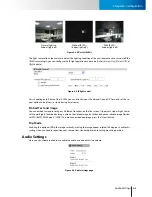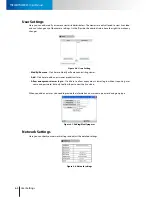6-6
Network Settings
Network Settings
TN900R/TN900RW - User’s Manual
The message indicates that currently connected network has the network capacity to support up to 10 net-
work cameras of identical bit rate settings. If the message shows a less favorable result, go to [Setup] > [Video]
to select a lower current video bit rate setting
Advanced
Adjust the advanced network settings here.
DNS server
Set the DNS server address to be via DHCP or choose to use user-specified DNS address.
NTP Configuration
Set the NTP (Network Time Protocol) server address to ensure the clock of the camera system is synchro-
nized to show accurate time. To synchronize camera clock via NTP server, choose either to obtain NTP
server address via DHCP server whose address needs to be provided manually, or to use an external/pub-
lic NTP server whose default address is set as pool.ntp.org.
HTTP server
Set the HTTP port for your IP camera to be viewed and controlled from the internet. The default p
ort is
80. Valid port numbers are between 1 and 32767. If you need to use port forwarding, please refer to the
Port Forwarding section in this manual.
DDNS
Click here to enable the DDNS (Dynamic Domain Name Service) service if you are using floating/dynamic IP
and want to tie your camera’s current IP address to a domain name. And instead of remembering a string of IP
address, you can use the easier-to-remember domain name to access your camera over the Internet. Compro
iDDNS service is recommended here for use. If you already have an account with DynDNS or no-ip, you can
also input its domain name here for easier access to your IP camera.
Note:
Compro's iDDNS server will automatically delete addresses that hav-
en't been updated for more than 3 months.
UPnP
Check here to enable/disable the UPnP function on your IP camera installed on your local network. Also, you
can change the device name here. If your operating system supports Universal Plug and Play (UPnP™) and
DHCP is in use on current network, the Compro IP camera will be automatically detected and added to My
Network Places on your Windows. If you want to use the IGD (Internet Gateway Device) protocol on your IP
camera, please check the [Enable IGD] box to enable it.
RTP
If you want to broadcast video using RTP (Real-time Transport Protocol), you can set up the port range, video/
audio address and port number here.