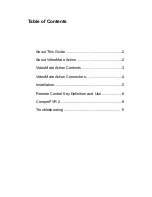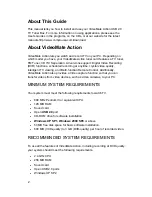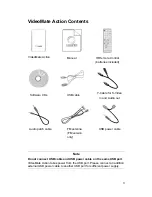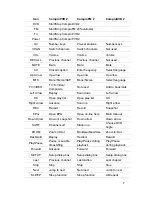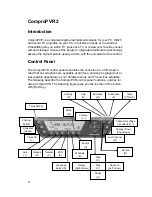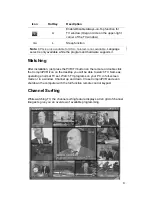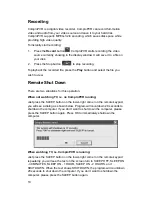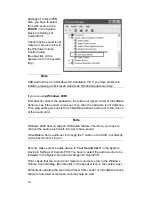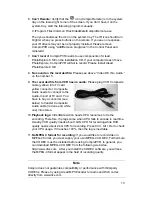11
Troubleshooting
Troubleshooting steps
If you have problem installing or running VideoMate Action, please check the
following by step:
1.
OS issue:
VideoMate Action has to work on USB 2.0 interface. Note only
Windows XP SP1 / Windows 2000 SP4 or above OS support USB 2.0. You
are welcome to www.WindowsUpdate.com website for the Service Pack
update of Microsoft.
2.
USB 2.0 issue:
you need to check your computer has USB 2.0 or not.
Usually you will see “USB 2.0 Root Hub” device in the "Sound, video and
game controllers" section of Windows Device Manager.
3.
Driver issue:
You should see " VideoMate Action " drivers, in the "Sound,
video and game controllers" section of Windows Device Manager. If these
drivers are not there, reinstalling the VideoMate Action drivers can help.
4.
Power Issue:
VideoMate Action takes power from the USB port. Make
sure to connect the USB power cable to a USB port other than the USB
connector.
Note:
PCMCIA and USB hub won’t provide enough power so
that you have to use USB power patch cable (include) connecting to an
USB port on the computer in order to take power from it.
Sometimes plugging in another USB port may help. Some motherboards
and notebook’s USB ports do not meet the USB standard providing the
standard 5V 500mA power. In these cases, VideoMate Action will not have
enough power to work. Please contact computer vendor for the issue.
5.
Video OK / No Audio:
If you are using
Windows XP:
Make sure the audio device is “
USB Audio Device
” in the System Device in