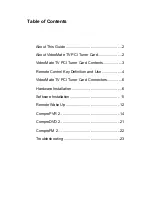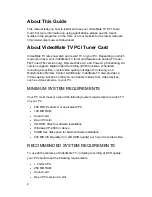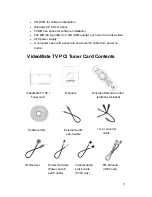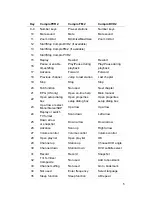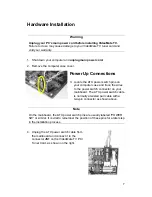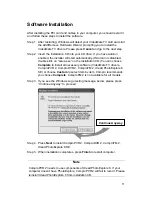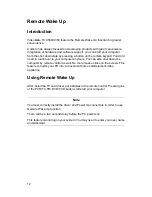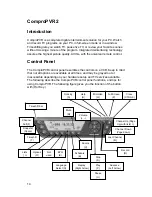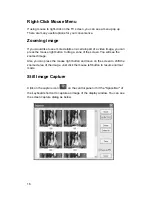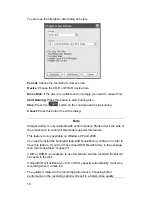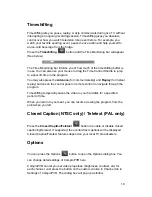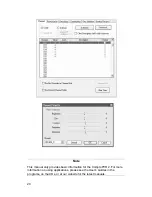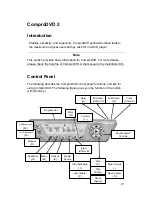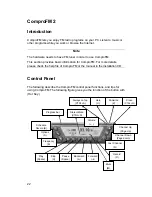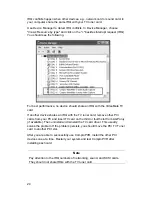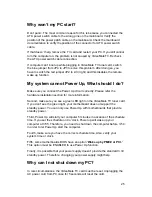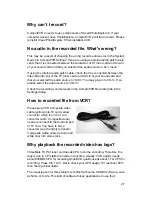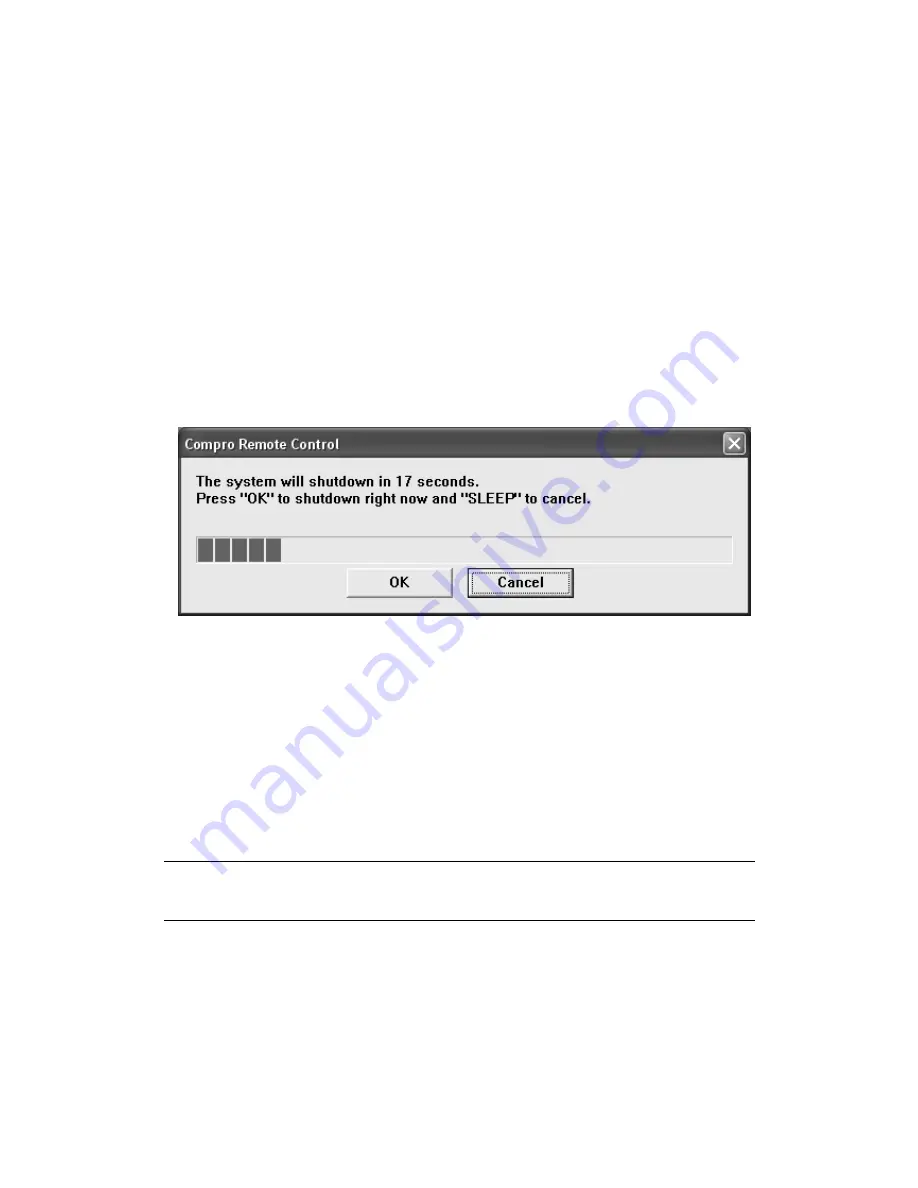
13
Remote Shut Down
There are two situations for the operation.
When not watching TV, i.e. no ComproPVR running:
Just press the SLEEP button on the lower-right corner on the remote keypad,
you will see a dialog as shown below. Program will countdown 20 seconds to
shutdown the computer. If you don’t want to shut down the computer, please
press the SLEEP button again, in other words, pressing the SLEEP key a
second time is the same as pressing the “Cancel” button. You may also use
your mouse to press the cancel button. Press OK to immediately shutdown the
computer.
When watching TV, i.e. ComproPVR is running:
Just press the SLEEP button on the lower-right corner on the remote keypad
repeatedly, you will see the text on the screen turns to SLEEP OFF, SLEEP ON
- 30 MINUTES, SLEEP ON - 1 HOUR, SLEEP ON - 2 HOURS, and
SHUTDOWN. When the text shows SHUTDOWN, the program will countdown
20 seconds to shutdown the computer. If you don’t want to shutdown the
computer, please press the SLEEP button again.
Note
Make sure you save all open files before using remote shutdown function.
Disable the Remote Wake Up
If you want to disable the Remote Wake Up function, move the red jumper on
your TV card from position 1-2 (left, default) to position 2-3 (right).