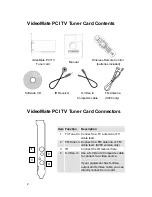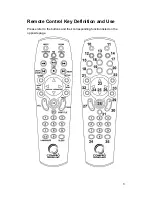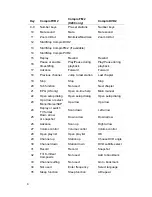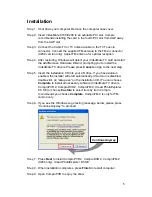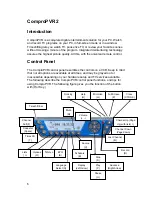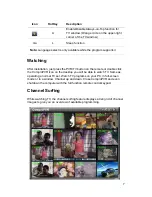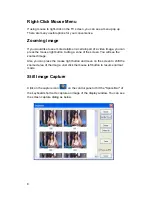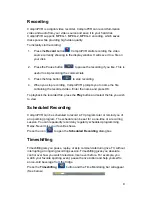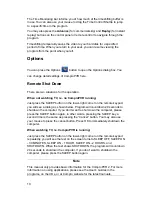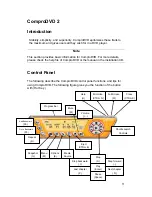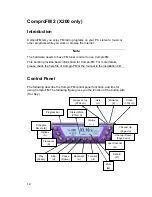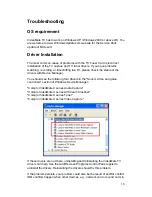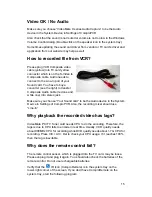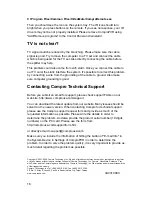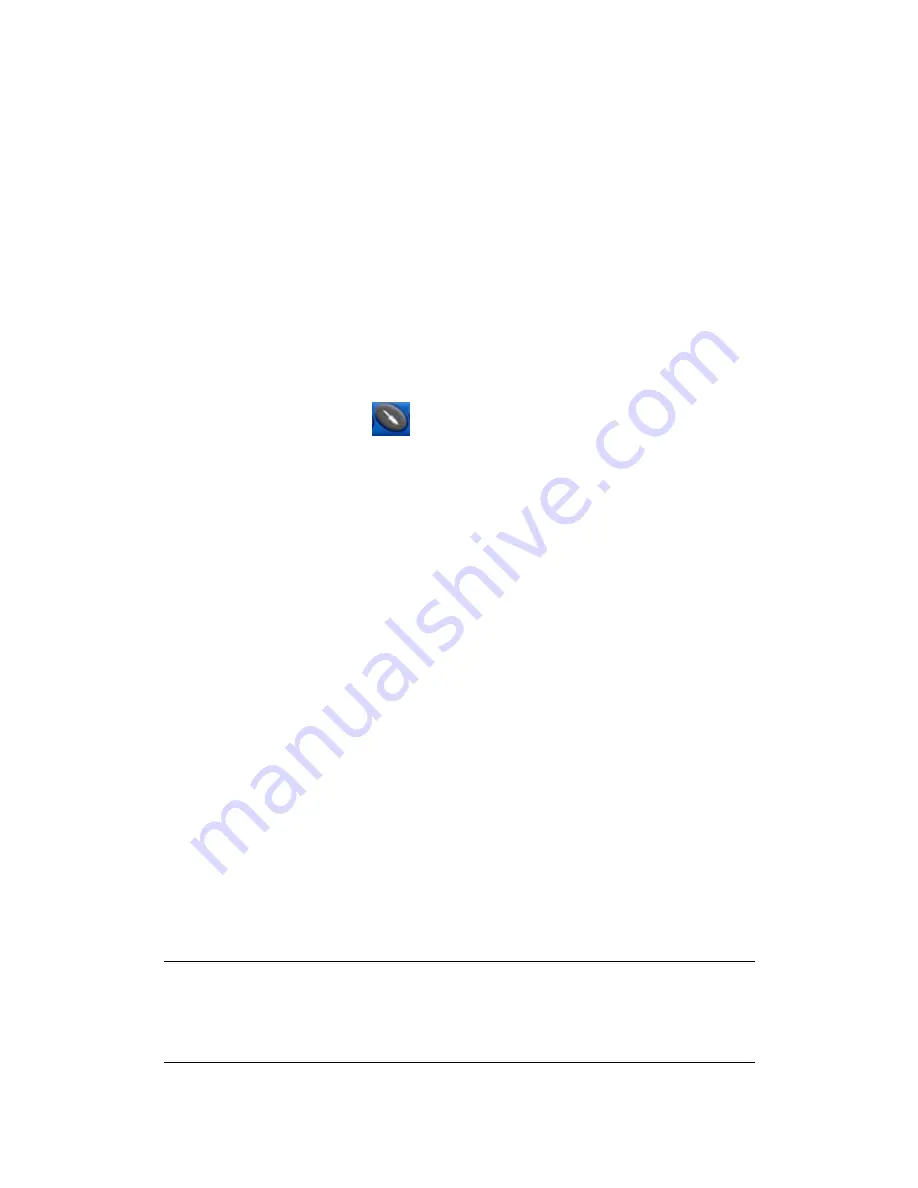
10
The Time Monitoring bar informs you of how much of the timeshifting buffer is
in use You can also use your mouse to drag the Time Control Shuttle to jump
to a specific time in the program.
You may also press the
Advance
(for commercial skip) and
Replay
(for instant
replay) buttons on the control panel or remote control to navigate through the
program.
Timeshifting temporarily saves the video to your hard disk for a specified
period of time. When you return to your seat, you can resume viewing the
program from the point when you left.
Options
You can press the Options
button to open the Options dialog box. You
can change detail settings of ComproPVR here.
Remote Shut Down
There are two situations for the operation.
When not watching TV, i.e. no ComproPVR running:
Just press the SLEEP button on the lower-right corner on the remote keypad,
you will see a dialog as shown below. Program will countdown 20 seconds to
shutdown the computer. If you don’t want to shut down the computer, please
press the SLEEP button again, in other words, pressing the SLEEP key a
second time is the same as pressing the “Cancel” button. You may also use
your mouse to press the cancel button. Press OK to immediately shutdown the
computer.
When watching TV, i.e. ComproPVR is running:
Just press the SLEEP button on the lower-right corner on the remote keypad
repeatedly, you will see the text on the screen turns to SLEEP OFF, SLEEP ON
- 30 MINUTES, SLEEP ON - 1 HOUR, SLEEP ON - 2 HOURS, and
SHUTDOWN. When the text shows SHUTDOWN, the program will countdown
20 seconds to shutdown the computer. If you don’t want to shutdown the
computer, please press the SLEEP button again.
Note
This manual only provides basic information for the ComproPVR 2. For more
information on using applications, please see the User’s Guides in the
programs, on the CDs, or at Compro website for the latest manuals.