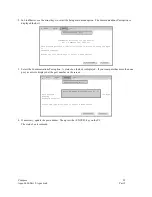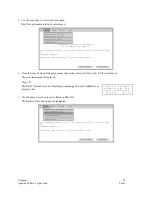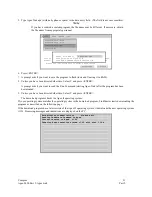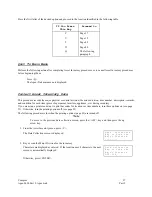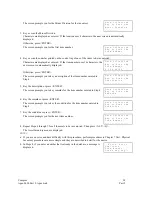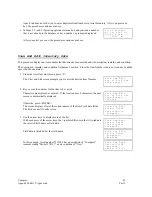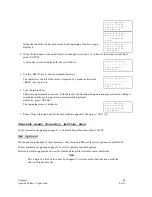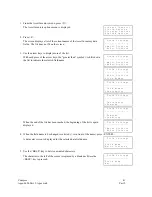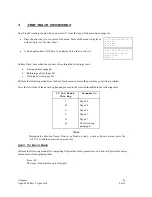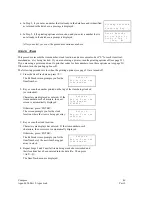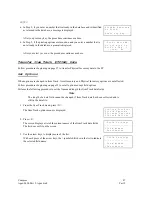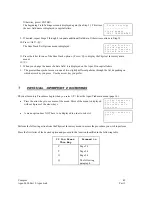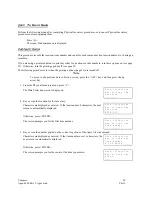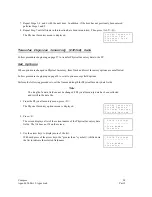Compsee
40
Apex-0698-Part 2: Apex-trak
Part 2
V i e w a n d E d i t
S e l e c t F i e l d
M o d e l 9 7 8 3 3 3 _
> C o n d i t i o n
V i e w a n d E d i t
S e l e c t F i e l d
C o n d i t i o n
> N e w
When the end of the list has been reached, the beginning of the list is again
displayed.
V i e w a n d E d i t
S e l e c t F i e l d
> D e s c r i p t i o n
C o m p u t e r
4. When the field name or the actual data to be changed is selected (> is in front of the name or actual field),
press <ENTER>.
A data entry screen is displayed for the selected data.
V i e w a n d E d i t
_ _ _ _ _ _ _ _ _ _ _ _ _ _ _ _
D e s c r i p t i o n
C o m p u t e r _ _ _ _ _ _ _ _
5. Use the <BKSP> key to delete unwanted characters.
The character to the left of the cursor is replaced by a blank each time the
<BKSP> key is pressed.
V i e w a n d E d i t
_ _ _ _ _ _ _ _ _ _ _ _ _ _ _ _
D e s c r i p t i o n
C o m _ _ _ _ _ _ _ _ _ _ _ _ _
6. Type the desired data.
Characters are displayed as entered. If the data uses the maximum characters and spaces allowed, editing is
completed and the beginning screen is automatically displayed.
Otherwise, press <ENTER>.
The beginning screen is displayed.
V i e w a n d E d i t
S e l e c t F i e l d
> D e s c r i p t i o n
C o m p u t e r
7. Repeat Steps 3 through 6 until all desired fields are updated. Then press <ALT><Q>.
Transfer Asset Inventory (AIfile) Data
Follow procedures beginning on page 27 to transfer Physical Inventory data to the PC.
Set Options
When options are changed in Asset Inventory, Item Track and Physical Inventory options are not affected.
Follow procedures beginning on page 22 to set all options except field options.
Perform the following procedure to set the Name and length for Asset Inventory data fields.
Note
The length of a data field cannot be changed if Asset Inventory data has been collected
and is still in the data file.