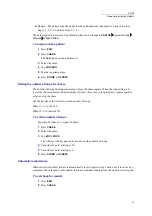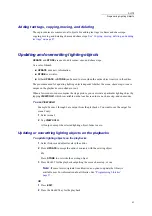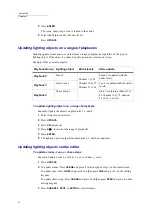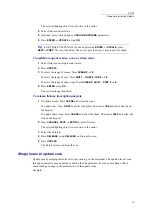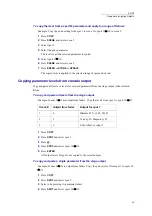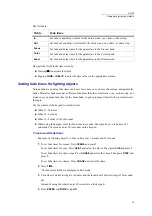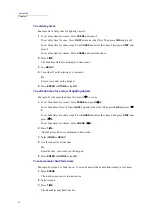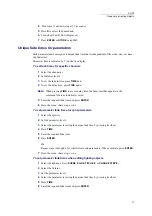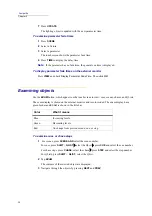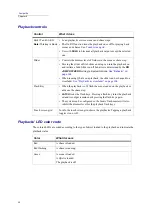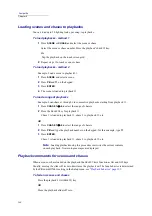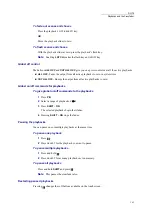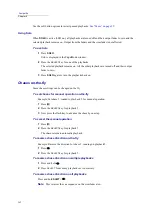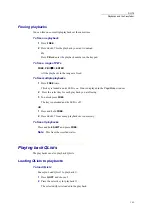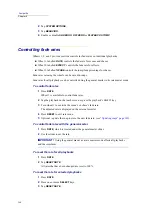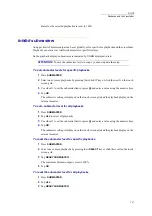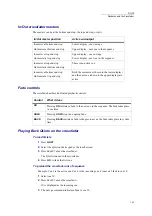95
DLITE
Programming Lighting Objects
4
Turn wheel 2 until arriving at 15 (seconds).
5
Press
B
to select the beam bank.
6
Turn wheel 2 until
Cut
is displayed.
7
Press
ENTER
or
STORE
or tap
OK
.
Unique fade times for parameters
Each parameter can be assigned a unique fade time that is independent of the scene, cue, or chase
step fade time.
Parameter time is indicated by
T/
on the live display.
To set fade times for specific channels
1
Select the channel(s).
2
Set dimmer levels.
3
To set the fade in time, press
TIME
and.
4
To set the delay time, press
TIME
again.
Note:
When pressing
TIME
to access delay time, the fade time that appears in the
command line is automatically saved.
5
Enter the required fade time and press
ENTER
.
6
Store the scene, chase step, or cue.
To set parameter fade times for spot parameters
1
Select the spots(s).
2
Set the parameter levels.
3
Select the parameter receiving the unique fade time by pressing its wheel.
4
Press
TIME
.
5
Enter the required fade time.
6
Press
ENTER
.
Or
Repeat steps 1 through 5 for other fixtures and parameters. When complete, press
ENTER
.
7
Store the scene, chase step, or cue.
To set parameter fade times when editing lighting objects
1
Select the lighting object (
SCENE #
,
QLIST
#
CUE #
, or
CHASE
# STEP #
).
2
Select the fixtures.
3
Set the parameter levels.
4
Select the parameter receiving the unique fade time by pressing its wheel.
5
Press
TIME
.
6
Enter the required fade time and press
ENTER
.
Summary of Contents for Dlite
Page 1: ...Dlite Reference Guide...
Page 10: ......
Page 68: ...56 Compulite Chapter 3...
Page 78: ...66 Compulite Chapter 4...
Page 124: ...112 Compulite Chapter 6...
Page 132: ...120 Compulite Chapter 7...
Page 140: ...126 Compulite Chapter 8...
Page 160: ...146 Compulite Chapter 9...
Page 168: ...154 Compulite Chapter 10...
Page 178: ...162 Compulite Chapter 11...
Page 192: ...176...