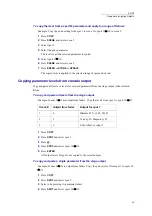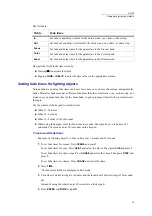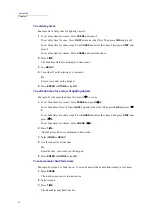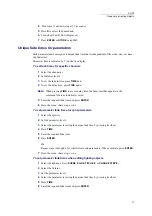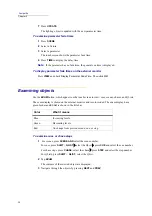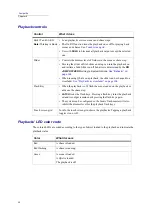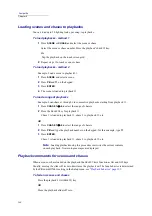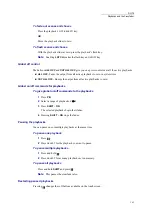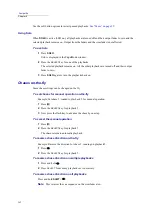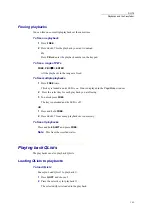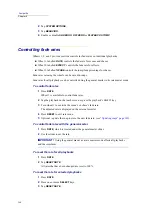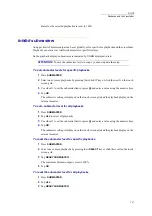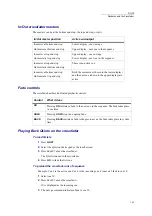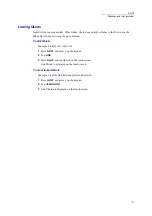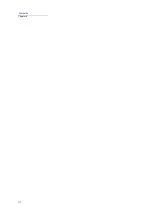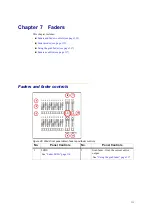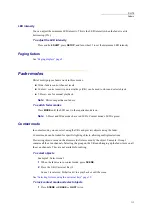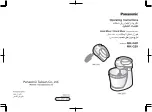100
Compulite
Chapter 6
Loading scenes and chases to playbacks
You can load up to 20 lighting looks, per snap, to playbacks.
To load playbacks - method 1
1
Press
SCENE
or
CHASE
and select the scene or chase.
Select the scene or chase number. Press the playback’s
SELECT
key.
Or
Tap the playback on the touch screen grid.
2
Repeat steps 1 for each scene or chase.
To load playbacks - method 2
Example: Load a scene to playback 11.
1
Press
SCENE
and select a scene.
2
Press
PB
and
11
on the keypad.
3
Press
ENTER
.
4
The scene is loaded to playback 11.
To load a range of playbacks
Example: Load chases 1 through 6 to consecutive playbacks starting from playback 11.
1
Press
CHASE
1
6
to select the range of chasers.
2
Press the
SELECT
key for playback 11.
Chase 1 is loaded to playback 11, chase 2 to playback 12, etc.
OR
1
Press
CHASE
1
6
to select the range of chasers.
2
Press
PB
and type the playback number on the keypad; for this example, type
11
.
3
Press
ENTER
.
Chase 1 is loaded to playback 11, chase 2 to playback 12, etc.
Note:
Loading playbacks using this procedure overwrites the current contents
on each playback. No warning messages are displayed.
Playback commands for scenes and chases
When a scene or chase loaded on the playback, the
SELECT
keys function as
ON
and
OFF
keys.
Usually, moving the slider off its zero limit turns the playback on. The fade behavior is determined
by the
PB Jump Off Zero
setting in the
Setup
menu. see
To fade in scenes and chases
Press the playback’s
ON
(
SELECT
) key.
OR
Move the playback slider off zero.
Summary of Contents for Dlite
Page 1: ...Dlite Reference Guide...
Page 10: ......
Page 68: ...56 Compulite Chapter 3...
Page 78: ...66 Compulite Chapter 4...
Page 124: ...112 Compulite Chapter 6...
Page 132: ...120 Compulite Chapter 7...
Page 140: ...126 Compulite Chapter 8...
Page 160: ...146 Compulite Chapter 9...
Page 168: ...154 Compulite Chapter 10...
Page 178: ...162 Compulite Chapter 11...
Page 192: ...176...