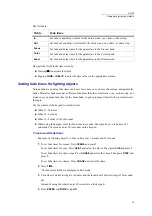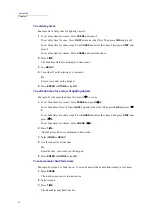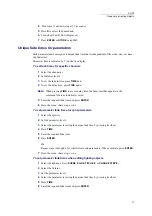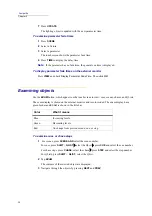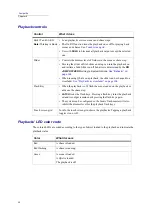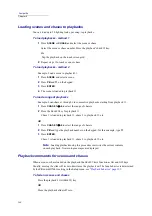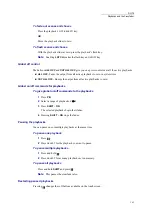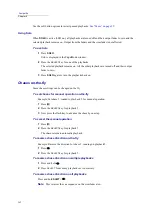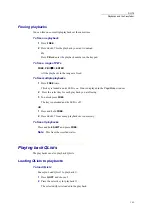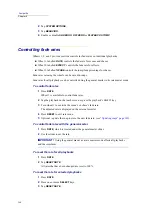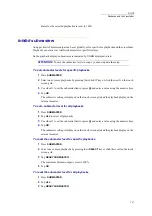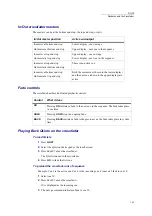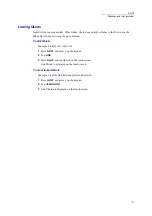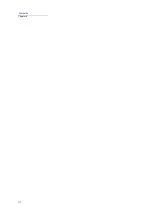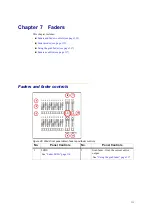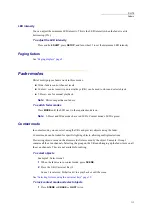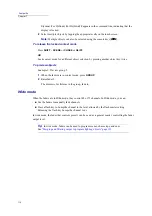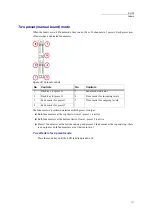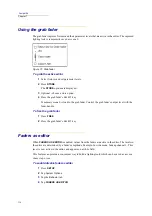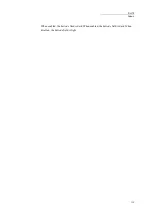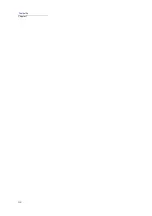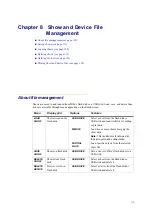106
Compulite
Chapter 6
2
Tap
SYSTEM
OPTIONS
.
3
Tap
BEHAVIOR
.
4
Enable or disable
SLIDER GO OFF ZERO
or
PLAYBACK STOMP
.
Controlling fade rates
Wheels 1, 2, and 3 provide override controls for fade rates on individual playbacks.
Wheel 1, labelled
RATE
, controls the fade rate for scenes and chases.
Wheel 2, labelled
EFFECT
, controls the fade rate for effects.
Wheel 3, labelled
% FADE
controls the jump/fade percentage for chases.
Fade rates set using the wheels can be saved in snaps.
Fade rates for all playbacks can be controlled using the general master in its rate master mode.
To control fade rates
1
Press
RATE
.
Wheel 1 is available to control fade rates.
2
Tap the playback on the touch screen or press the playback’s
SELECT
key.
3
Turn wheel 1 to override the scene’s or chase’s fade rate.
The adjusted rate is displayed on the external monitor.
4
Press
RESET
to exit rate mode.
5
Optional - update the snap to store the new fade rate. (see
To control fade rates with the general master
1
Press
RATE
, which is located under the general master slider.
2
Use the slider to set the rate.
IMPORTANT!
Using the general master as a rate master mode affects all playbacks
and the crossfader.
To reset the rate for all playbacks
1
Press
RATE
.
2
Tap
RESET RATE
.
All rates that have been changed are reset to 100%.
To reset the rate for selected playbacks
1
Press
RATE
.
2
Press one or more
SELECT
keys.
3
Tap
RESET RATE
.
Summary of Contents for Dlite
Page 1: ...Dlite Reference Guide...
Page 10: ......
Page 68: ...56 Compulite Chapter 3...
Page 78: ...66 Compulite Chapter 4...
Page 124: ...112 Compulite Chapter 6...
Page 132: ...120 Compulite Chapter 7...
Page 140: ...126 Compulite Chapter 8...
Page 160: ...146 Compulite Chapter 9...
Page 168: ...154 Compulite Chapter 10...
Page 178: ...162 Compulite Chapter 11...
Page 192: ...176...