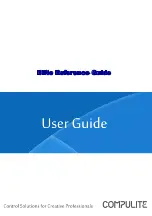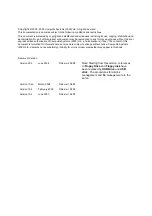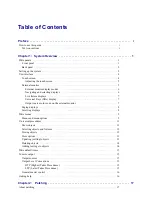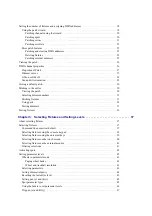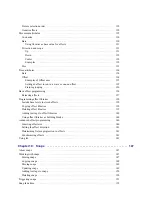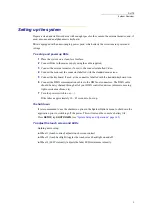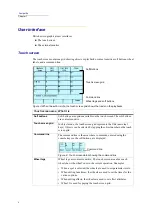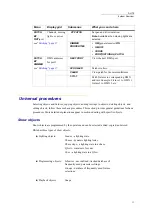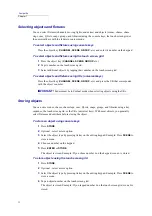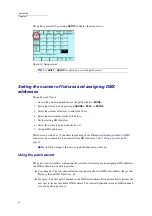3
DLITE
System Overview
Setting up the system
Prepare a clean and stable work area with enough space for the console, the external monitor, and, if
used, a mouse and an alphanumeric keyboard.
Dlite is equipped with an auto-ranging power pack, which selects the correct mains power and
voltage.
To set up and power up Dlite
1
Place the system on a clean, level surface.
2
Connect Dlite to the mains supply using the cable supplied.
3
Connect the external monitor, if used, to the connector labelled Video.
4
Connect the mouse at the connector labelled with the standard mouse icon.
5
Connect the keyboard, if used, at the connector labelled with the standard keyboard icon.
6
Connect the DMX communication cables to the DMX-out connectors. The DMX cable
should be daisy chained through all of your DMX controlled devices (dimmers, moving
lights, smoke machines, etc).
7
Turn the power switch to on (—).
Dlite takes a approximately 30 - 45 seconds to boot up.
To shut down
It is recommended to use the shutdown option in the
System Options
menu to shut down the
application prior to switching off the power. This will extend the console’s battery life:
Press
SETUP
, tap
SHUT DOWN
“System Setup and Operations” page 163
To adjust the touch screen and LEDs
Holding down setup:
z
Wheel 1 (touch contrast) adjusts touch screen contrast
z
Wheel 2 (touch backlight) toggles the touch screen backlight on and off
z
Wheel 3 (LED’s intensity) adjusts the fader LEDs minimum intensity.
Summary of Contents for Dlite
Page 1: ...Dlite Reference Guide...
Page 10: ......
Page 68: ...56 Compulite Chapter 3...
Page 78: ...66 Compulite Chapter 4...
Page 124: ...112 Compulite Chapter 6...
Page 132: ...120 Compulite Chapter 7...
Page 140: ...126 Compulite Chapter 8...
Page 160: ...146 Compulite Chapter 9...
Page 168: ...154 Compulite Chapter 10...
Page 178: ...162 Compulite Chapter 11...
Page 192: ...176...