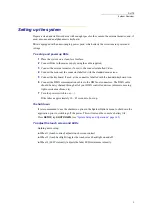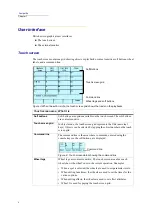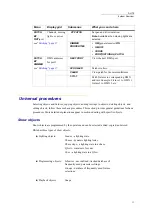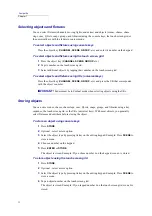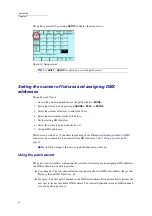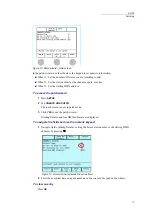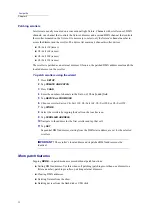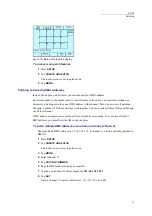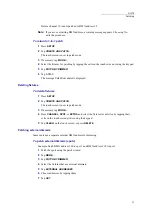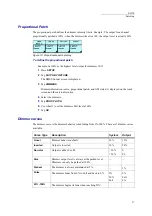14
Compulite
Chapter 1
Deleting objects
To delete objects
1
Press
DELETE
.
2
Select the object type by pressing its key on the editing keypad. Example: Press
SCENE
to
delete a scene.
3
Choose the object’s number on the editing keypad.
Or
Select a range of objects. Example:
SCENE #
#
.
4
Press
ENTER
.
Confirmation is requested.
5
Tap
OK
or press
ENTER
.
The object is deleted.
Adding text tags to objects
You can tag all objects with text tags for easy identification. Text is entered using the touch screen
text or an external keyboard. The maximum number of characters displayed on the touch screen is
18-20.
Figure 9: Touch screen text “keyboard”
To tag objects
1
Select the object.
2
Press
TEXT
.
The text box opens.
3
Type text on the external keyboard or tap the touch screen text characters until the desired
character is displayed in the text field.
4
Tap
OK
or press
STORE
or press
ENTER
.
The object is stored with its text tag.
Tip!
Press
SHIFT
for capital letters when using the touch screen text editor.
Summary of Contents for Dlite
Page 1: ...Dlite Reference Guide...
Page 10: ......
Page 68: ...56 Compulite Chapter 3...
Page 78: ...66 Compulite Chapter 4...
Page 124: ...112 Compulite Chapter 6...
Page 132: ...120 Compulite Chapter 7...
Page 140: ...126 Compulite Chapter 8...
Page 160: ...146 Compulite Chapter 9...
Page 168: ...154 Compulite Chapter 10...
Page 178: ...162 Compulite Chapter 11...
Page 192: ...176...