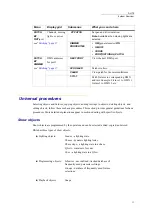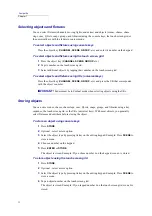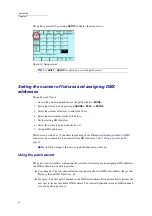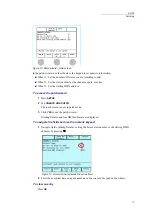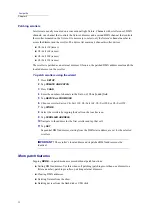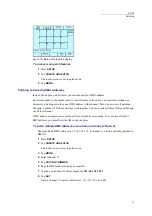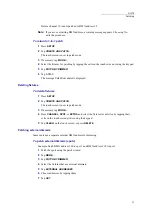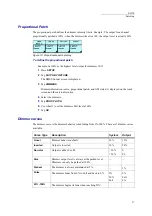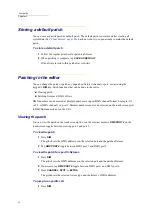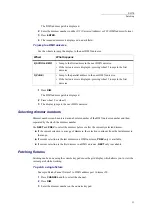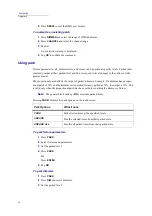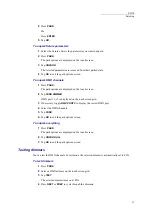21
DLITE
Patching
6
Tap
DEVICE
.
A list of devices in use is displayed. The list is appears in alphabetical order. The default
device is channel.
7
If your device does not appear in the list of devices in use, tap
FROM DISK
.
A list of the device types, stored on Dlite’s flash disk. is displayed.
8
Choose a device from the list. Use wheel 3 or the arrow keys to scroll the device list.
9
Tap
STORE
to apply.
10
Tap
OK
.
A list of the patched spots is displayed.
11
Press
RESET
to exit the patch wizard.
Note:
If the device you need does not appear in the list, download the device from the
downloads section at
www.compulite.com
and save it on a USB stick. The
connect the USB stick to Dlite’s USB drive, and tap
USB DRIVE
. You can also
use the Device Builder to configure it yourself.
Patching extras
Extras include smoke machines and other DMX controlled devices. Extras are similar to the spot
patch behavior, as they usually require more than one DMX Address.
To patch extras using the wizard
1
Follow the steps to access the patch wizard.
2
Press
EXTRA
.
3
Set the number of extras being added.
4
Set the start number.
5
Set the starting DMX address.
6
Click
DEVICE
to advance to the next step.
A list of extras in use is displayed.
7
If the device has not been used and is therefore not available in the list of devices in use, tap
FROM DISK.
8
Choose the device from the list.
9
Click
STORE
to apply.
The patched extras and their DMX addresses is displayed on the touch screen.
10
Tap
OK
to return to the main patch screen.
11
Press
RESET
to exit the patch wizard.
Summary of Contents for Dlite
Page 1: ...Dlite Reference Guide...
Page 10: ......
Page 68: ...56 Compulite Chapter 3...
Page 78: ...66 Compulite Chapter 4...
Page 124: ...112 Compulite Chapter 6...
Page 132: ...120 Compulite Chapter 7...
Page 140: ...126 Compulite Chapter 8...
Page 160: ...146 Compulite Chapter 9...
Page 168: ...154 Compulite Chapter 10...
Page 178: ...162 Compulite Chapter 11...
Page 192: ...176...