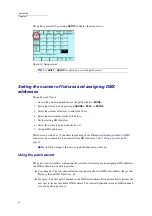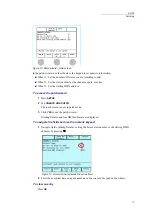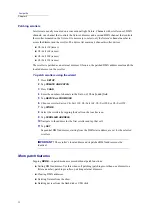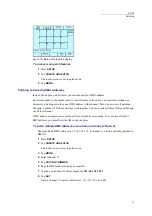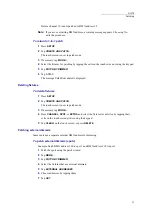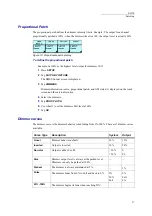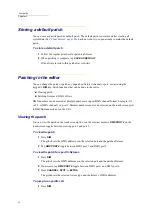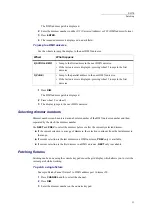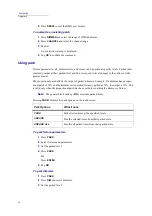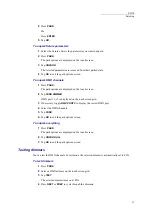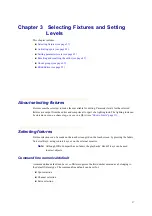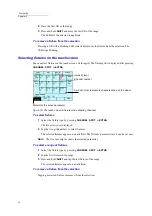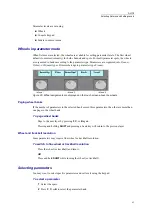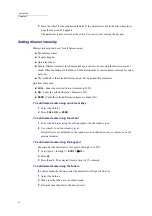29
DLITE
Patching
4
Select the dimmers.
5
Tap
GM ON
.
6
Tap
OK
.
Pan and tilt orientation
Sometimes spots are positioned so that the pan and tilt movement is not logically oriented to the
trackball. For example, one spot may be positioned with its head pointed to stage right, one with its
head pointed stage left, and another one lying on its back somewhere upstage.
You can change the axes orientation, so work with the trackball is logical.
Each fixture selected is automatically turned on so you can check the orientation using the X/Y
wheels or the trackball.
To set pan and tilt orientation
Example: Swap pan (X) and tilt (Y) orientation for fixtures 1 through 5.
1
Press
SETUP
.
2
Tap
PATCH BY FIXTURE
.
The
DMX Channel Properties
screen is displayed on the touch screen. The patch is
displayed on the external monitor.
3
Select spots 1 through 5.
The dimmers for spots 1 through 5 are automatically turned on so you can check their
orientation.
4
Tap
XY PATCH
.
5
Tap
X
Y
.
6
Tap
OK
.
Tip!
Use +/- keys to scroll through fixtures and set their orientation. Lock the X or the Y-
axis to check orientation on each axis.
Symbols
XY Patch
-Y
Invert tilt
-X
Invert pan
X
Y
Swap pan and tilt
NORMAL
Return pan and tilt to normal orientation
Summary of Contents for Dlite
Page 1: ...Dlite Reference Guide...
Page 10: ......
Page 68: ...56 Compulite Chapter 3...
Page 78: ...66 Compulite Chapter 4...
Page 124: ...112 Compulite Chapter 6...
Page 132: ...120 Compulite Chapter 7...
Page 140: ...126 Compulite Chapter 8...
Page 160: ...146 Compulite Chapter 9...
Page 168: ...154 Compulite Chapter 10...
Page 178: ...162 Compulite Chapter 11...
Page 192: ...176...