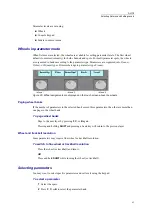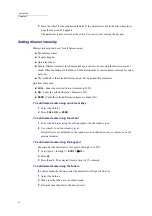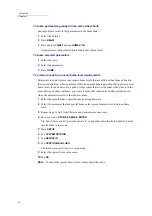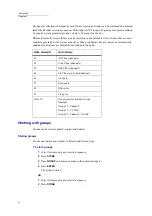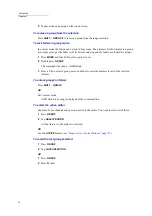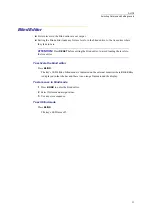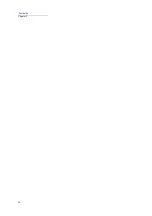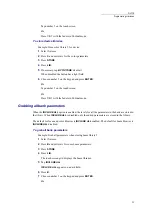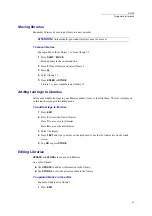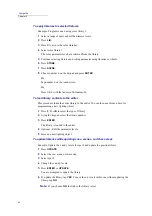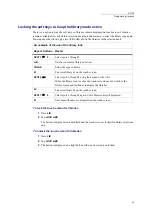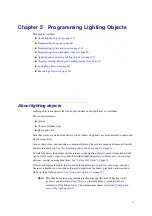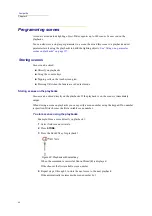55
DLITE
Selecting Fixtures and Setting Levels
Blind Editor
Fixture levels in the blind editor are not output.
Exiting the blind editor loads any fixture levels, in the blind editor, to the live editor where
they fade to zero.
ATTENTION!
Press
RESET
before exiting the blind editor, to avoid loading the levels to
the live editor.
To activate the blind editor
Press
BLIND
.
The key’s LED blinks. Blind mode is indicated on the external monitor where
Blind
Editor
is displayed in the title bar and there is an orange frame around the display.
To store cues in blind mode
1
Press
BLIND
to enter the blind editor.
2
Select fixtures and assign values.
3
Use any store sequence.
To exit blind mode
Press
BLIND
.
The key’s LED turns off.
Summary of Contents for Dlite
Page 1: ...Dlite Reference Guide...
Page 10: ......
Page 68: ...56 Compulite Chapter 3...
Page 78: ...66 Compulite Chapter 4...
Page 124: ...112 Compulite Chapter 6...
Page 132: ...120 Compulite Chapter 7...
Page 140: ...126 Compulite Chapter 8...
Page 160: ...146 Compulite Chapter 9...
Page 168: ...154 Compulite Chapter 10...
Page 178: ...162 Compulite Chapter 11...
Page 192: ...176...