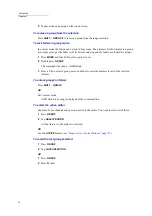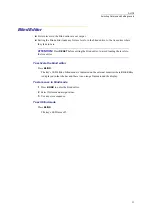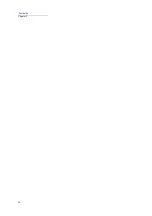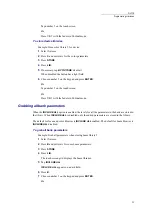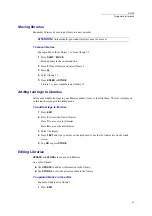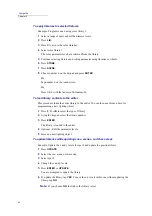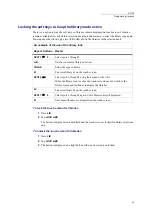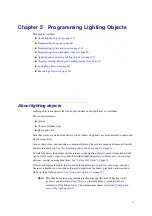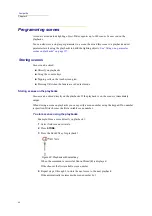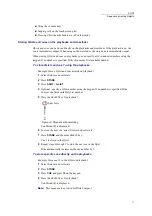65
DLITE
Programming Libraries
Locking the soft keys to keep the library mode active
There is an option to lock the soft keys so libraries remain displayed on touch screen. Libraries
remain available after each fixture selection, making it unnecessary to select the library type again.
Pressing any other library type key (
F
,
C
, or
B
), shows the libraries in the selected bank.
To lock the touch screen for libraries
1
Press
LIB
.
2
Tap
LOCK LIBS
.
The button is displayed on a dark field and the touch screen is locked for library selections
only.
To unlock the touch screen for libraries
1
Press
LIB
.
2
Tap
LOCK LIBS
.
3
The button is displayed on a light field and the touch screen is unlocked.
An example of the use of the library lock
Keys & buttons
Result
SPOT
1
5
Select spots 1 through 5.
LIB
Set the console for library selection.
COLOR
Select the type of library.
61
Tap color library 61 on the touch screen.
SPOT
6
8
Select spots 6 through 8 using the keypad or the UKs.
When the library lock is active the touch screen does not switch to the
fixture screen and continues to display the libraries.
63
Tap color library 61 on the touch screen.
SPOT
1
5
Select spots 1 through 5 again. Color libraries are still displayed.
B
Now beam libraries are displayed on the touch screen.
Summary of Contents for Dlite
Page 1: ...Dlite Reference Guide...
Page 10: ......
Page 68: ...56 Compulite Chapter 3...
Page 78: ...66 Compulite Chapter 4...
Page 124: ...112 Compulite Chapter 6...
Page 132: ...120 Compulite Chapter 7...
Page 140: ...126 Compulite Chapter 8...
Page 160: ...146 Compulite Chapter 9...
Page 168: ...154 Compulite Chapter 10...
Page 178: ...162 Compulite Chapter 11...
Page 192: ...176...