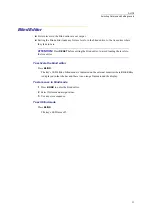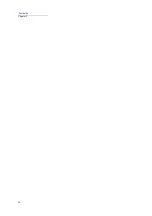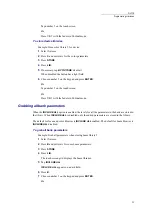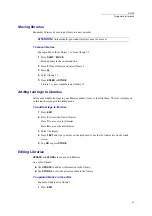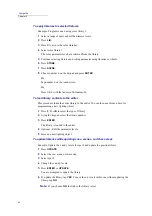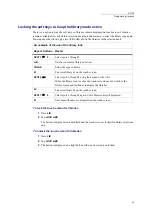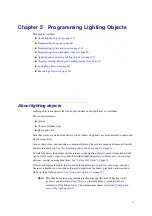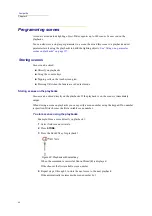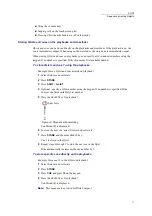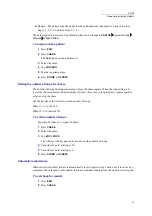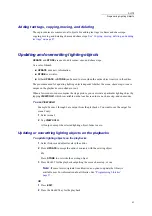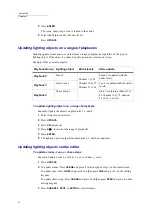69
DLITE
Programming Lighting Objects
To store specific scenes using the playbacks
You can specify the scene number when storing scenes on playbacks.
Example: Store scene 12 directly on playback 1.
1
Select fixtures and set levels.
2
Press
STORE
.
3
Press
SCENE
and press
12
on the keypad.
4
Press the
SELECT
key for playback 1.
Scene Stored (#)
is displayed.
Storing scenes using the keypad, touch screen, or UKs
To store scenes using the keypad
Example: Store scene 3.
1
Select fixtures and set levels.
2
Press
STORE
.
3
Press
SCENE
.
4
Press
3
on the keypad.
5
Optional - press
TEXT
and type a text tag for the scene.
See “Adding text tags to lighting
6
Press
ENTER
or
STORE
.
Scene Stored (#3)
is displayed.
OR
Use this quick procedure.
1
Select fixtures and set levels.
2
Press
STORE
.
3
Press
3
on the keypad.
4
Press
ENTER
or
STORE
.
Scene Stored (#3)
is displayed.
ATTENTION!
This short procedure stores scenes only if there is no QList on the
crossfader.
To store scenes using the touch screen grid
Example: Store scene 3.
1
Select fixtures and set levels.
2
Press
STORE
.
3
Press
SCENE
.
The touch screen is now in scene mode.
Summary of Contents for Dlite
Page 1: ...Dlite Reference Guide...
Page 10: ......
Page 68: ...56 Compulite Chapter 3...
Page 78: ...66 Compulite Chapter 4...
Page 124: ...112 Compulite Chapter 6...
Page 132: ...120 Compulite Chapter 7...
Page 140: ...126 Compulite Chapter 8...
Page 160: ...146 Compulite Chapter 9...
Page 168: ...154 Compulite Chapter 10...
Page 178: ...162 Compulite Chapter 11...
Page 192: ...176...