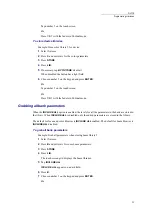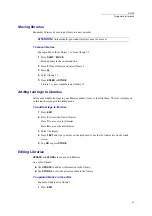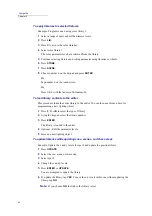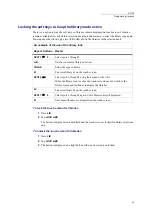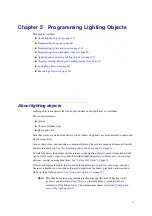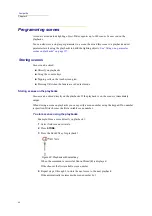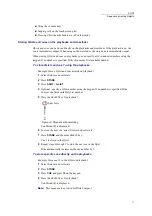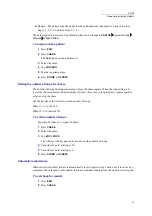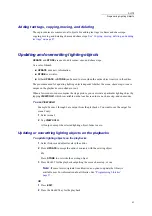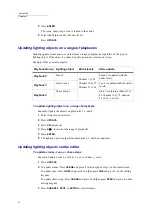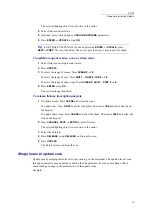72
Compulite
Chapter 5
To store new QLists and cues directly on the crossfader
1
Select fixtures and set levels.
2
Press
STORE
.
3
Press
SHIFT
+
QLIST
.
4
Choose a number for the QList by selecting a number on the keypad.
5
Press the crossfader’s
SELECT
key.
Cue Stored (#1.0)
is displayed.
6
Continue storing cues by selecting fixtures, pressing
STORE
, and then pressing the
SELECT
key for the playback.
To store the next cue
Example: Cue 1, QList 1 is the current cue on the crossfader. Store the next cue in QList 1.
1
Select the fixtures.
2
Set parameter levels.
3
Press
STORE+
.
Cue 2 is stored in QList 1.
Cue Stored (2.0)
is displayed.
4
Optional - Press
GO
to fade to cue 2.
To store a cue to the Qlist on the crossfader
Example: Store cue 25 to the QList loaded on the crossfader.
1
Select the fixtures and set levels.
2
Press
STORE
.
3
Press
CUE
and select
25
on the keypad.
4
Press
ENTER
or
STORE
.
Cue Stored (#)
is displayed.
OR
Use this quick procedure.
1
Select fixtures and set levels.
2
Press
STORE
.
3
Press
3
on the keypad.
4
Press
ENTER
or
STORE
.
Cue Stored (#3)
is displayed.
Storing QLists and cues using the keypad, touch screen, or UKs
To store QLists and cue 1 using the keypad
Example: Store QList 3, cue 1
1
Select fixtures and set levels.
2
Press
STORE
.
Summary of Contents for Dlite
Page 1: ...Dlite Reference Guide...
Page 10: ......
Page 68: ...56 Compulite Chapter 3...
Page 78: ...66 Compulite Chapter 4...
Page 124: ...112 Compulite Chapter 6...
Page 132: ...120 Compulite Chapter 7...
Page 140: ...126 Compulite Chapter 8...
Page 160: ...146 Compulite Chapter 9...
Page 168: ...154 Compulite Chapter 10...
Page 178: ...162 Compulite Chapter 11...
Page 192: ...176...