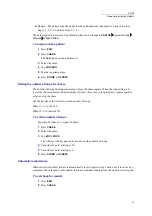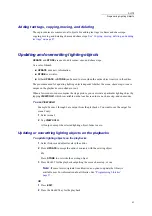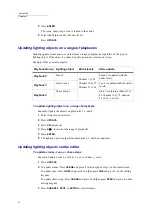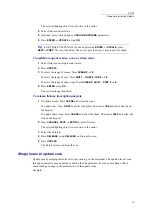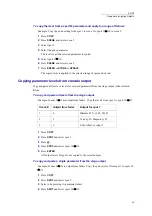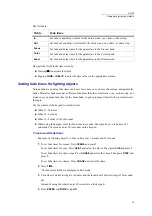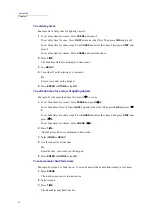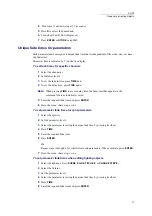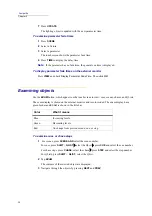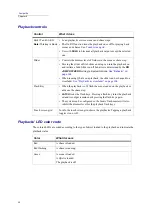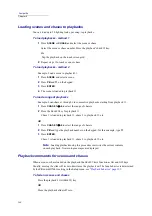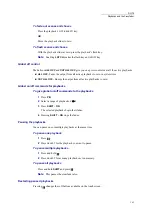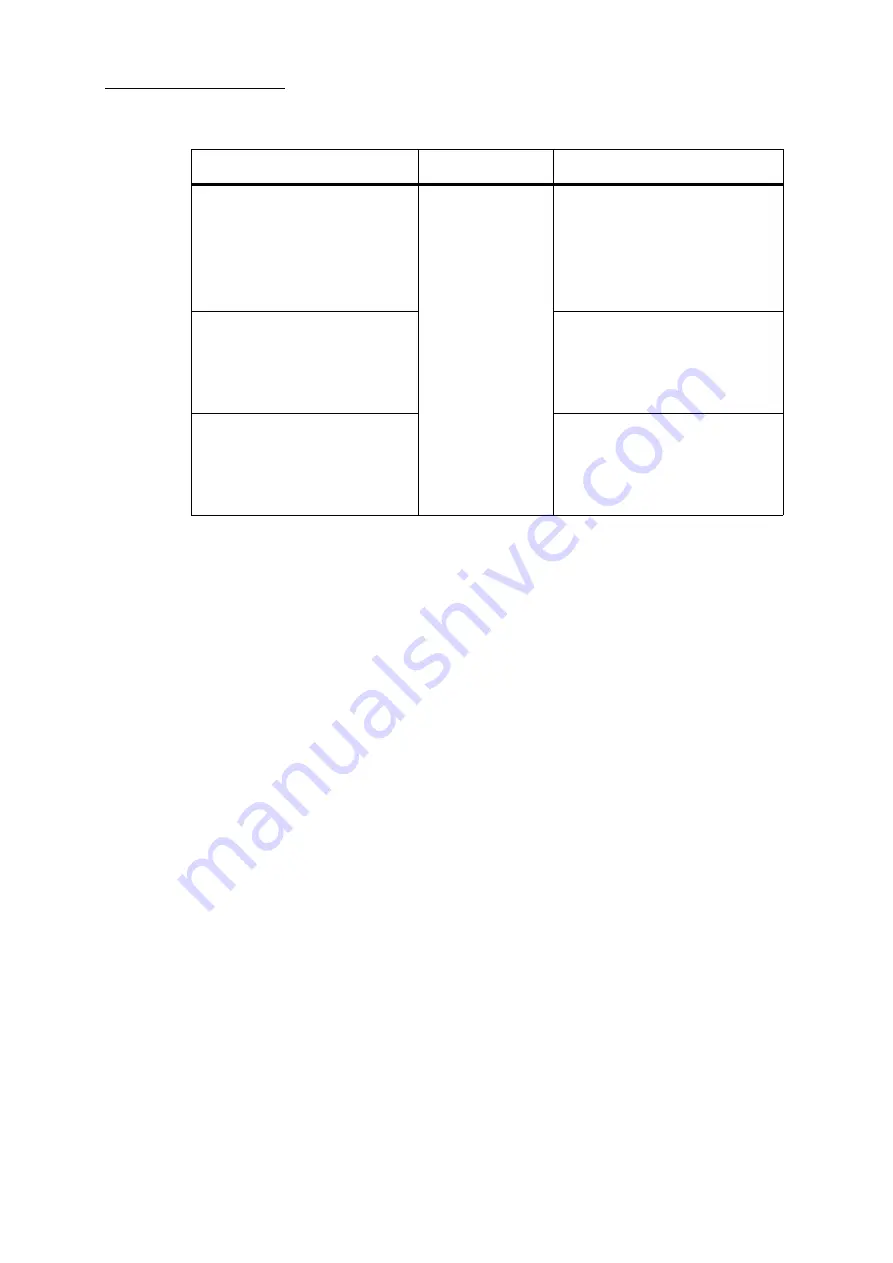
86
Compulite
Chapter 5
To update cues by merging editor levels
1
Set the levels in the editor.
2
Press
UPDATE
.
3
Press .
4
Optional: Select an end cue number to limit the update. Example: Enter cue number 6 here
to limit the update for cues 1 6.
5
Press
ENTER
.
6
Parameter levels are updated in all the cues in the QList or in the range of cues as desig-
nated in step 4.
Overwriting lighting objects via the editor
To overwrite scenes, cues, or chase steps
Example: Update Scene 1, or QList 1- cue,1 or Chase 1- step 1.
1
Select fixtures and set levels.
2
Press
STORE
.
3
To overwrite scenes: Press
SCENE
and press
1
on the keypad or tap 1 on the touch screen.
To overwrite cues: Press
QLIST
and press
1
and then press
CUE
and press
1
(on the editing
keypad).
To overwrite chase steps: Press
CHASE
and press
1
and then press
STEP
and press
1
(on
the editing keypad).
4
Optional - select store options or
INCLUDE
/
EXCLUDE
parameters.
including parameters when storing objects” on page 158.
5
Press
ENTER
or tap
OK
.
Cues
Editor
Cues after update
Cue 1: Channel 1 @ 50
Channel 2 @ 50
Channel 3 @ 50
Channel 4 @ 65
(Cue 1 is output on the crossfader)
Channel 1 @ 40
Channel 2 @ 40
Channel 3 @ 40
Channel 4 @ 85
Cue 1: Channel 1 @ 40
Channel 2 @ 40
Channel 3 @ 40
Channel 4 @ 85
Cue 2: Channel 1 @ 50
Channel 2 @ 50
Channel 3 @ 30
Channel 4 @ 75
Cue 2: Channel 1 @ 40
Channel 2 @ 40
Channel 3 @ 30
Channel 4 @ 75
Cue 3: Channel 1 @ 50
Channel 2 @ 50
Channel 3 @ 20
Channel 4 @ 65
Cue 3: Channel 1 @ 40
Channel 2 @ 40
Channel 3 @ 20
Channel 4 @ 65
Summary of Contents for Dlite
Page 1: ...Dlite Reference Guide...
Page 10: ......
Page 68: ...56 Compulite Chapter 3...
Page 78: ...66 Compulite Chapter 4...
Page 124: ...112 Compulite Chapter 6...
Page 132: ...120 Compulite Chapter 7...
Page 140: ...126 Compulite Chapter 8...
Page 160: ...146 Compulite Chapter 9...
Page 168: ...154 Compulite Chapter 10...
Page 178: ...162 Compulite Chapter 11...
Page 192: ...176...