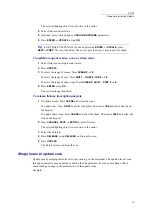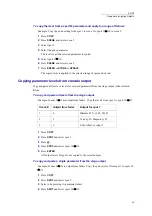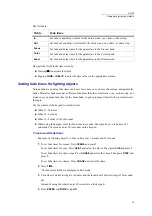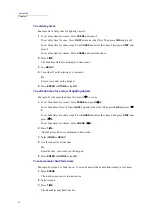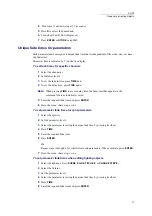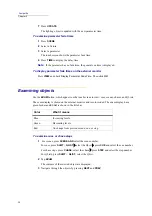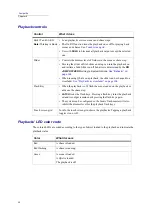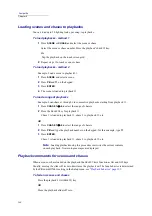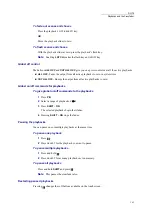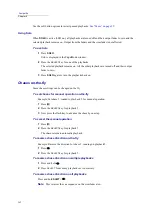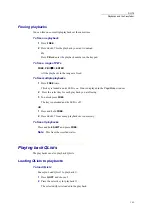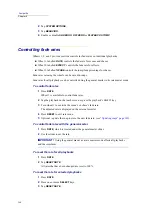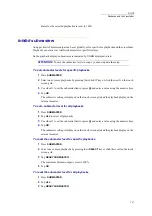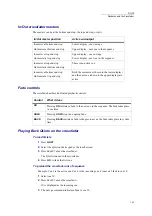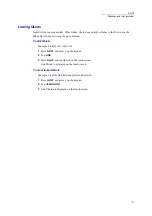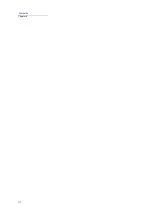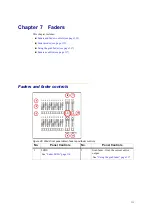99
DLITE
Playbacks and the Crossfader
Playback screen and options
Playing back scenes and chases
Fade scenes and chases by turning the playback off or on using the playbacks’
SELECT
keys.
Flash scenes and chases by pressing the flash key located below each playback.
Scene or chases are immediately active if the playback slider is off its bottom stop (above 0%).
Green flashing
A scene is loaded.
The playback is on.
Amber flashing
• The playback’s output is paused.
• The playback is running a manual chase.
Green &amber
flashing
A one-parameter scene when the playback is off.
Color
What it means
Press
What the touch screen
grid shows
Soft Buttons
Idle state
The scenes and chases
loaded on the playbacks.
This is the default display.
•
UPDATE SNAP
- Save the current snap.
.
•
ALL OFF
- Fade all playback output to zr.
•
CUT ALL OFF
- Bump all playback output
to zr.
PB
The scenes and chases
loaded on the playbacks.
None.
Pause
The scenes and chases
loaded on the playbacks.
•
HOLD ALL
- Pause all chases and effects.
•
GO
ALL
- Restart all paused playbacks.
•
HOLD
ALL
EFFECTS
- Pause all effects.
•
RESUME
ALL
EFFECTS
- Restart paused
effects.
SUBM
(aster)
The submaster levels for
each loaded playback.
•
UPDATE
SNAP
-To save the submaster lev-
els in snaps, you must update the snap.
•
ALL
- Set a submaster level for all the play-
backs, including the cross fader.
•
RESET
SUBMASTER
- Cancel submaster
settings.
Summary of Contents for Dlite
Page 1: ...Dlite Reference Guide...
Page 10: ......
Page 68: ...56 Compulite Chapter 3...
Page 78: ...66 Compulite Chapter 4...
Page 124: ...112 Compulite Chapter 6...
Page 132: ...120 Compulite Chapter 7...
Page 140: ...126 Compulite Chapter 8...
Page 160: ...146 Compulite Chapter 9...
Page 168: ...154 Compulite Chapter 10...
Page 178: ...162 Compulite Chapter 11...
Page 192: ...176...