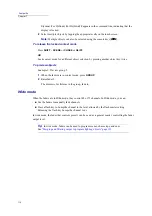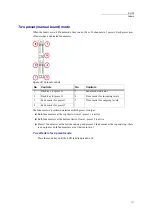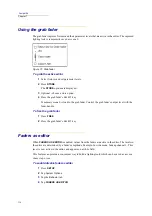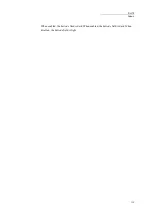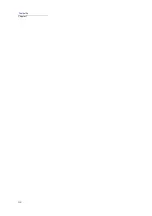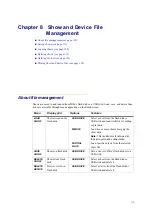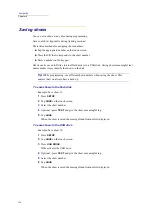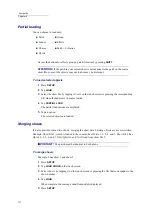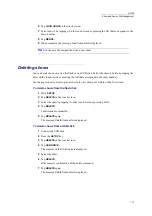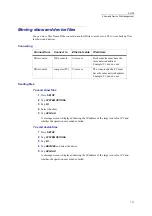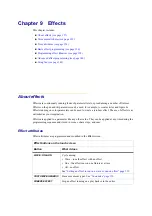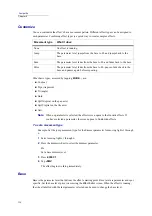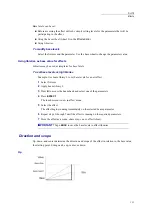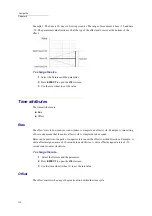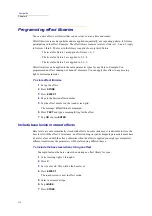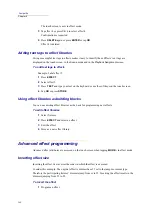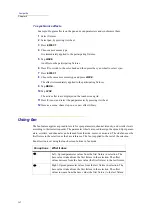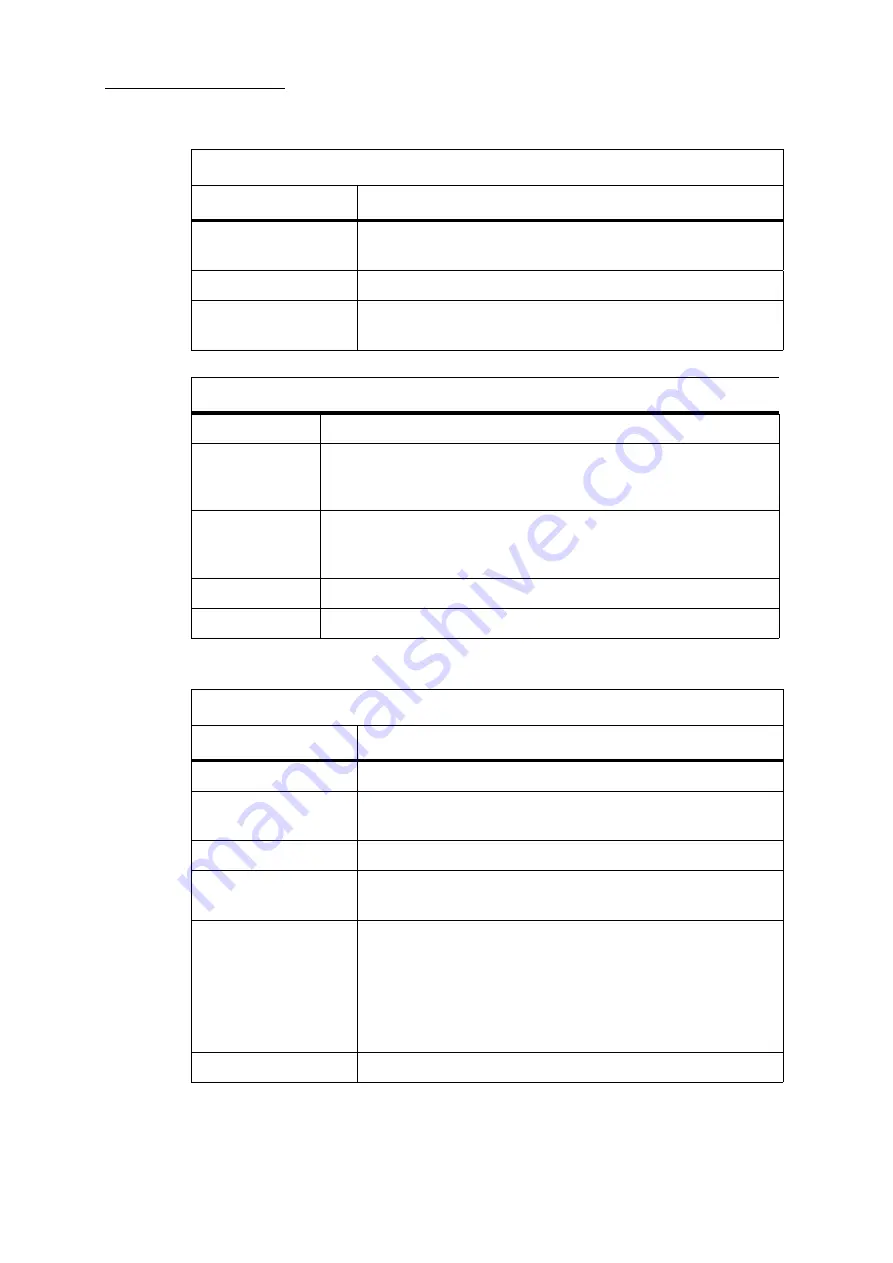
128
Compulite
Chapter 9
When the
Effect
screen is open, the parameter wheels control effect attributes:
+BASE
Include base when storing. See
“Include base levels in stored effects”
RELEASE
Release the fixture from effect. Parameters return to the base value.
HOME
Release the fixture from effect. Parameters return to their home
values.
There are additional effect controls accessed by pressing the effect screen’s
MORE...
button.
Switch effect direction. See
“Setting the effect direction” page 141
.
UP
CENTER
DOWN
Control the direction and scope of an effect. See
NORMAL
CENTER
RANDOM
These settings control the progression of the effect. See
fixture progression in effects” page 141
SYNC
Synchronize effects that are running simultaneously.
INVERT
SIZE
Inverting the size reverses the direction of the effect.
Wheels in effect mode
Wheel
What it does
Time
Sets the number of seconds it takes to complete one effect cycle.
Size
Determines direction and scope of the effect in relation to the base
value.
Base
Change the base value for parameters participating in the effect.
Offset
Controls the point at which a parameter begins its action within the
time cycle.
# (number) of Fixt(ures)
Fixture grouping with offset determines how the offset is spread
among the devices.
Example: An intensity jump effect is running on spots 1 through 10.
All 10 spots turn on and off at the same time. Set the fixture grouping
to 2 and tap
WAVE
. Now the odd spots are on when the even spots
are off and vice verse.
#
of
Loops
Set the number of times the effect repeats.
Effect buttons on the touch screen
Button
What it does
Summary of Contents for Dlite
Page 1: ...Dlite Reference Guide...
Page 10: ......
Page 68: ...56 Compulite Chapter 3...
Page 78: ...66 Compulite Chapter 4...
Page 124: ...112 Compulite Chapter 6...
Page 132: ...120 Compulite Chapter 7...
Page 140: ...126 Compulite Chapter 8...
Page 160: ...146 Compulite Chapter 9...
Page 168: ...154 Compulite Chapter 10...
Page 178: ...162 Compulite Chapter 11...
Page 192: ...176...