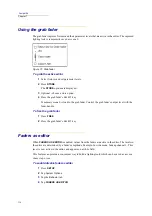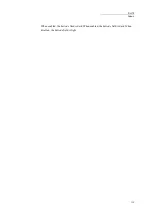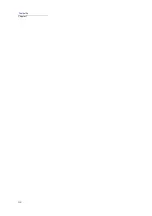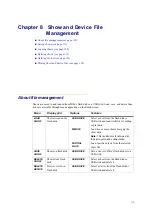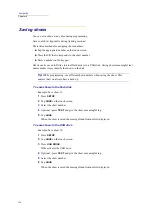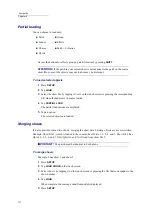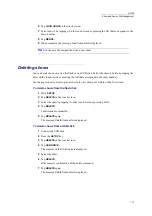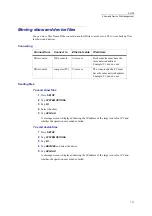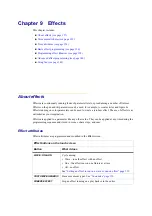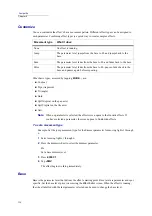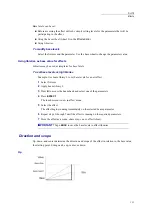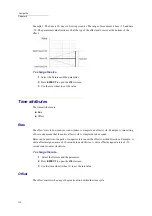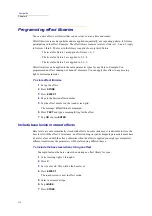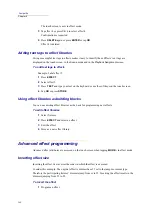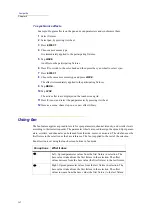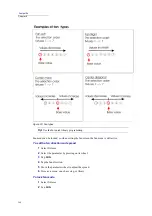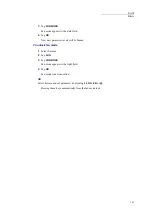130
Compulite
Chapter 9
Customize
You can customize the effect’s basic movement pattern. Different effect types can be assigned to
each parameter. Combining effect types is a quick way to create complex effects.
Other basic types, accessed by tapping
MORE...
, are:
Cos(ine)
Trpz (trapezoid)
Tri(angle)
Hold
SprlX (spiral on the pan axis)
SprlY(spiral on the tile axis)
Saw
Note:
When no parameter is selected, the effect screen opens to the
Generic
effects. If
you have selected a parameter, the screen opens to
Customize
effects.
To set a movement type
Example: Set the jump movement type for the dimmer parameter for moving lights 1 through
6.
1
Select moving lights 1 through 6.
2
Press the dimmer wheel to select the dimmer parameter.
Or
Set a base dimmer level.
3
Press
EFFECT
.
4
Tap
JUMP
.
The effect begins working immediately.
Base
Base is the parameter level that defines the effect’s starting point. Base level are parameter and spot
specific. Set the base level prior to accessing the
Effect Editor
screen. When the effect is running,
the wheel labelled with the last parameter selected can be used to change the base level.
Movement type
What it does
None
No effect is running.
Jump
The parameter level jumps from the base to FL and jumps back to the
base.
Fade
The parameter level fades from the base to FL and fades back to the base.
Pulse
The parameter level fades from the base to FL, pauses, fades back to the
base, and pauses again before repeating.
Summary of Contents for Dlite
Page 1: ...Dlite Reference Guide...
Page 10: ......
Page 68: ...56 Compulite Chapter 3...
Page 78: ...66 Compulite Chapter 4...
Page 124: ...112 Compulite Chapter 6...
Page 132: ...120 Compulite Chapter 7...
Page 140: ...126 Compulite Chapter 8...
Page 160: ...146 Compulite Chapter 9...
Page 168: ...154 Compulite Chapter 10...
Page 178: ...162 Compulite Chapter 11...
Page 192: ...176...