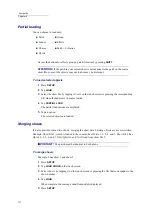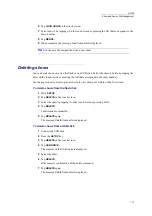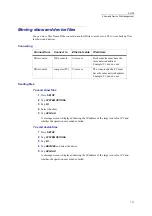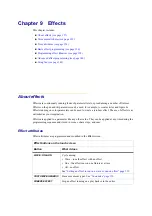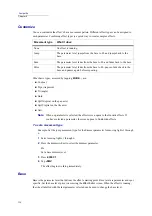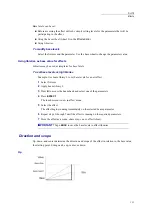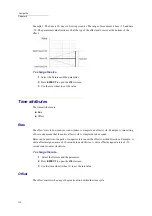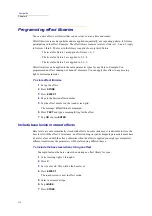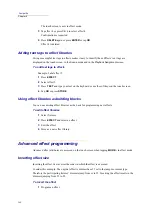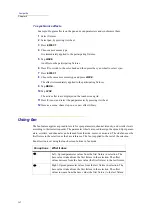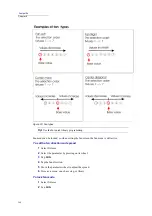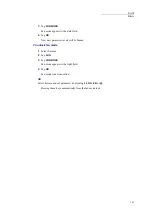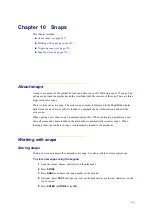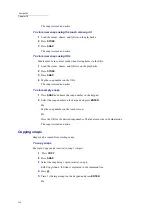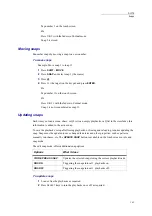135
DLITE
Effects
To set an offset
1
Select the fixtures and the parameter.
2
Press
EFFECT
to open the
Effect
screen.
3
Tap
PAGE WHEELS
to see the next page of wheels.
4
Use the wheel to set the offset.
Examples of Offset uses
Example: Program an effect where the dimmers channels 1 through 4 are sequentially on or off in a
jump effect.
Setting an effect to run in a wave or one-on offset
The
WAVE/ONE-ON
button is a quick way to set a simple offset.
Wave - The effect is fanned evenly over the parameters for selected fixtures.
One-On - The effect is spread over the parameters in the range of selected fixtures, so that one
fixture is moving while the others are waiting.
All - The effect runs simultaneously on the selected parameters for all the participating
fixtures.
To use wave or one-on in an effect
Example: Offset a jump effect running on the dimmers for moving lights 1 through 6.
1
Select moving lights 1 through 6.
2
Set dimmer levels.
3
Press
EFFECT
.
The touch screen is now in effect mode.
4
Tap
JUMP
.
The effect begins running.
5
Tap
WAVE/ONE-ON
.
The effect is now running with the wave offset.
Wave
appears next to the fixture number on
the touch screen.
6
Tap
WAVE/ONE-ON
again to use the One-On offset.
The effect is now running with the one-on offset.
One
appears next to the fixture number
on the touch screen.
Channel
Offset
1
0
2
25
3
50
4
75
Summary of Contents for Dlite
Page 1: ...Dlite Reference Guide...
Page 10: ......
Page 68: ...56 Compulite Chapter 3...
Page 78: ...66 Compulite Chapter 4...
Page 124: ...112 Compulite Chapter 6...
Page 132: ...120 Compulite Chapter 7...
Page 140: ...126 Compulite Chapter 8...
Page 160: ...146 Compulite Chapter 9...
Page 168: ...154 Compulite Chapter 10...
Page 178: ...162 Compulite Chapter 11...
Page 192: ...176...