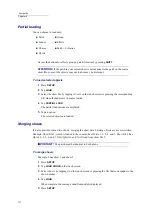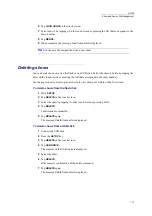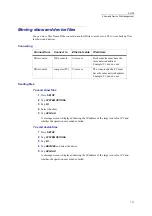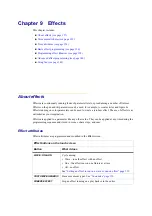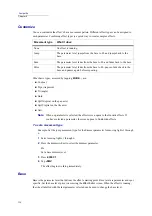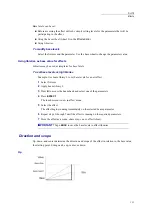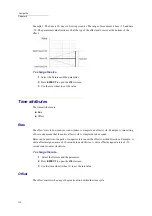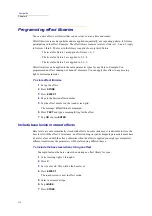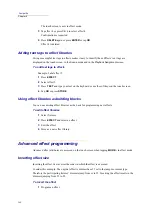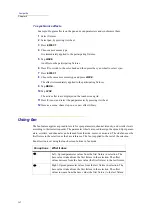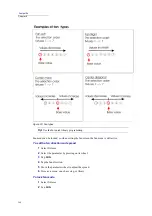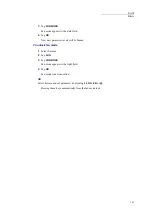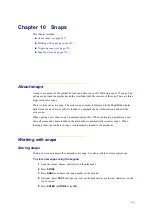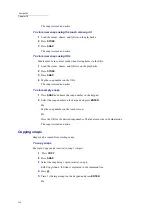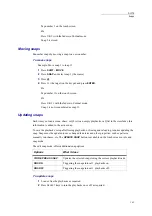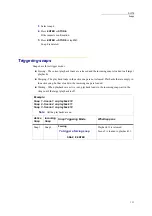136
Compulite
Chapter 9
7
Tap
WAVE/ONE-ON
again cancel the offset and return to the default functioning.
All
appears next to the fixture number on the touch screen.
Fixture grouping
Fixture grouping with an offset determines how the offset is spread among the devices and which
fixtures are synchronized.
Example: An intensity step effect is running on spots 1 through 10. All 10 spots turn on and off at
the same time. Set the fixture grouping to 2 and set an offset. Now the odd spots are on when the
even spots are off and vice versa.
To set the fixture grouping
1
Select moving lights 1 through 6.
2
Set dimmer levels.
3
Press
EFFECT
.
4
Tap
JUMP
.
The effect begins running.
5
Tap
WAVE/ONE ON
.
6
Tap
PAGE WHEELS
.
7
Tap
# OF FIXT.
8
Turn wheel 2 (
# of Fixt.
) until the required fixture grouping is displayed.
Basic effect programming
All effects parameters can be fine-tuned in order to achieve maximum flexibility.
To program an effect for selected parameter
1
Select fixtures.
2
Select the parameter by pressing on its wheel.
3
Optional, set a parameter level that will be used as the base.
4
Press
EFFECT
.
The
Effect
screen is displayed.
5
Chose a movement type by tapping
JUMP
,
FADE
, or
PULSE
.
The effect begins running.
6
Optional - adjust base, size, offset, rate, swing.
7
Store effect as a scene, chase, step, cue, or effect library.
Summary of Contents for Dlite
Page 1: ...Dlite Reference Guide...
Page 10: ......
Page 68: ...56 Compulite Chapter 3...
Page 78: ...66 Compulite Chapter 4...
Page 124: ...112 Compulite Chapter 6...
Page 132: ...120 Compulite Chapter 7...
Page 140: ...126 Compulite Chapter 8...
Page 160: ...146 Compulite Chapter 9...
Page 168: ...154 Compulite Chapter 10...
Page 178: ...162 Compulite Chapter 11...
Page 192: ...176...