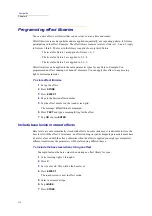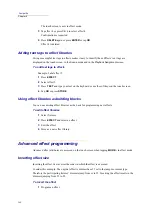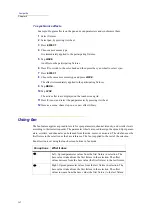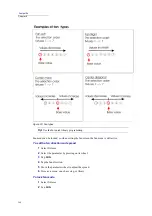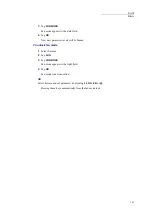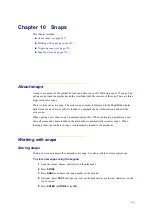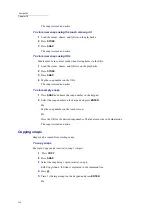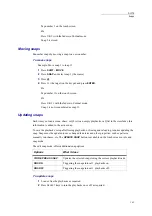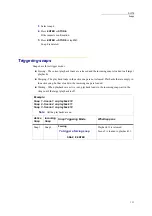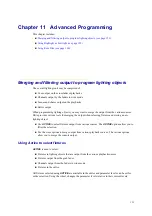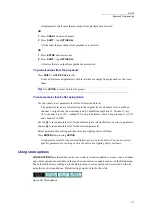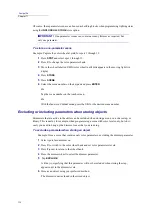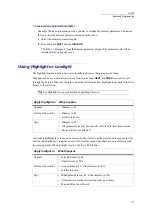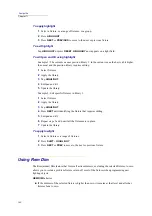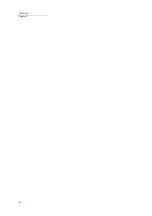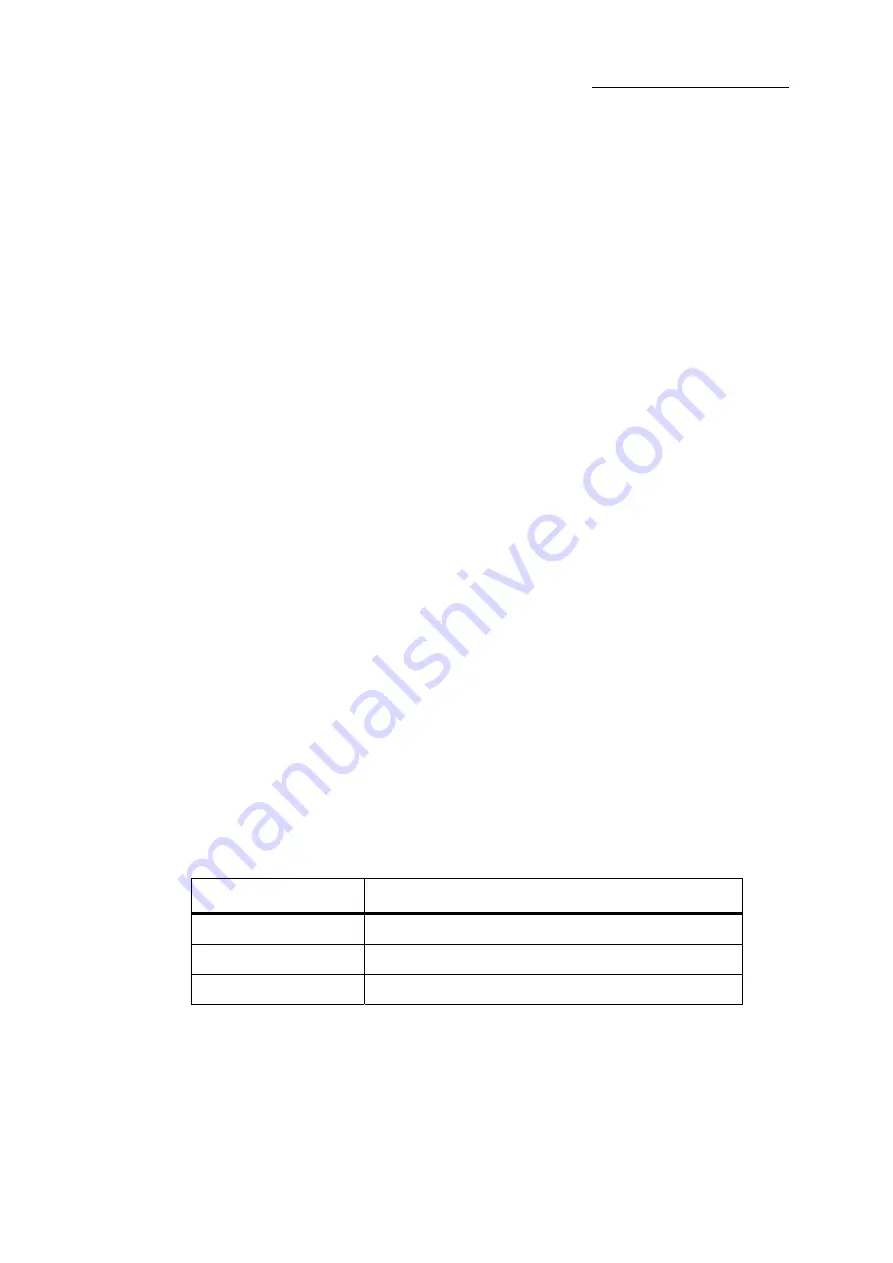
149
DLITE
Snaps
Tap number 2 on the touch screen.
Or
Press UK 2 with the faders in
Context
mode.
Snap 2 is stored.
Moving snaps
Renumber snaps by moving a snap to a new number.
To move snaps
Example: Move snap 1 to snap 11.
1
Press
SHIFT
+
MOVE
.
2
Press
SNAP
and select snap 1 (the source).
3
Press
@
.
4
Press 11 (the target) on the keypad and press
ENTER
.
Or
Tap number 11on the touch screen.
Or
Press UK 11 with the faders in
Context
mode.
Snap 1 is now renumbered as snap 11.
Updating snaps
Each time you load a scene, chase, or QList to an empty playback or a Qlist to the crossfader, this
information is added to the active snap.
To save the playbacks’ setup after freeing playbacks, or freeing and reloading, requires updating the
snap. Snaps must be updated to save changed fade rates and other properties, such as patterns,
manually run chases, etc. The
UPDATE SNAP
button is available on the touch screen in idle and
snap mode.
The edit snap mode, offers additional snap options.
To update snaps
1
Load or free the playbacks as required.
2
Press
SELECT
keys to turn the playbacks on or off as required.
Options
What it does
STORE PBS AS SNAP
Updates the selected snap, storing the current playback loads.
PBS ON
Triggering the snaps turns all playbacks on.
PBS OFF
Triggering the snaps turns all playbacks off.
Summary of Contents for Dlite
Page 1: ...Dlite Reference Guide...
Page 10: ......
Page 68: ...56 Compulite Chapter 3...
Page 78: ...66 Compulite Chapter 4...
Page 124: ...112 Compulite Chapter 6...
Page 132: ...120 Compulite Chapter 7...
Page 140: ...126 Compulite Chapter 8...
Page 160: ...146 Compulite Chapter 9...
Page 168: ...154 Compulite Chapter 10...
Page 178: ...162 Compulite Chapter 11...
Page 192: ...176...