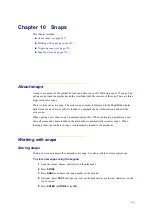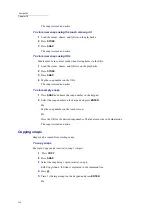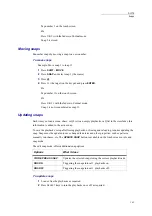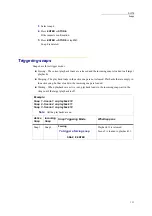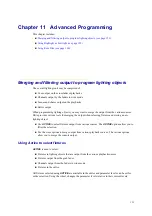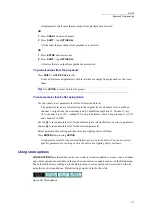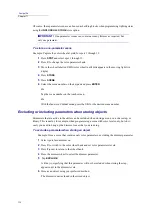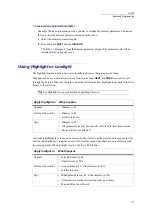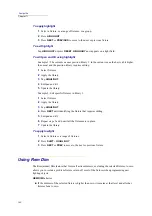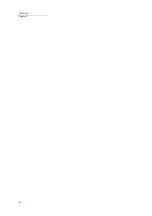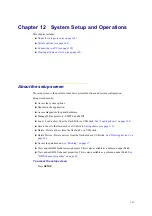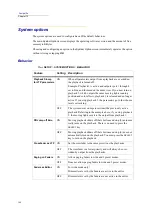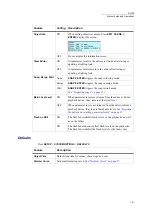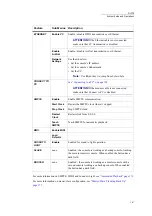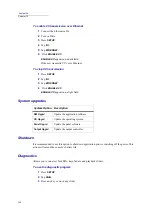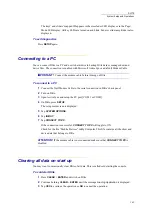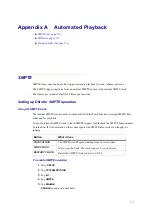159
DLITE
Advanced Programming
To include an excluded parameter
Example: While programming a scene you have excluded the dimmer parameter. You decide
that you want the dimmer parameter included in the scene.
1
Select the dimmer parameter again.
2
Press and hold
SHIFT
and tap
INCLUDE
.
The tilde (~) disappears from the dimmer parameter display. The dimmer levels will be
included when storing the scene.
Using Highlight or Lowlight
The highlight feature is used as an aid to identifying fixtures that are active on stage.
Highlight can be used with all varieties of fixture selections.
NEXT
and
PREV
are used to cycle
through the fixtures. When reaching the end of the fixture selection, highlight loops back to the first
fixture in the selection.
Tip!
Use Highlight for a quick method of updating libraries.
Lowlight is highlight in solo mode. In this mode, the intensity of the selected fixtures goes to 30%
and the selected fixture’s intensity goes to full. Use this mode when there are active fixtures with
level assignments. When lowlight is active the key’s LED blinks.
Apply Highlight to
What happens
Channel
• Dimmer to FL
Fixture with scroller
• Dimmer to FL
• Scroller to home
Spot
• Dimmer to FL
• All parameters (except pan and tilt) are forced to their home values
• Pan and tilt are not affected
Apply lowlight to
What happens
Channel
• Selected fixture @ FL
• Other fixtures @ 30%
Fixture with scroller
• Active fixture at FL. Other fixtures to 30%
• Scroller to home
Spot
• Highlighted fixture at FL. Other fixtures to 30%
• All parameters for the selected spot only go to home
• Pan and tilt are not affected
Summary of Contents for Dlite
Page 1: ...Dlite Reference Guide...
Page 10: ......
Page 68: ...56 Compulite Chapter 3...
Page 78: ...66 Compulite Chapter 4...
Page 124: ...112 Compulite Chapter 6...
Page 132: ...120 Compulite Chapter 7...
Page 140: ...126 Compulite Chapter 8...
Page 160: ...146 Compulite Chapter 9...
Page 168: ...154 Compulite Chapter 10...
Page 178: ...162 Compulite Chapter 11...
Page 192: ...176...