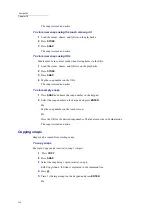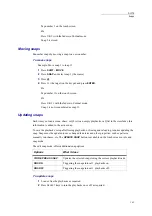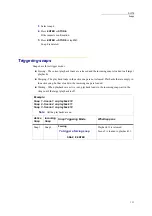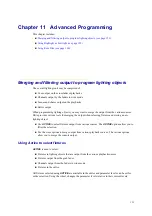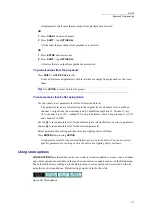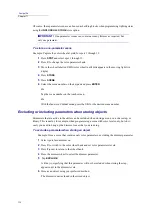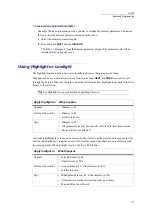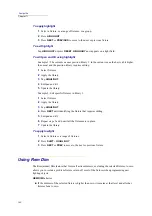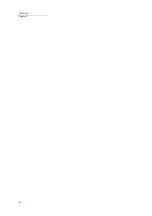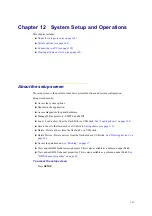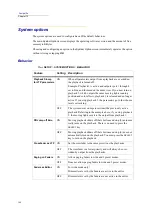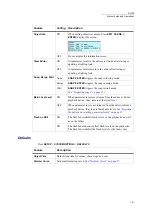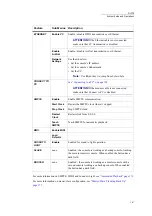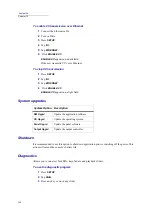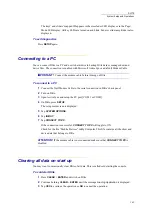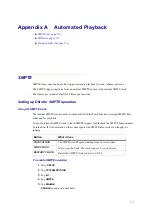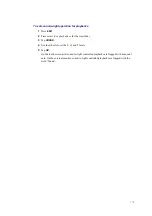160
Compulite
Chapter 11
To apply highlight
1
Select a fixture, or a range of fixtures, or a group.
2
Press
HIGHLIGHT
.
3
Press
NEXT
or
PREVIOUS
to move to the next or previous fixture.
To exit highlight
Tap
HIGHLIGHT
or press
RESET
.
HIGHLIGHT
now appears on a light field.
To edit pan and tilt using highlight
Example 1: The current cue uses position library 1. In the current venue the bar is a bit higher
than usual and the position library requires editing.
1
Select fixtures.
2
Apply the library.
3
Tap
HIGHLIGHT
.
4
Edit pan and tilt.
5
Update the library.
Example 2: Edit specific fixtures in library 1.
1
Select fixtures.
2
Apply the library.
3
Tap
HIGHLIGHT
.
4
Press
NEXT
until identifying the fixture that requires editing.
5
Edit pan and tilt.
6
Repeat steps 5 and 6 until all the fixtures are in place.
7
Update the library.
To apply lowlight
1
Select a fixture or a range of fixtures.
2
Press
SHIFT
+
HIGHLIGHT
.
3
Press
NEXT
or
PREV
to move to the next or previous fixture.
Using Rem Dim
The Rem(ainder) Dim feature that forces all active dimmers, excluding the selected fixtures, to zero
allows you to isolate a problem fixture or turn off most of the fixtures when programming new
lighting objects.
REM
DIM
behavior:
If the dimmer of the selected fixture is higher than zero, it remains at that level and all other
fixtures fade to zero.
Summary of Contents for Dlite
Page 1: ...Dlite Reference Guide...
Page 10: ......
Page 68: ...56 Compulite Chapter 3...
Page 78: ...66 Compulite Chapter 4...
Page 124: ...112 Compulite Chapter 6...
Page 132: ...120 Compulite Chapter 7...
Page 140: ...126 Compulite Chapter 8...
Page 160: ...146 Compulite Chapter 9...
Page 168: ...154 Compulite Chapter 10...
Page 178: ...162 Compulite Chapter 11...
Page 192: ...176...