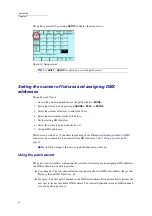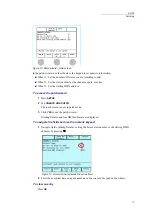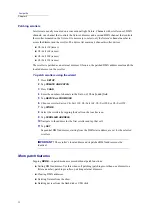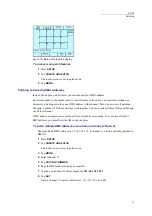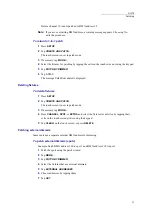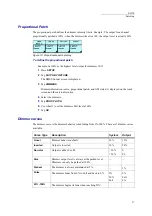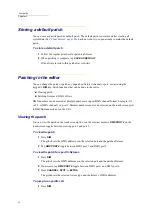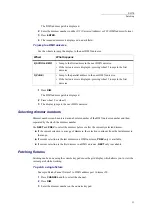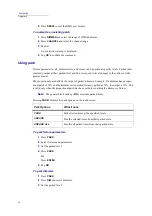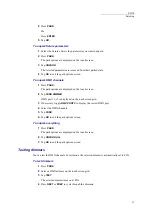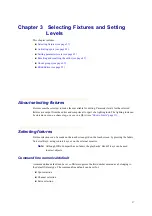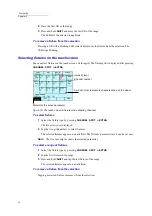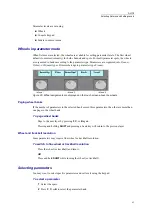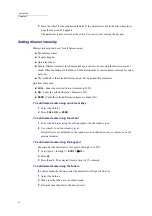30
Compulite
Chapter 2
Storing a default patch
You can save a specific patch as default patch. The default patch is not erased after clearing all
system data (See
). Each new show you open already contains the default
patch.
To store a default patch
1
Follow the regular procedure for patching fixtures.
2
When patching is complete, tap
SAVE AS DEFAULT
.
Dlite always reverts to this patch after cold start.
Patching in the editor
You can change the patch or patch any unpatched fixtures (channels, spots, extras) using the
keypad’s’
DIM
key. Patch functions that can be done in the editor:
Clearing patch
Patching fixtures to DMX offsets
DMX numbers can be entered as absolute numbers or in port/DMX channel format. Example: 513,
or 2/1. is DMX channel 1 on port 2. Dimmer numbers can also be selected on the touch screen grid
in
DMX Address
mode or on the UKs.
Viewing the patch
You can view the patch on the touch screen grid or on the external monitor.
DMX PORT 2
on the
touch screen toggles between viewing port 1 and port 2.
To view the patch
1
Press
DIM
.
The grid shows the DMX addresses on the selected port and the patched fixtures.
2
Tap
DMX PORT 2
toggle between DMX port 1 and DMX port 2.
To view the patch for specific fixtures
1
Press
DIM
.
The grid shows the DMX addresses on the selected port and the patched fixtures.
2
If necessary, tap
DMX PORT 2
toggle between DMX port 1 and DMX port 2.
3
Press
CHANNEL
,
SPOT
, or
EXTRA
.
The grid shows the selected fixture type and the fixture’s DMX addresses.
To jump to a specific cell
1
Press
DIM
.
Summary of Contents for Dlite
Page 1: ...Dlite Reference Guide...
Page 10: ......
Page 68: ...56 Compulite Chapter 3...
Page 78: ...66 Compulite Chapter 4...
Page 124: ...112 Compulite Chapter 6...
Page 132: ...120 Compulite Chapter 7...
Page 140: ...126 Compulite Chapter 8...
Page 160: ...146 Compulite Chapter 9...
Page 168: ...154 Compulite Chapter 10...
Page 178: ...162 Compulite Chapter 11...
Page 192: ...176...