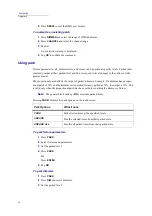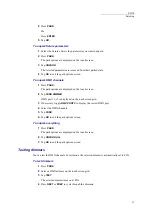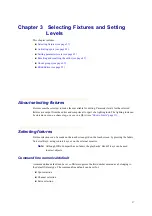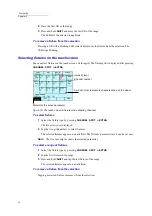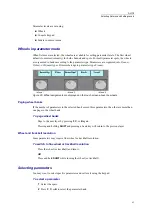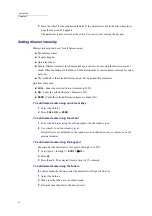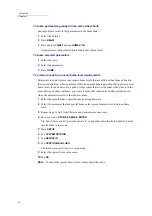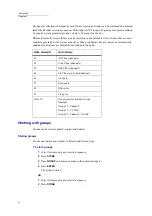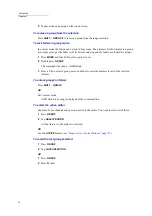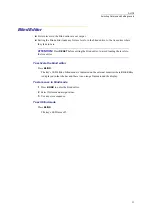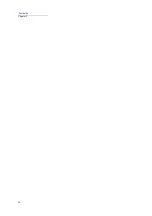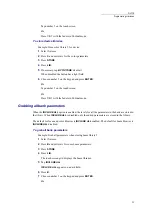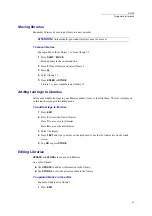46
Compulite
Chapter 3
The display format for step parameters depends on the step’s definition in the device builder
application. Some examples of step displays are: 2.FL (step at its maximum value) or text,
such as,
Fast Strobe
.
FULL
,
ON
, and
ZR
can also be used to set parameter levels.
To set parameter levels
Example: Set levels for color and beam parameters.
1
Select the spots.
2
Set the dimmer intensity.
3
Press
C
to switch wheels to the color bank.
4
Set levels using the wheels.
Or
Select a parameter press
@
and choose a level using the keypad.
Note:
If the parameter you are looking for is not visible, press
C
again to page
to the next 3 parameters in the bank.
5
Press
B
to switch wheels to the beam bank.
6
Set levels using the wheels.
Or
Select a parameter press
@
and choose a level using the keypad.
To set levels for step parameters
Example: Jump from color to color on the color wheel (CW).
1
Select the spots.
2
Set the dimmer intensity.
3
Press
C
to switch wheels to the color bank.
Note:
If the parameter you are looking for is not visible, press
C
again to page
to the next 3 parameters in the bank.
4
Press the (CW) wheel.
5
Tap
STEP UP OR
STEP DN
.
The color wheel jumps from color to color.
Using the faders to set parameter levels
You can also use the faders in context mode to set parameter levels. Example: You have selected 4
spots of the same device type. This device uses 5 DMX channels. When
PARAM CONTROL
is
enabled, faders 1 through 5 control parameters for spot, faders 6 through 7 control parameters for
spot 2, etc.
Summary of Contents for Dlite
Page 1: ...Dlite Reference Guide...
Page 10: ......
Page 68: ...56 Compulite Chapter 3...
Page 78: ...66 Compulite Chapter 4...
Page 124: ...112 Compulite Chapter 6...
Page 132: ...120 Compulite Chapter 7...
Page 140: ...126 Compulite Chapter 8...
Page 160: ...146 Compulite Chapter 9...
Page 168: ...154 Compulite Chapter 10...
Page 178: ...162 Compulite Chapter 11...
Page 192: ...176...