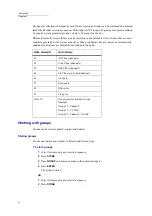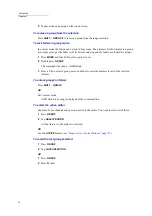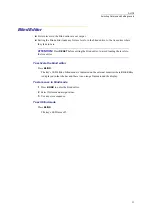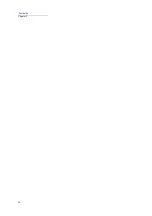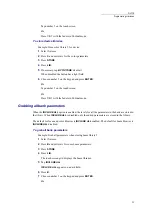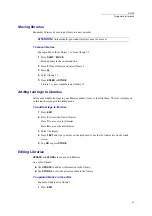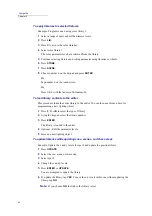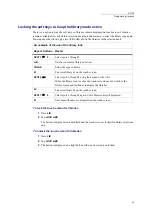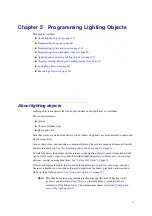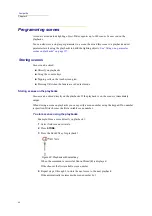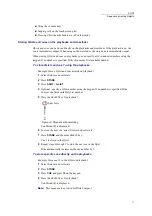64
Compulite
Chapter 4
To apply libraries to selected fixtures
Example: Program scene 6 using color library 1.
1
Select a range of spots and set the dimmer levels.
2
Press
LIB
.
3
Press
C
to access the color libraries.
4
Select color library 1.
The color parameter levels are retrieved from the library.
5
Continue selecting fixtures and setting parameter using libraries or wheels.
6
Press
STORE
.
7
Press
SCENE
.
8
Choose number 6 on the keypad and press
ENTER
.
Or
Tap number 6 on the touch screen.
Or
Press UK 6 with the faders in
Context
mode.
To load library contents to the editor
This procedure loads the entire library to the editor. You can then use this as a base for
programming a new lighting object.
1
Press
F
,
C
, or
B
to select the type of library
2
Using the keypad, select the library number.
3
Press
ENTER
.
The library is loaded to the editor.
4
Optional - Edit the parameter levels.
5
Store as a new lighting object.
To update libraries while updating cues, scenes, and chase steps
Example: Update the x and y levels for spot 2 and update the position library.
1
Press
UPDATE
.
2
Select the cue, scene, or chase step.
3
Select spot 2.
4
Change the x and y levels.
5
Press
ENTER
. or
UPDATE
.
You are prompted to update the library.
6
To update the library, tap
YES
. To save the x/y levels in this cue without updating the
library, tap
NO
.
Note:
If you choose
NO
, the link to the library is lost.
Summary of Contents for Dlite
Page 1: ...Dlite Reference Guide...
Page 10: ......
Page 68: ...56 Compulite Chapter 3...
Page 78: ...66 Compulite Chapter 4...
Page 124: ...112 Compulite Chapter 6...
Page 132: ...120 Compulite Chapter 7...
Page 140: ...126 Compulite Chapter 8...
Page 160: ...146 Compulite Chapter 9...
Page 168: ...154 Compulite Chapter 10...
Page 178: ...162 Compulite Chapter 11...
Page 192: ...176...