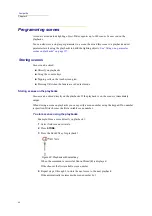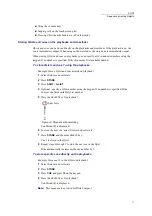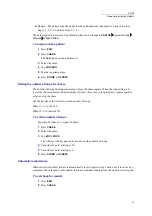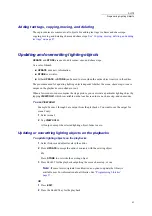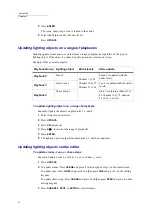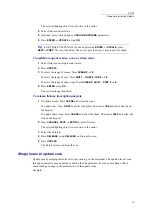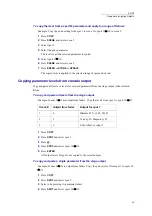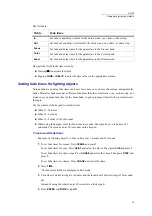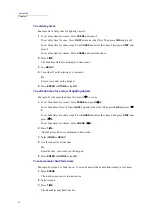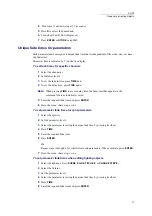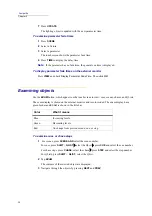82
Compulite
Chapter 5
The
Edit Chase
screen is displayed.
3
Select the chase.
4
Tap
REWIND
.
5
Press
STORE
or
UPDATE
.
Reversing chase direction
Chase steps can run increment consecutively (step 1, 2, 3, etc.) or run in the opposite direction (step
3, 2, 1, etc.). You can reverse the direction and save the chase or reverse direction on-the-fly
(See
“reverse chase direction on-the-fly” page 102
).
To reverse chase direction
1
Press
EDIT
.
2
Press
CHASE
.
The
Edit Chase
screen is displayed.
3
Select the chase.
4
Tap .
5
Press
STORE
or
UPDATE
.
The chase now runs in the reverse direction.
Setting chases for manual operation
The default playback for chases is automatic fading from step to step. You can save chases as
manual operation chases or change to manual operation on-the-fly.
Manually operated chases require a go command to advance each step. Go commands are given by
pressing the flash key for the playback running the chase.
For manual operation on-the-fly, See
To set and save a manual operation chase
1
Press
EDIT
.
2
Press
CHASE
.
The
Edit Chase
screen is displayed.
3
Select the chase.
4
Tap
MANUAL
.
5
Press
STORE
or
UPDATE
or tap
OK
.
Now each press on the playback’s select key advances the chase by one step.
Programming chases with libraries
For programming scenes using libraries: See
Summary of Contents for Dlite
Page 1: ...Dlite Reference Guide...
Page 10: ......
Page 68: ...56 Compulite Chapter 3...
Page 78: ...66 Compulite Chapter 4...
Page 124: ...112 Compulite Chapter 6...
Page 132: ...120 Compulite Chapter 7...
Page 140: ...126 Compulite Chapter 8...
Page 160: ...146 Compulite Chapter 9...
Page 168: ...154 Compulite Chapter 10...
Page 178: ...162 Compulite Chapter 11...
Page 192: ...176...