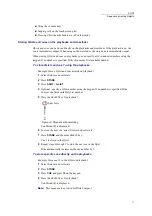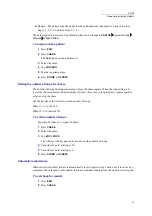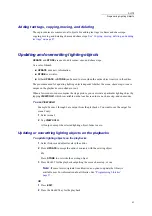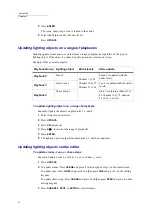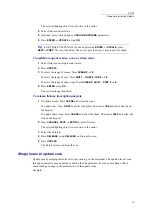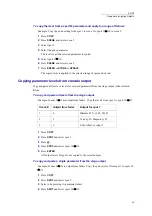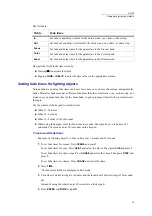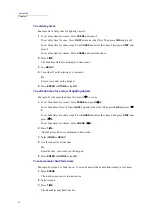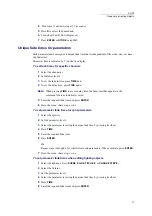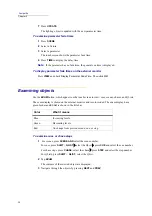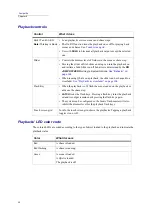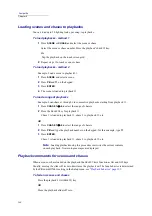85
DLITE
Programming Lighting Objects
The selected lighting object is now active in the editor.
4
Select fixtures and set levels.
5
Optional - select store options or
INCLUDE
/
EXCLUDE
parameters.
6
Press
ENTER,
or
UPDATE
, or tap
OK
.
Tip!
(FOR CHASE STEPS ONLY) Instead of pressing
ENTER
,
or
UPDATE
, press
NEXT
or
PREV
. The step is updated. The next or previous step is now ready for editing.
To update a range of scenes, cues, or chase steps
1
Select fixtures and set parameter levels.
2
Press
UPDATE
.
3
To select the range of scenes: Press
SCENE # --> #
.
To select the range of cues: Press
SHIFT
+
QLIST #, CUE # --> #
.
To select the range of chase steps: Press
CHASE #, SHIFT
+
STEP # --> #
.
4
Press
ENTER
or tap
OK
.
The selected range is updated.
To release fixtures from lighting objects
1
To update scenes: Press
SCENE
and select the scene.
To update cues: Press
QLIST
and select the QList. Then press
CUE
and select the cue on
the keypad.
To update chase steps: Press
CHASE
and select the chase. Then press
STEP
and select the
step on the keypad.
2
Press
CHANNEL
,
SPOT
, or
EXTRA
to select fixtures.
The selected lighting object is now active in the editor.
3
Select the fixture(s).
4
Press
RELEASE
or tap
RELEASE
on the touch screen.
5
Press
UPDATE
.
The fixture is removed form the cue.
Merge levels to update cues
Update cues by merging editor levels to cues running on the crossfader. The updated levels track
through consecutive cues under the condition that the parameter level does not change. When
encountering a change in the parameter level, the update stops.
Example:
Summary of Contents for Dlite
Page 1: ...Dlite Reference Guide...
Page 10: ......
Page 68: ...56 Compulite Chapter 3...
Page 78: ...66 Compulite Chapter 4...
Page 124: ...112 Compulite Chapter 6...
Page 132: ...120 Compulite Chapter 7...
Page 140: ...126 Compulite Chapter 8...
Page 160: ...146 Compulite Chapter 9...
Page 168: ...154 Compulite Chapter 10...
Page 178: ...162 Compulite Chapter 11...
Page 192: ...176...