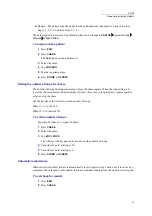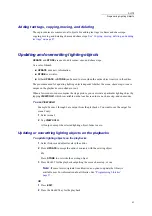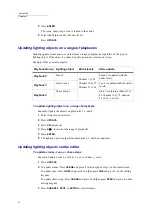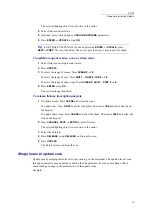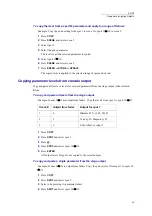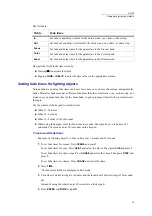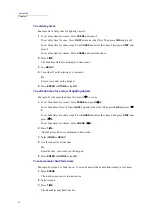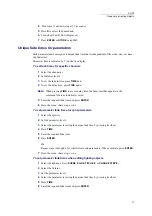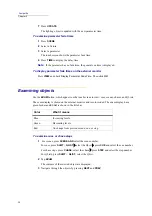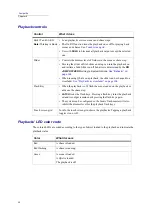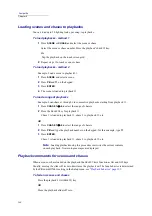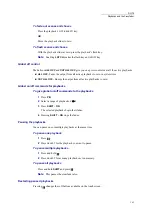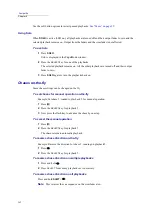87
DLITE
Programming Lighting Objects
When overwriting, Dlite requests confirmation: the message
Are you sure?
is displayed.
6
Press
ENTER
or tap
OK
again to confirm.
Copying, moving, deleting, and adding text tags
Copying lighting objects
Scenes, chase steps, and cues can be copied from existing objects to create new objects. All proper-
ties are copied, including: overall fade time, parameter fade times, loops, links, and text.
When copying objects, you first select the source object and then copy to the target object.
To copy a lighting object
Example: Copy object 1 to object 10.
1
Press
COPY
.
2
To copy scenes: Press
SCENE
and press
1
.
To copy cues: Press
QLIST
and select the QList. Then press
CUE
and press
1
.
To copy chase steps: Press
CHASE
and select the chase. Then press
STEP
and press
1
.
3
Press
@
.
4
Press
10
on the keypad.
5
Press
ENTER,
or
STORE
.
Lighting object 10, a copy of the selected object 1, is stored.
Note:
Confirmation is requested when overwriting.
6
If confirmation is requested, press
ENTER,
or
STORE
, or tap
OK
again.
To copy a range of lighting objects
Example: Copy objects 1 3 to object 11 13.
1
Press
COPY
.
2
To copy scenes: Press
SCENE
and press
1
3
.
To copy chase steps: Press
CHASE
and select the chase. Then press
STEP
and press
1
3
.
3
Press
@
.
4
Press
11
on the keypad.
5
Press
ENTER,
or
STORE
.
Lighting objects 11 13 are stored.
Note:
Confirmation is requested when overwriting.
6
If confirmation is requested, press
ENTER,
or
STORE
, or tap
OK
again.
Summary of Contents for Dlite
Page 1: ...Dlite Reference Guide...
Page 10: ......
Page 68: ...56 Compulite Chapter 3...
Page 78: ...66 Compulite Chapter 4...
Page 124: ...112 Compulite Chapter 6...
Page 132: ...120 Compulite Chapter 7...
Page 140: ...126 Compulite Chapter 8...
Page 160: ...146 Compulite Chapter 9...
Page 168: ...154 Compulite Chapter 10...
Page 178: ...162 Compulite Chapter 11...
Page 192: ...176...