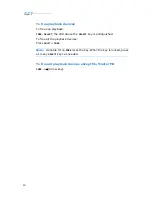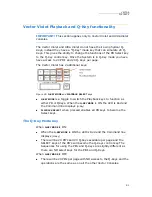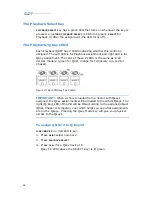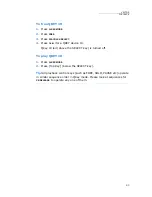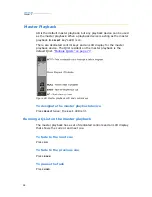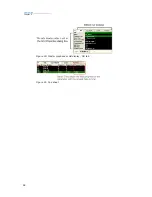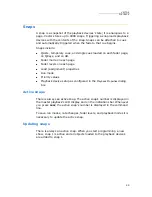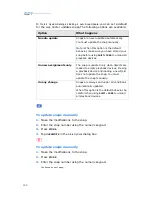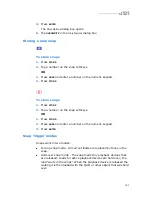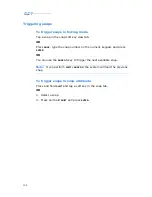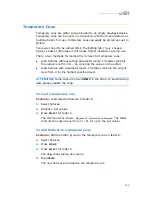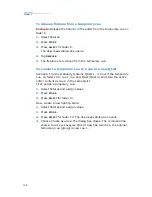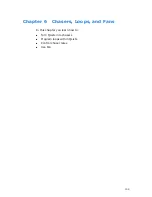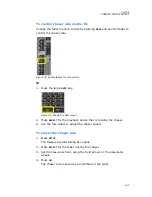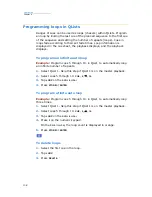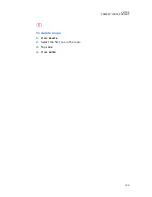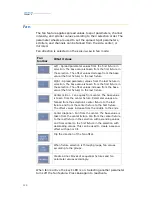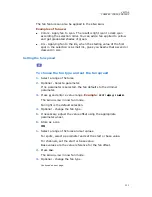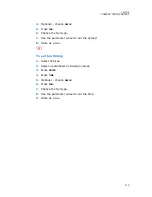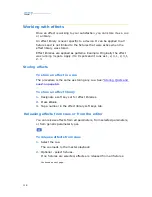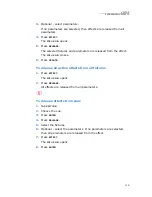104
Compulite
Chapter 5
To release fixtures from a temporary cue
Example:
Release the fixtures in the editor from the temporary cue on
fader 6.
1.
Select fixtures.
2.
Press
STORE
.
3.
Press
SELECT
for fader 6.
The
Object Exists
dialog box opens.
4.
Tap
RELEASE
.
5.
The fixtures are removed from the temporary cue.
To convert a temporary cue to a cue in a new QList
Scenario: The show already contains QLists 1- 3. Covert the temporary
cue, on fader 10 to cue 1 in a new QList (Qlist 4) and store the active
editor content as cue 2 in the same QList.
First, assign a temporary cue:
1.
Select fixtures and assign values.
2.
Press
STORE
.
3.
Press
SELECT
for fader 10.
Now, create a new lighting state:
1.
Select fixtures and assign values.
2.
Press
STORE
.
3.
Press
SELECT
for fader 10. The
Object Exists
dialog box opens.
4.
Choose Create
New QList.
The dialog box closes. The command line
shows:
QList 4 Cue 2 Assigned.
QList 4 now has two cues; the original
temporary cue (group) is now cue 1.
Summary of Contents for Vector Ultra Violet
Page 1: ......
Page 6: ...vi Compulite ...
Page 8: ...2 Compulite ...
Page 44: ...38 Compulite Chapter 2 ...
Page 72: ...66 Compulite Chapter 3 ...
Page 90: ...84 Compulite Chapter 4 ...
Page 104: ...98 Compulite Chapter 5 Figure 30 Master playback or AB display PB tab Figure 31 Cue sheet ...
Page 120: ...114 Compulite Chapter 6 ...