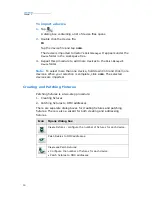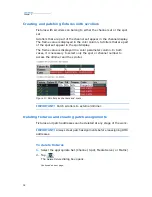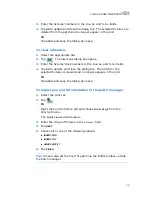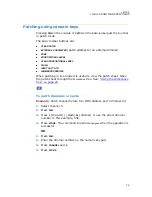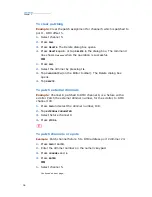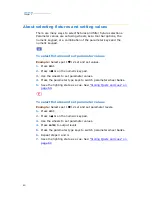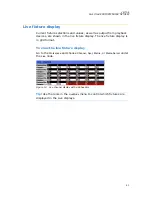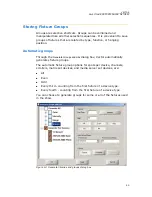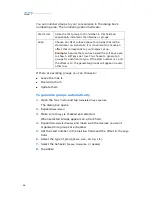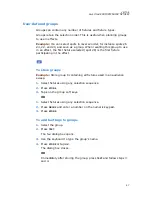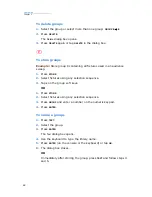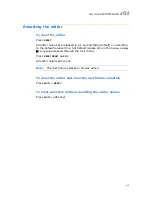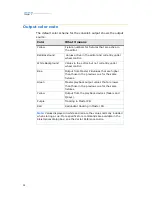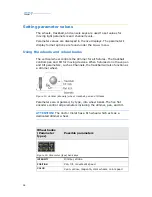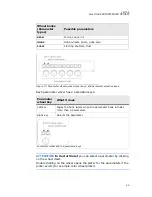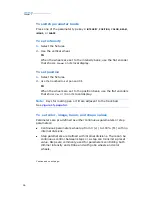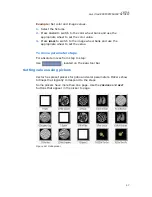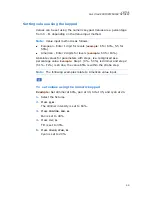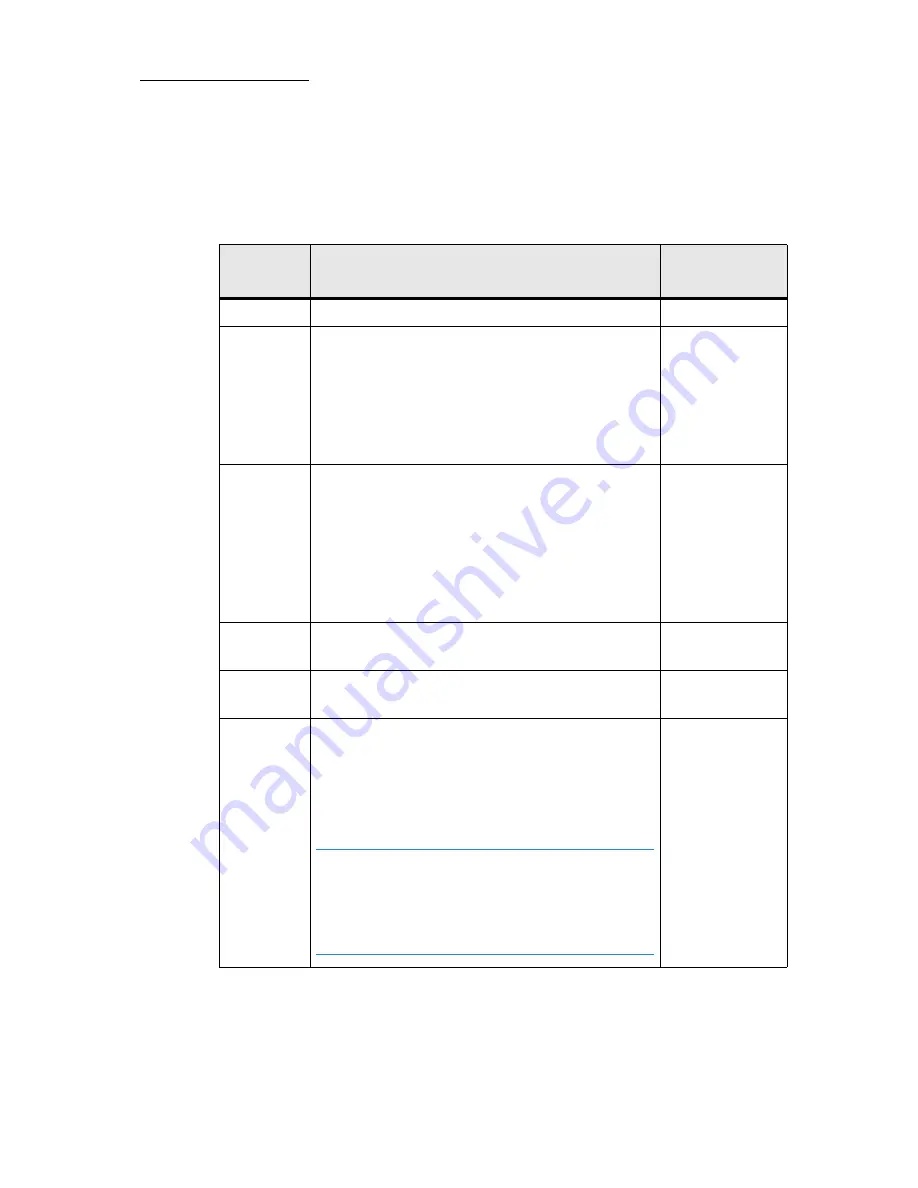
44
Compulite
Chapter 3
Using the Editor tool bar to filter fixture selection
The
Editor
tool bar provides fixture selection filters. Tapping
EVERY
displays the selection filter options. The example shown here is
especially useful for television studio cyc lights.
BUTTON
What it does
Console key
equivalents
EVERY
Opens filter options
none
ODDS
Selects every other fixture, within the
designated range, starting with the first fixture.
Example 1:
The range 1 thru 8 is selected. Tap
ODDS
to select 1, 3, 5, and 7.
Example 2:
The range 2 thru 8 is selected. Tap
ODDS
to select 2, 4, 6, and 8.
none
EVENS
Selects every other fixture, within the
designated range, starting with the second
fixture.
Example1
: The range 1 thru 8 is selected. Tap
EVENS
to select 2, 4, and 6.
Example 2:
The range 2 thru 8 is selected. Tap
EVENS
to select 3, 5, and 7.
2
3RD
Selects every third fixture, within the
designated range, starting with the first fixture.
3
4TH
Selects every fourth fixture within the
designated range, starting with the first fixture.
4
/
Advance selection by a specified increment.
Example:
4
/
2
, selects the second fixture in
each group of four fixtures.
Therefore:
CHANNEL
1
20
EVERY
4
/
2
, selects
channels 2, 6, 10, 14, and 18.
Note:
Even though the Tool bar buttons are
only up to 4th (every fourth fixture), you can
select 5th, 6th, etc. by choosing a number on
the keypad Example: 6/2, selects the second
fixture in each group of 6 fixtures.
/
Summary of Contents for Vector Ultra Violet
Page 1: ......
Page 6: ...vi Compulite ...
Page 8: ...2 Compulite ...
Page 44: ...38 Compulite Chapter 2 ...
Page 72: ...66 Compulite Chapter 3 ...
Page 90: ...84 Compulite Chapter 4 ...
Page 104: ...98 Compulite Chapter 5 Figure 30 Master playback or AB display PB tab Figure 31 Cue sheet ...
Page 120: ...114 Compulite Chapter 6 ...