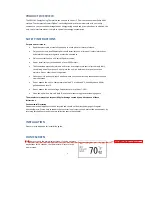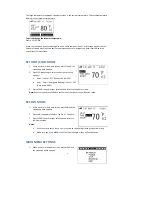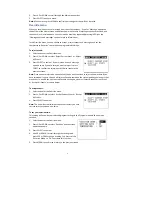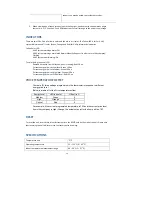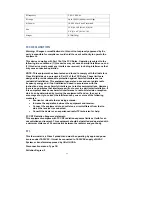Setup
menu
To
edit
the
Setup
menu:
7
,
‘This
action
will
restore
all
user
[thermometric]
settings
to
the
Continue?’
displays.
Press
SELECT
to
confirm
or
MENU
to
exit
and
ret
screen.
1.
Select
and
enter
the
Setup
menu
and
the
screen
opposite
appears.
2.
Use
UP
or
DOWN
to
scroll
through
the
settings
and
press
SYS
or
FAN
to
change
a
setting.
3.
Press
MENU
to
confirm.
Here’s
a
list
of
what
the
Setup
menu
settings
mean:
Unit
Changes
the
display
measurement
from
Celsius
to
Fahrenheit
or
vice
‐
versa.
If
you
select
this
option
default
settings.
urn
to
the
previous
Span
Changes
the
temperature
span
from
0.5
to
2.0
°
F
in
increments
of
0.5
°
.
Fan
The
fan
will
continue
to
run
for
0,
30,
60
or
90
seconds
after
cooling
is
turned
off.
Filter
Sets
a
time
(up
to
500
hours)
for
the
system
to
remind
you
to
change
or
clear
the
fan’s
filter.
Default
If
you
select
this
option,
‘Are
you
sure
to
RESTORE
all
settings
to
factory
default’
displays.
Press
the
previous
screen.
SELECT
to
confirm
or
MENU
to
exit
and
return
to
Time
Changes
the
time.
Date
Changes
the
date.
Get
Network
Time
If
you
select
and
confirm
‘Yes’,
a
signal
will
be
sen
will
be
updated
on
your
thermo
t
out
to
search
for
the
network
time
and
this
stat.
Networking
menu
s
if
the
thermostat
is
communicating
with
your
utility
network
or
if
you
ork,
the
‘Not
Note:
If
your
assigned
channel
number
has
more
than
one
ID
number
you
to
scroll
through
and
select
your
preferred
ID.
4.
Press
SELECT
to
confirm
and
start
the
channel
search.
5.
When
you
have
successfully
connected,
the
‘Joined’
screen
appears
and
It
will
take
approximately
one
minute
for
the
connection
process
to
compl
problems
connecting
to
your
utility
network,
please
contact
your
utility
The
networking
menu
advise
are
disconnected
from
the
network.
To
connect
to
your
utility
network:
1.
Select
and
enter
the
Networking
menu.
2.
If
you
not
connected
to
your
utility
netw
Connected’
screen
appears.
3.
Use
UP
or
DOWN
to
select
one
of
the
following:
•
‘Auto’
–
enables
an
automatic
scan
for
the
channel.
•
‘All’
–
searches
all
channels.
•
‘Channel’
–
If
you
know
your
channel
number
enter
it
here
(numbers
1
to
26).
can
use
UP
or
DOWN
the
LED
light
is
green.
ete.
If
you
experience
company.