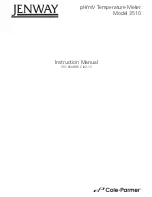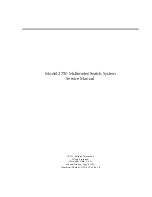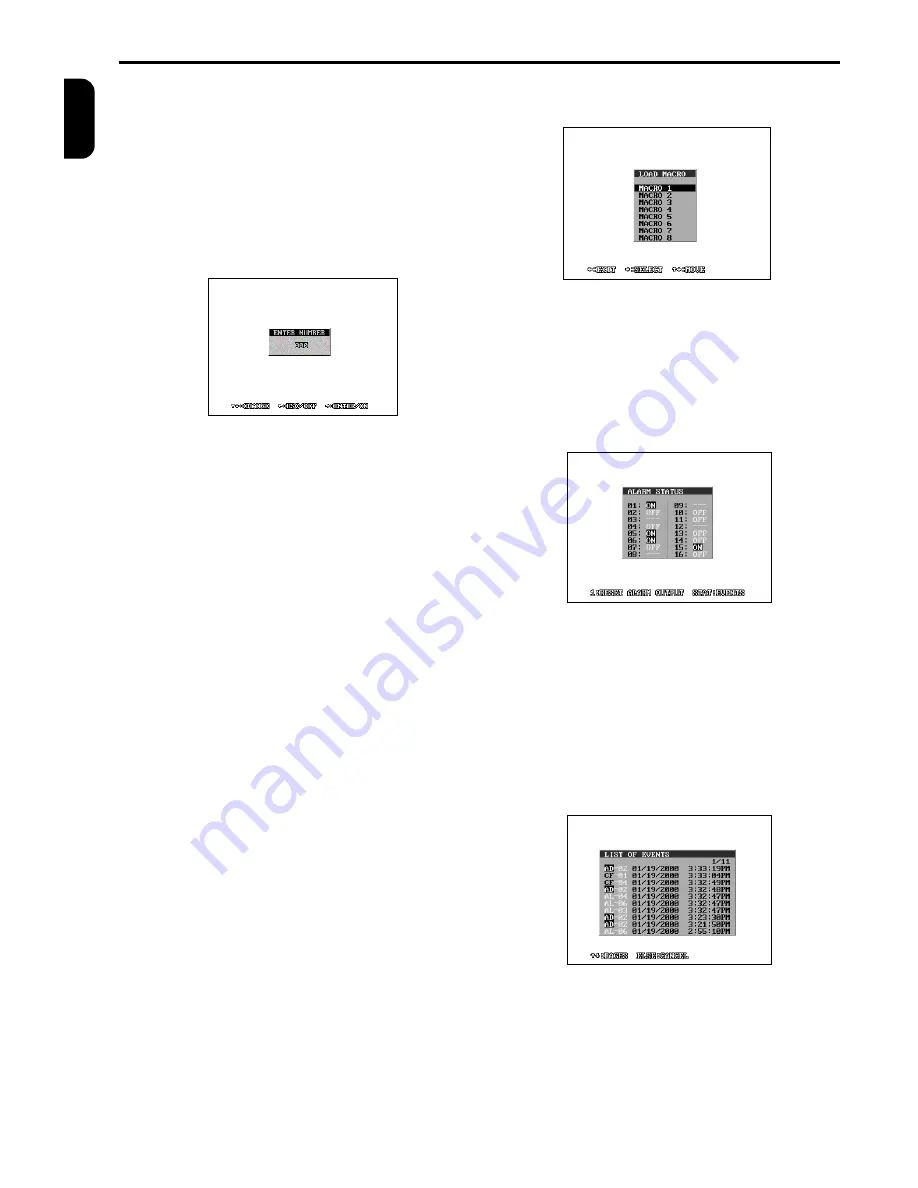
MULTIPLEXER CONTROLLING (continued)
6
TP4MD/CD / TP10MD/CD / TP16MD/C
E
N
G
L
IS
H
Multiplexers TP can set up a so-called preposition (in
advance programmed position of PAN/TILT camera
heads and zoom lenses).
Preposition invoking:
Pressing the button PRESET, PLAY and enter the
number within the displayed rectangle and confirm.
Although the number can be set up to 999, the range
depends on the camera possibilities (please see its
manual). The PAN/TILT camera heads and the zoom
lens will be set up into the in advance saved preposi-
tion.
Preposition saving:
Pressing the buttons PRESET, REC and the number
subsequently the preposition can be saved. After that
the topical position of the PAN/TILT camera heads
and zoom lens is saved into the telemetry receiver
memory.
Cameras OSD menu:
The cameras OSD menu can be disabled in the menu
Telemetry
(see page 16), so if you are using the cam-
eras menu be sure the function is enabled.
For show the cameras menu press the buttons
PRESET, MENU. On the status line the “PRESET” is
displayed. The arrow buttons (
¬
-
¯
®
) are used for
moving in the menu. However in some special cases
must be used another buttons according to displayed
instructions. If number entering is required, this could
be done by long pressing PLAY button.
After leaving the cameras menu and pressing the
PRESET button you return back to the pan/tilt and
lens controlling mode. After that the “PRESET” disa-
pears from the status line.
FREEZE PICTURE (HOLD)
During LIVE and PLAY modes pressing the button
HOLD freezes the main channel monitor view. The
picture starts to move again by other pressing of this
LOAD MACRO (MACRO)
TP multiplexers enable to define so-called macros.
Macro is a set of parameters, which change the multi-
plexer settings when the macro is launched.
The following menu is displayed after pressing the
button MACRO.
A particular macro is switched on by pressing the
button of 1 to 8 and it changes prepared parameters.
The intended parameters can be set up in the menu
Edit macro
(see page 13).
DISPLAY ALARM STATUS (ALARM)
By pressing the button ALARM the following table is
displayed, which represents actual status of all alarm
inputs.
In case the alarm output (relay) is active, you can
switch it off by pressing the button 1. If you press the
button ALARM again, the list of recorded events is
displayed.
DISPLAY LIST OF EVENTS
There is displayed a list of events in this menu, which
correspond to the parameters set up in the menu
EVENTS (page 14). The events are displayed from
the last recorded one. They are displayed ten on each
page. Pages can be listed by buttons
-
and
¯
.
Error message notation is as following:
CF
- Camera fail (video signal lost)
AD
- Activity detection
AL
- Alarm event (alarm inputs)
Summary of Contents for TP10CD
Page 2: ......