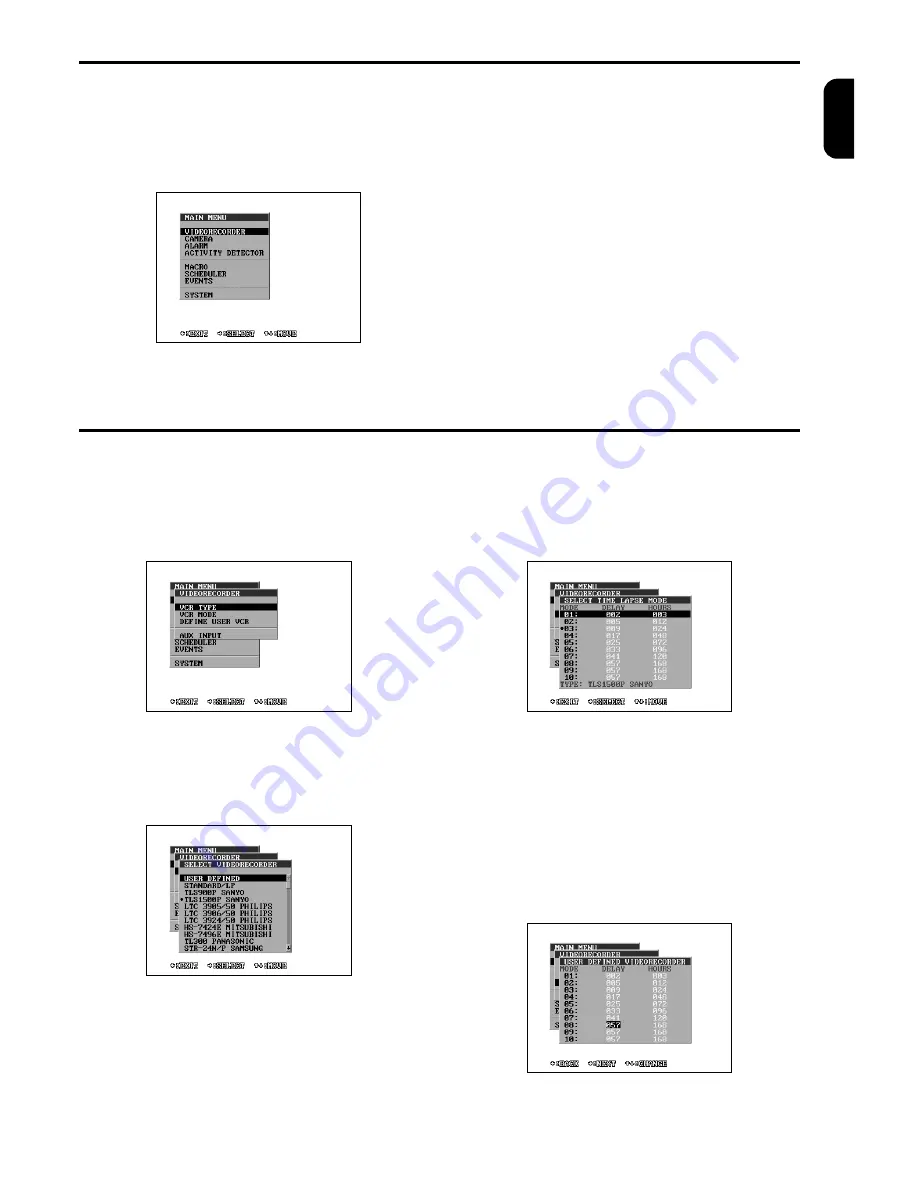
MENU
TP4MD/CD / TP10MD/CD / TP16MD/CD
7
E
N
G
L
IS
H
By pressing the button MENU the main menu is dis-
played on the screen. It is the starting point for setting
up all multiplexer functions. To make the work easier,
there is an info line at the bottom of the screen.
MAIN MENU
MENU CONTROLLING
-
The button
¬
(
BACK
) cancels the actual level of the
menu on the screen and goes back to the previous
level.
-
The buttons
-
and
¯
enable moving up and down or
correct the edited level.
-
The button
®
(
CHOOSE, NEXT
) chooses a sub-
ordinate menu or moves to the other level.
-
The buttons of
1
to
10
set up a number.
-
The button
ZOOM+
delete last figure in the number
-
The button
ZOOM-
enters number.
-
For faster move into the subordinate menu it is pos-
sible to enter the number of its line. You can get di-
rectly into the menu, which you want to change us-
ing several buttons.
MENU - VIDEORECORDER
Set up the type and working modes of the VCR in this
menu. For the correct recording function it is important
to ensure that the VCR and multiplexer work in the
same mode. You can also define the type of the con-
nection between the VCR and the multiplexer with the
help of AUX input.
VCR TYPE
Set up your VCR type here. If your VCR type is not
mentioned here, use an analogous type or choose a
user defined VCR and set up the working VCR modes
in the menu
User defined VCR
(see page 7).
VCR MODE
Time-lapse VCRs can work in several working modes.
You can set the topical working mode of the VCR by
the choice of the line of 1 to 10. The working mode of
the VCR can also be set up with the help of macro or
AUX input on the alarm connector (see page 8).
USER DEFINED VCR
Time-lapse VCRs do not have only common recording
speed in real time (50 or 60 fields per second), but
also extended modes. These modes extend the re-
cording time from 3 hours (using the E180 cassette) to
12, 24, 48, 72, 96, 120, 168, 240, 480 or 960 hours.
These recording times are different at various types of
VCRs. This longer recording time is attainable by
omitting some fields during recording. The parameter
DELAY sets up intervals between recorded fields in
this menu.
Summary of Contents for TP10CD
Page 2: ......







































