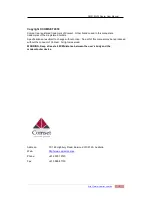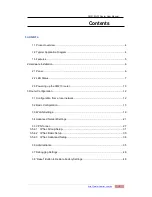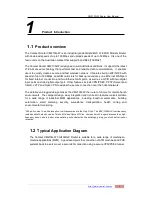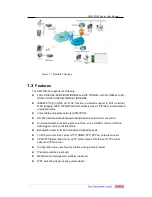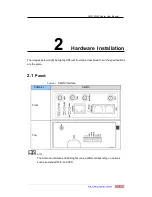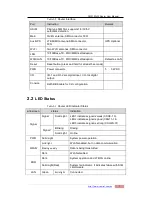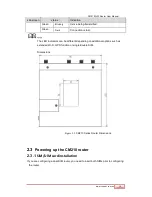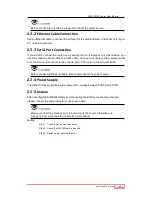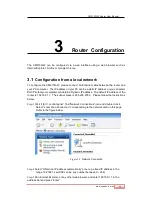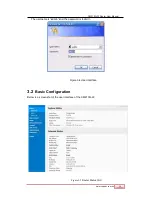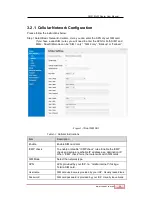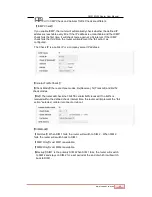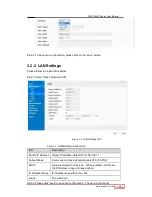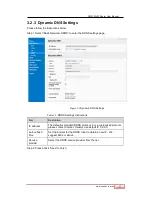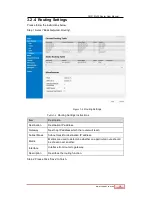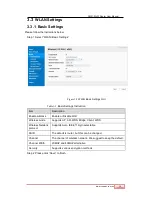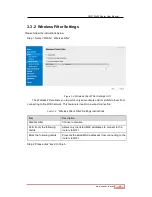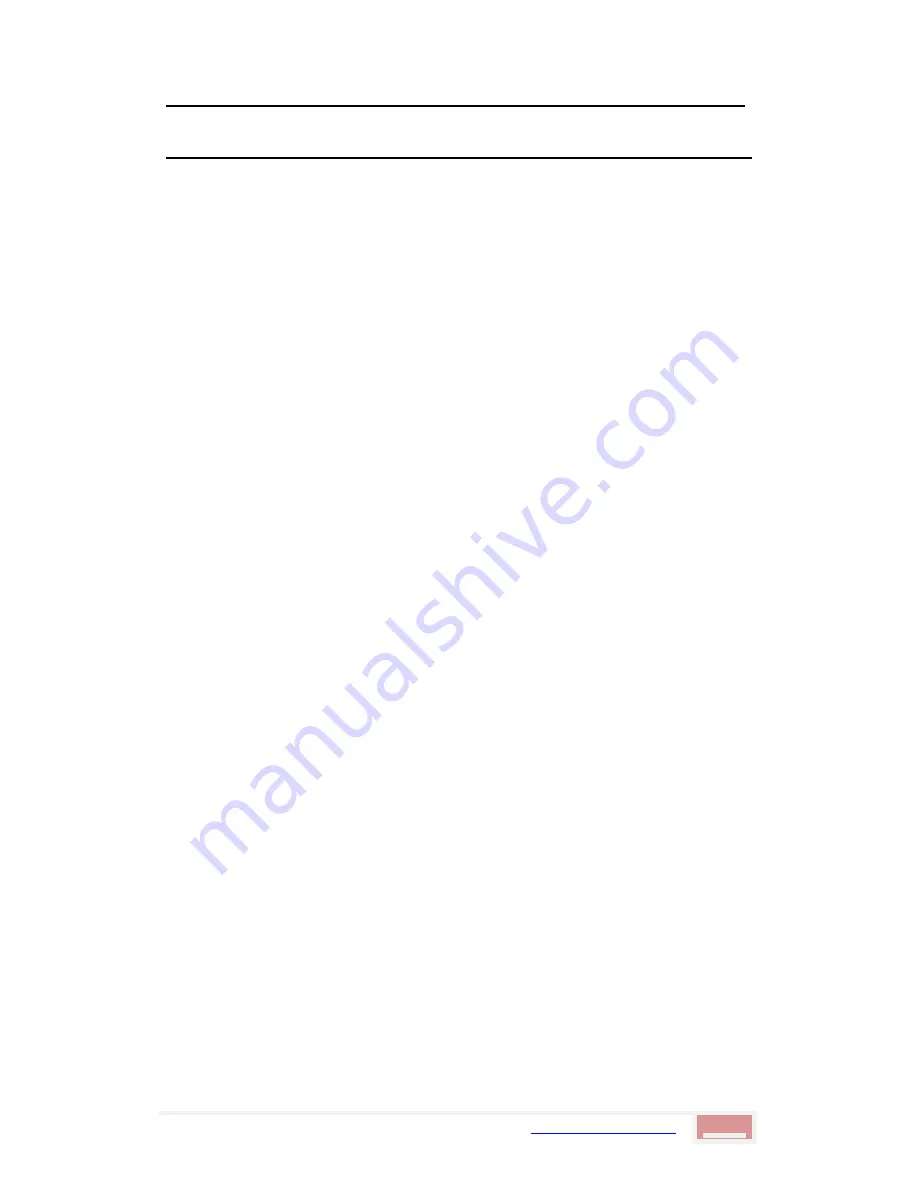
CM210Q-W Router User Manual
http://www.comset.com.au
3
Contents
Contents
1.1
Product overview ....................................................................................................... 4
1.2
Typical Application Diagram ...................................................................................... 4
1.3
Features ..................................................................................................................... 5
2
Hardware Installation ........................................................................................................... 6
2.1
Panel: ......................................................................................................................... 6
2.2
LED Status ................................................................................................................. 7
2.3
Powering up the CM210 router................................................................................ 10
3
Router Configuration .......................................................................................................... 12
3.1
Configuration from a local network .......................................................................... 12
3.2
Basic Configuration .................................................................................................. 13
3.3
WLAN Settings ......................................................................................................... 19
3.4
Advanced Network Settings ..................................................................................... 21
3.5
VPN Tunnel .............................................................................................................. 27
3.5.4.1
IPSec Group Setup ................................................................................... 31
3.5.4.2
IPSec Basic Setup .................................................................................... 33
3.5.4.3
IPSec Advanced Setup ............................................................................. 34
3.6
Administration .......................................................................................................... 35
3.7
Debugging Settings ................................................................................................. 46
3.8
“Reset” Button to Restore Factory Settings ............................................................. 48