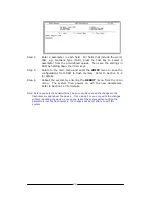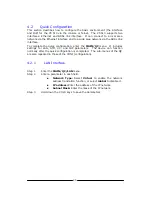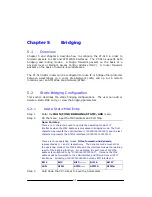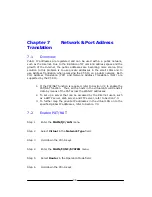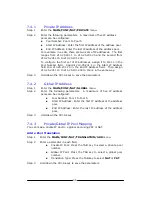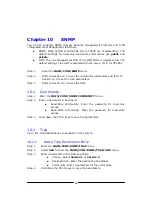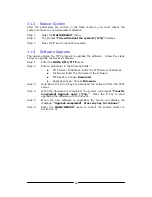34
6.2
Static Route Configuration
This section describes how to add the static route, delete the static route, and
view the static route table of the CT-510.
6.2.1
Add a Static Route
Step 1
Enter the
MAIN/CONF/ROUTING/STATIC/ADD
menu.
Step 2
Enter a parameter in each field.
Network/Host address:
Enter the network or host
address of the destination in the format
“aaa.aaa.aaa.aaa,” where aaa is a value between 1 and
254.
Subnet Mask:
Enter the mask of the IP network in the
format “aaa.aaa.aaa.aaa,” where aaa is a value between 0
and 255.
Gateway Address:
Enter the address of the gateway.
Metric:
This is the maximum number of routers (1 to 15)
through which the data packets must travel before
reaching their destination.
Step 3
Hold down the Ctrl-S keys to save the static route.
Note: The default route for the network/host address and subnet mask is
0.0.0.0.
6.2.2
Delete a Static Route
Step 1
Enter the
MAIN/CONF/ROUTING/STATIC/DELETE
menu.
Step 2
Enter a parameter in each field.
Network/Host address:
Enter the network or host
address of the destination.
Subnet Mask:
Enter the subnet address of the IP
network.
Gateway:
Enter the address of the gateway.
Step 3
Hold down the Ctrl-S keys to delete the static route.
6.2.3
List Static Routes
To view the static routes, enter the
MAIN/CONF/ROUTING/STATIC/LIST
menu.
6.3 Routing
Table
In order to validate the above RIP configuration for each interface, the CT-510
provides one utility function to access the routing table, located on the
MAIN/UTIL/ROUTING
menu.