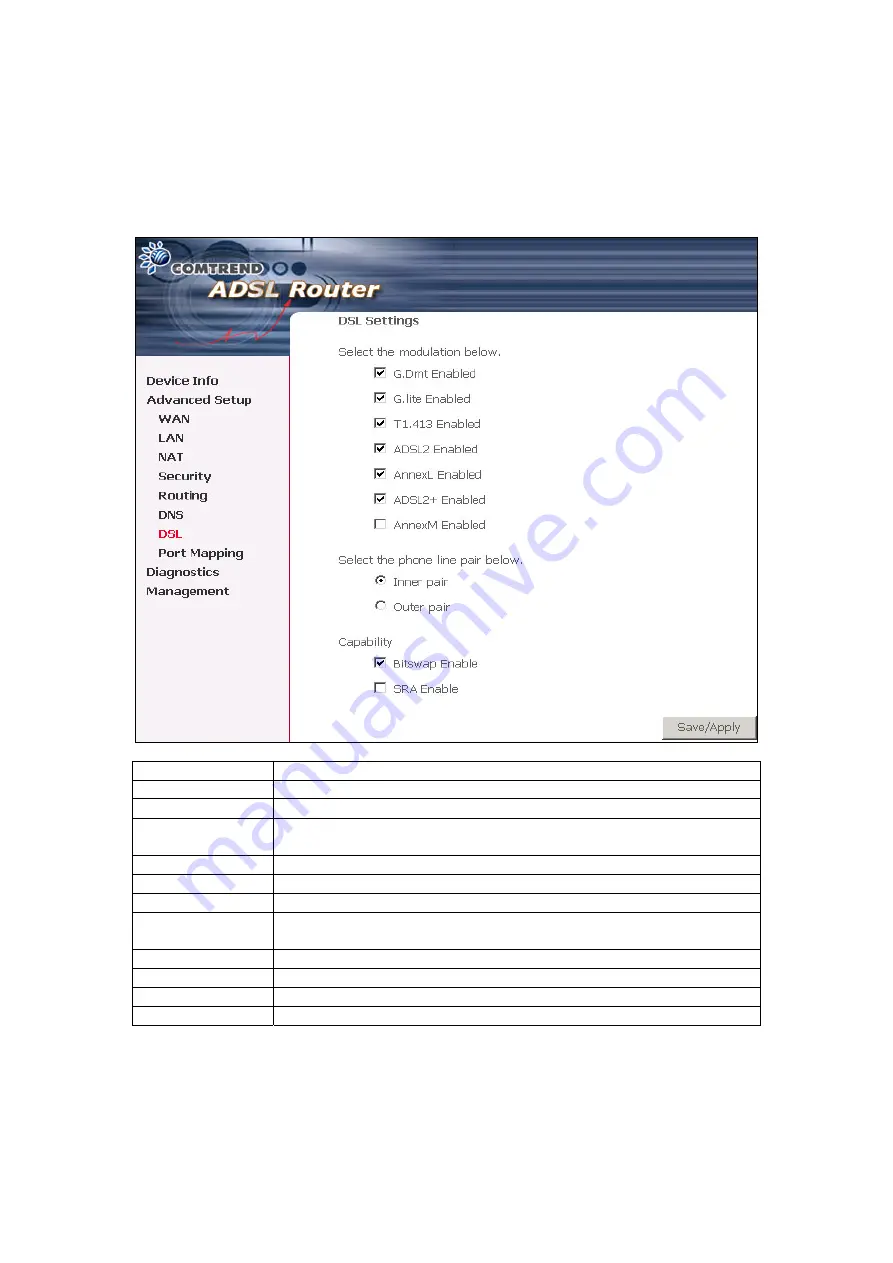
7.8 DSL
To access the DSL settings, first click On
Advanced Setup
and then click on
DSL
.
The DSL Settings dialog box allows you to select an appropriate modulation
mode.
Option Description
G.dmt Enabled
Sets G.Dmt if you want the system to use G.Dmt mode.
G.Lite Enabled
Sets G.Lite if you want the system to use G.Lite mode.
T1.413 Enabled Sets the T1.413 if you want the system to use only T1.413
mode.
ADSL2 Enabled
The device can support the functions of the ADSL2.
AnnexL Enabled The device can support/enhance the long loop test.
ADSL2+ Enabled The device can support the functions of the ADSL2+.
AnnexM Enabled Covers a higher “upstream” data rate version, by making use
of some of the downstream channels.
Inner Pair
Reserved only
Outer Pair
Reserved only
Bitswap Enable
Allows bitswapping function.
SRA Enable
Allows seamless rate adaptation.
- -
60
















































