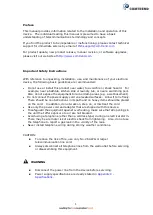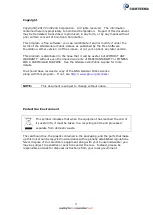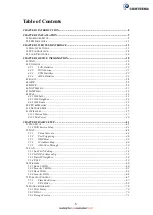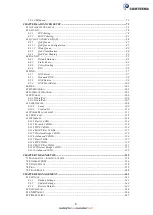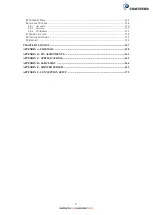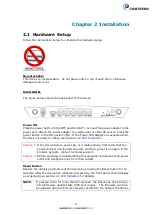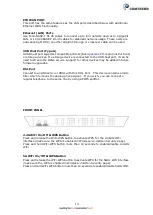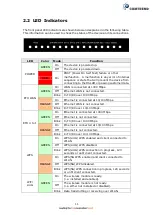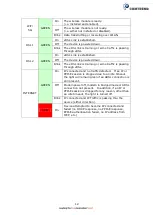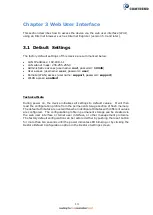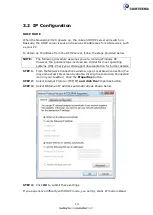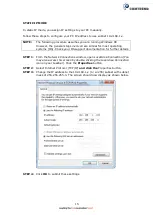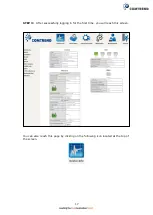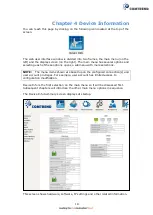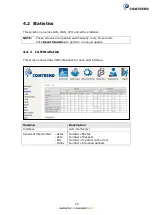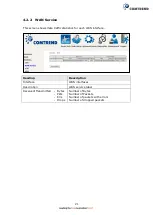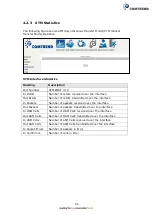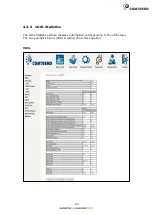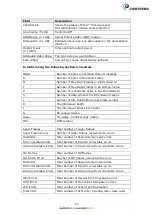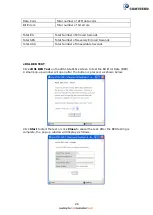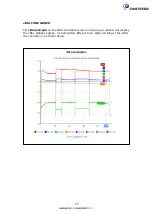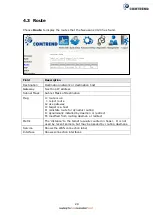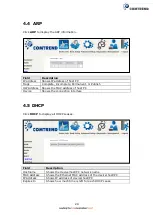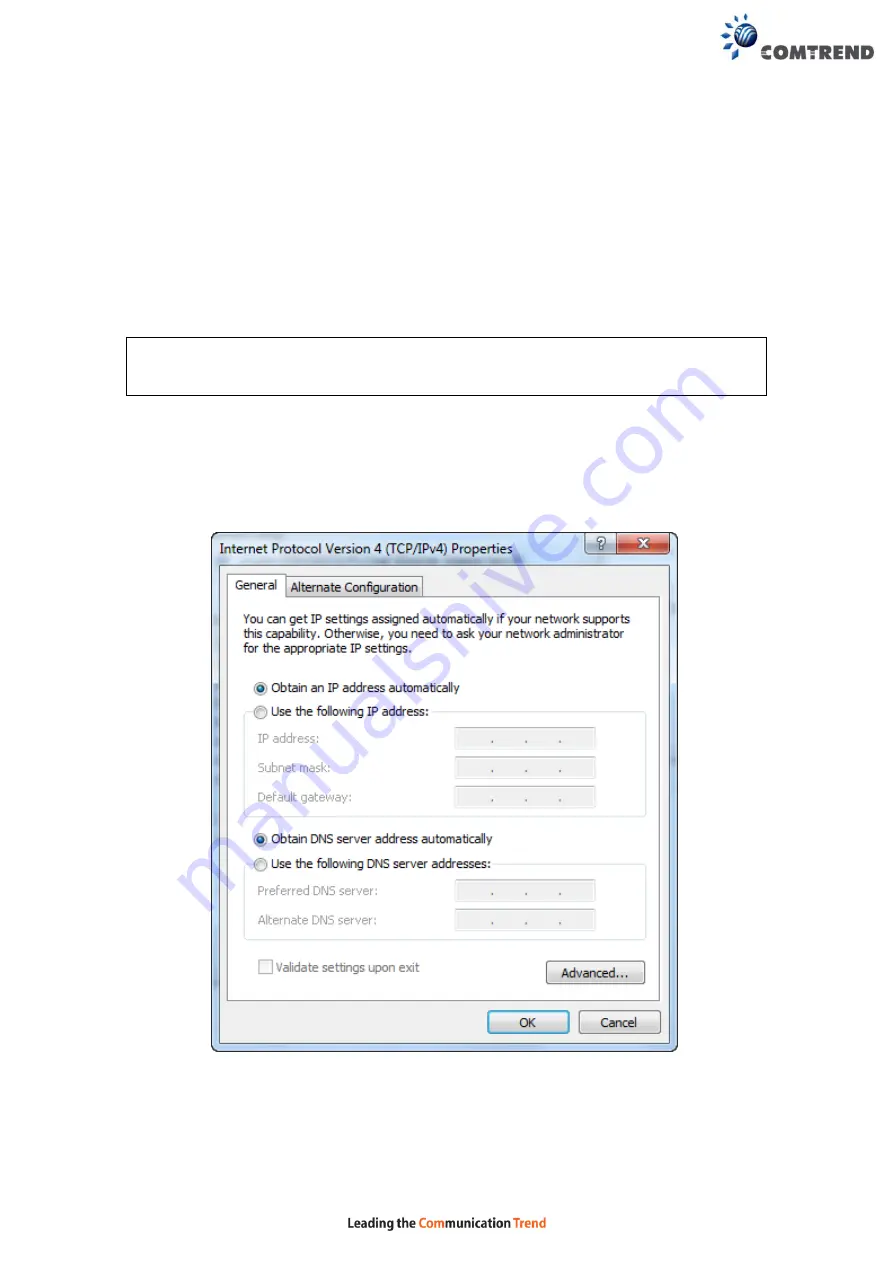
14
3.2 IP Configuration
DHCP MODE
When the NexusLink 3120 powers up, the onboard DHCP server will switch on.
Basically, the DHCP server issues and reserves IP addresses for LAN devices, such
as your PC.
To obtain an IP address from the DCHP server, follow the steps provided below.
NOTE:
The following procedure assumes you are running Windows XP.
However, the general steps involved are similar for most operating
systems (OS). Check your OS support documentation for further details.
STEP 1
: From the Network Connections window, open Local Area Connection (
You
may also access this screen by double-clicking the Local Area Connection
icon on your taskbar
). Click the
Properties
button.
STEP 2
: Select Internet Protocol (TCP/IP)
and click the
Properties button.
STEP 3:
Select Obtain an IP address automatically as shown below.
STEP 4:
Click
OK
to submit these settings.
If you experience difficulty with DHCP mode, you can try static IP mode instead.
Summary of Contents for NexusLink 3120
Page 41: ...40 5GHz ...
Page 60: ...59 5 3 4 UPnP Select the checkbox provided and click Apply Save to enable UPnP protocol ...
Page 70: ...69 A maximum of 100 entries can be added to the URL Filter list ...
Page 87: ...86 ...
Page 123: ...122 Enter the MAC address in the box provided and click Apply Save ...
Page 167: ...166 STEP 2 Click the Windows start button Then select Control Panel ...
Page 168: ...167 STEP 3 Select Devices and Printers STEP 4 Select Add a printer ...
Page 196: ...195 F2 4 PPP over ATM PPPoA IPv4 STEP 1 Click Next to continue ...
Page 216: ...215 Click Next to continue or click Back to return to the previous step ...