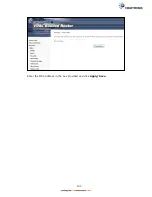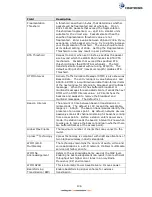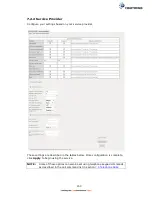135
Field
Description
Band
Set to 2.4 GHz for compatibility with IEEE 802.11x
standards. The new amendment allows IEEE 802.11n units
to fall back to slower speeds so that legacy IEEE 802.11x
devices can coexist in the same network. IEEE 802.11g
creates data-rate parity at 2.4 GHz with the IEEE 802.11a
standard, which has a 54 Mbps rate at 5 GHz. (IEEE
802.11a has other differences compared to IEEE 802.11b
or g, such as offering more channels.)
Channel
Drop-down menu that allows selection of a specific
channel.
Auto Channel Timer
(min)
Auto channel scan timer in minutes (0 to disable)
802.11n/EWC
An equipment interoperability standard setting based on
IEEE 802.11n Draft 2.0 and Enhanced Wireless Consortium
(EWC)
Bandwidth
Select 20MHz or 20MHz/40MHz Mixed Mode bandwidth.
Control Sideband
Displays the control sideband status if channel is on
“Auto”. Select the desired sideband to adjust channel list
if current channel is on a specific channel.
802.11n Rate
Set the physical transmission rate (PHY).
802.11n Protection
Turn Off for maximized throughput.
Turn On for greater security.
Support 802.11n
Client Only
Turn Off to allow 802.11b/g clients access to the router.
Turn On to prohibit 802.11b/g client’s access to the router.
RIFS Advertisement
One of several draft-n features designed to improve
efficiency. Provides a shorter delay between OFDM
transmissions than in 802.11a or g.
OBSS Co-Existence
Co-existence between 20 MHz AND 40 MHz overlapping
Basic Service Set (OBSS) in WLAN.
RX Chain Power Save Enabling this feature turns off one of the Receive chains,
going from 2x2 to 2x1 to save power.
RX Chain Power Save
Quiet Time
The number of seconds the traffic must be below the PPS
value below before the Rx Chain Power Save feature
activates itself.
RX Chain Power Save
PPS
The maximum number of packets per seconds that can be
processed by the WLAN interface for a duration of Quiet
Time, described above, before the Rx Chain Power Save
feature activates itself.
54g Rate
Drop-down menu that specifies the following fixed rates:
Auto: Default. Uses the 11 Mbps data rate when possible
but drops to lower rates when necessary. 1 Mbps, 2Mbps,
5.5Mbps, or 11Mbps fixed rates. The appropriate setting
is dependent on signal strength.
Multicast Rate
Setting for multicast packet transmit rate (1-54 Mbps)
Basic Rate
Setting for basic transmission rate.
Summary of Contents for NexusLink 3241eu
Page 1: ...261103 018 NexusLink 3241u 3241eu Bonding IAD User Manual Version A1 0 May 17 2017...
Page 16: ...15 STEP 3 After successfully logging in for the first time you will reach this screen...
Page 63: ...62 A maximum of 100 entries can be added to the URL Filter list...
Page 66: ...65 Click Enable to activate the QoS Queue Click Add to display the following screen...
Page 82: ...81 5 11 DSL Bonding This page displays the bonding status of the connected xDSL line...
Page 83: ...82 5 12 UPnP Select the checkbox provided and click Apply Save to enable UPnP protocol...
Page 103: ...102 Enter a certificate name and click Apply to import the CA certificate...
Page 115: ...114 Enter the MAC address in the box provided and click Apply Save...
Page 118: ...117...
Page 122: ...121 6 7 Site Survey 5GHz The graph displays wireless APs found in your neighborhood by channel...
Page 133: ...132 Enter the MAC address in the box provided and click Apply Save...
Page 141: ...140 6 17 WiFi Passpoint Note This function is not supported on this release...
Page 144: ...143 7 1 SIP Basic Setting...
Page 149: ...148 7 2 SIP Advanced Setting...
Page 150: ...149 7 2 1 Global Parameters This screen contains the advanced SIP configuration settings...
Page 154: ...153 7 3 SIP Debug Setting This screen contains SIP configuration settings used for debugging...
Page 187: ...186 STEP 2 Click the Windows start button Then select Control Panel...
Page 188: ...187 STEP 3 Select Devices and Printers STEP 4 Select Add a printer...
Page 214: ...213 F2 4 PPP over ATM PPPoA IPv4 STEP 1 Click Next to continue...