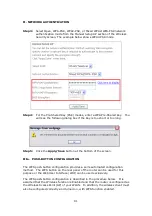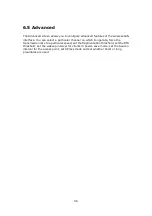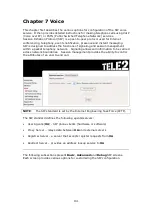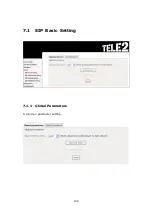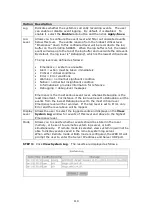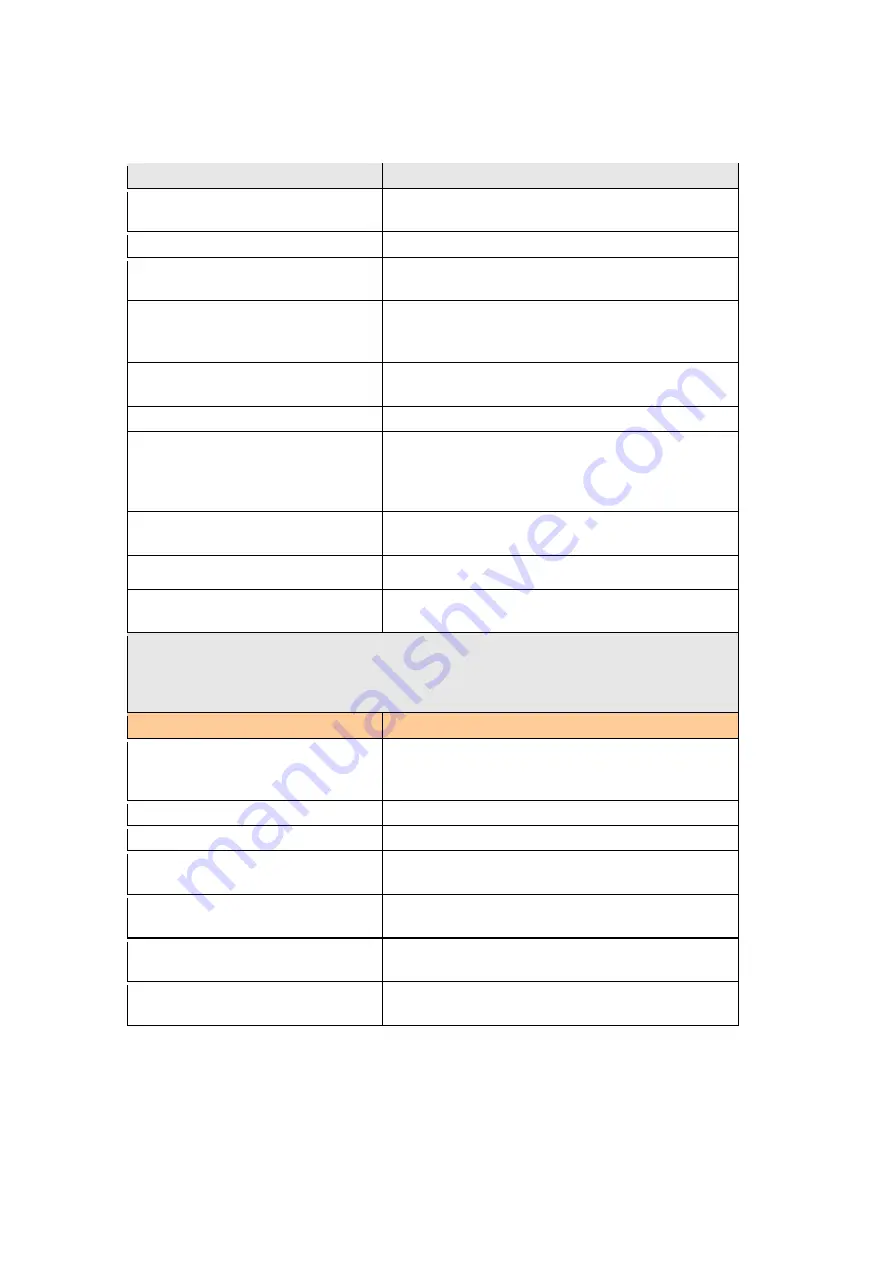
104
Once settings are configured click
Save
and
Apply
to begin using the service.
Field
Description
Locale Selection
Sets tone, ring type and physical
characteristics for specific countries.
SIP domain name
Provided by your VoIP provider.
Max Digits Setting
Provides the maximum numbers that can be
dialed.
Use SIP proxy
Enable the SIP proxy by selecting the
checkbox
and setting proxy parameters.
SIP Proxy
Input IP address or domain name of the SIP
proxy server, used for VOIP service.
SIP Proxy port
This value is set by your VoIP provider.
Use SIP Outbound Proxy
Enable the SIP outbound proxy by selecting
the checkbox
and setting outbound proxy
parameters. It forwards the requests if you
cannot reach SIP proxy directly.
Use SIP outbound proxy
Select if required by your VoIP provider.
Input SIP Outbound Proxy IP and port.
SIP Outbound Proxy
Input SIP Outbound Proxy IP if required.
SIP Outbound Proxy port
Input SIP Outbound Proxy port number if
required.
FYI:
A proxy is an intermediary program that acts as both a server and a client
for the purpose of making requests on behalf of other clients. Requests are
serviced internally or transferred to other servers. A proxy interprets and, if
necessary, rewrites a request message before forwarding it.
SIP Account 1 & 2
Ports FXS1 & FXS2
SIP Account
Map SIP accounts to physical ports. “0”
represents to FXS1 and “1” represents to
FXS2.
Extension
The line extension number
Display Name
The caller ID display name
Authentication Name
The authentication username for the
Registrar/Proxy, given by VOIP provider.
Authentication Password
The authentication password for the
Registrar/proxy, given by VOIP provider.
Preferred ptime
The time period used to digitally sample the
analog voice signal. The default is 20 ms.
Preferred codec 1-6
Choose from G.711MuLaw/ALaw, G.729a,
G.723.1, G.726_24/32, or GSM_AMR codecs
Summary of Contents for VI-3223u
Page 1: ...VI 3223u Multi DSL WLAN IAD User Manual Version B1 0 July 19 2013 261099 020...
Page 7: ...6 1 2 Application The following diagram depicts a typical application of the VI 3223u...
Page 16: ...15 STEP 3 After successfully logging in for the first time you will reach this screen...
Page 26: ...25...
Page 32: ...31 Chapter 5 Advanced Setup The following screen shows the advanced menu options...
Page 67: ...66 5 11 UPnP Select the checkbox provided and click Apply Save to enable UPnP protocol...
Page 72: ...71 5 15 1 Storage Device Info Display after storage device attached for your reference...
Page 74: ...73 Automatically Add Clients With Following DHCP Vendor IDs...
Page 98: ...97 Click Apply Save to set new advanced wireless options...
Page 103: ...102 7 1 SIP Basic Setting 7 1 1 Global Parameters A common parameter setting...
Page 104: ...103 7 1 2 Service Provider This screen contains basic SIP configuration settings...
Page 106: ...105 7 2 SIP Advanced This screen contains the advanced SIP configuration settings...
Page 107: ...106 7 2 1 Global Parameters A common parameter setting...
Page 172: ...171 Click Next to continue or click Back to return to the previous step...