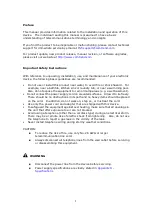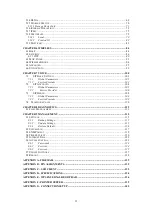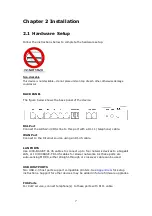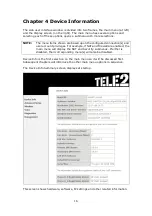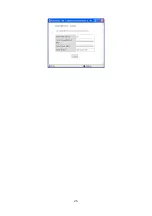14
3.3 Login Procedure
Perform the following steps to login to the web user interface.
NOTE:
The default settings can be found in
3.1 Default Settings
.
STEP 1:
Start the Internet browser and
enter the default IP address for the device
in the Web address field. For example, if the default IP address is
192.168.1.1, type
http://192.168.1.1
.
NOTE:
For
local administration (i.e. LAN access), the PC running the browser
must be attached to the Ethernet, and not necessarily to the device.
For remote access (i.e. WAN), use the IP address shown on the
Chapter 4
Device Information screen and login with remote username and
password.
STEP 2:
A dialog box will appear, such as the one below. Enter the default
username and password, as defined in section
3.1 Default Settings
.
Click
OK
to continue.
NOTE:
The login password can be changed later (see
9.6.1 Passwords
).
Summary of Contents for VI-3223u
Page 1: ...VI 3223u Multi DSL WLAN IAD User Manual Version B1 0 July 19 2013 261099 020...
Page 7: ...6 1 2 Application The following diagram depicts a typical application of the VI 3223u...
Page 16: ...15 STEP 3 After successfully logging in for the first time you will reach this screen...
Page 26: ...25...
Page 32: ...31 Chapter 5 Advanced Setup The following screen shows the advanced menu options...
Page 67: ...66 5 11 UPnP Select the checkbox provided and click Apply Save to enable UPnP protocol...
Page 72: ...71 5 15 1 Storage Device Info Display after storage device attached for your reference...
Page 74: ...73 Automatically Add Clients With Following DHCP Vendor IDs...
Page 98: ...97 Click Apply Save to set new advanced wireless options...
Page 103: ...102 7 1 SIP Basic Setting 7 1 1 Global Parameters A common parameter setting...
Page 104: ...103 7 1 2 Service Provider This screen contains basic SIP configuration settings...
Page 106: ...105 7 2 SIP Advanced This screen contains the advanced SIP configuration settings...
Page 107: ...106 7 2 1 Global Parameters A common parameter setting...
Page 172: ...171 Click Next to continue or click Back to return to the previous step...