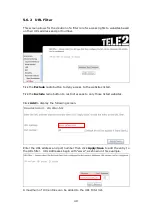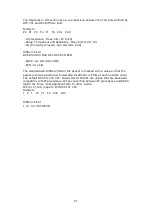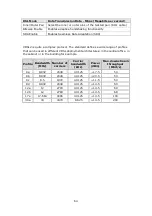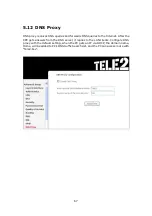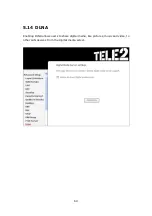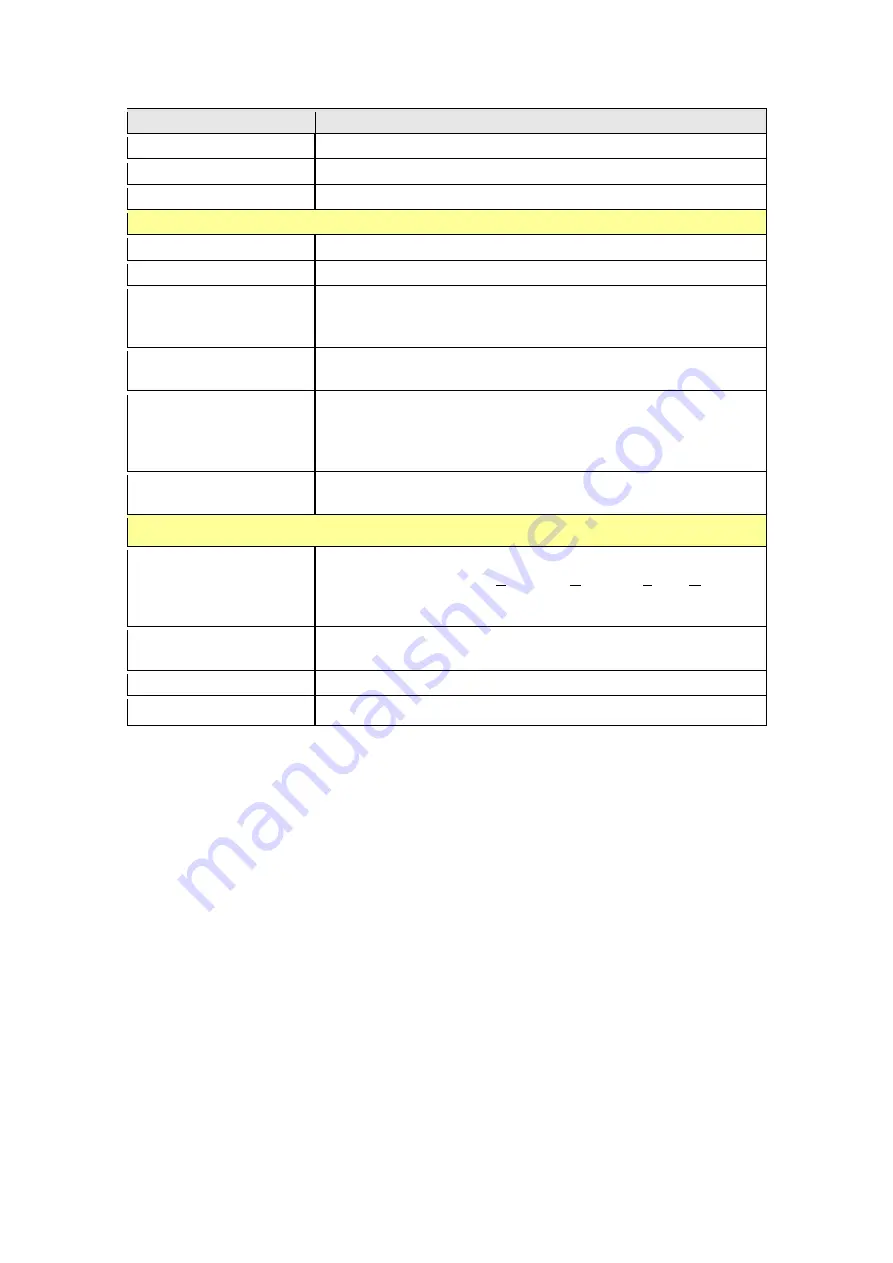
55
Field
Description
Traffic Class Name
Enter a name for the traffic class.
Rule Order
Last is the only option.
Rule Status
Disable or enable the rule.
Classification Criteria
Class Interface
Select an interface (i.e. Local, eth0-4, wl0)
Ether Type
Set the Ethernet type (e.g. IP, ARP, IPv6).
Source MAC Address
A packet belongs to SET-1, if a binary-AND of its source
MAC address with the Source MAC Mask is equal to the
binary-AND of the Source MAC Mask and this field.
Source MAC Mask
This is the mask used to decide how many bits are checked
in Source MAC Address.
Destination MAC
Address
A packet belongs to SET-1 then the result that the
Destination MAC Address of its header binary-AND to the
Destination MAC Mask must equal to the result that this
field binary-AND to the Destination MAC Mask.
Destination MAC Mask
This is the mask used to decide how many bits are checked
in Destination MAC Address.
Classification Results
Assign Classification
Queue
The queue configurations are presented in this format:
“Interfacename&Prece P&Queue Q” where P and Q are the
Precedence and Queue Key values for the corresponding
Interface as listed on the Queue Config screen.
Mark Differentiated
Service Code Point
The selected Code Point gives the corresponding priority to
packets that satisfy the rule.
Mark 802.1p Priority
Select between 0-7. Lower values have higher priority.
Tag VLAN ID
Enter a 802.1Q VLAN ID tag [2-4094]
Summary of Contents for VI-3223u
Page 1: ...VI 3223u Multi DSL WLAN IAD User Manual Version B1 0 July 19 2013 261099 020...
Page 7: ...6 1 2 Application The following diagram depicts a typical application of the VI 3223u...
Page 16: ...15 STEP 3 After successfully logging in for the first time you will reach this screen...
Page 26: ...25...
Page 32: ...31 Chapter 5 Advanced Setup The following screen shows the advanced menu options...
Page 67: ...66 5 11 UPnP Select the checkbox provided and click Apply Save to enable UPnP protocol...
Page 72: ...71 5 15 1 Storage Device Info Display after storage device attached for your reference...
Page 74: ...73 Automatically Add Clients With Following DHCP Vendor IDs...
Page 98: ...97 Click Apply Save to set new advanced wireless options...
Page 103: ...102 7 1 SIP Basic Setting 7 1 1 Global Parameters A common parameter setting...
Page 104: ...103 7 1 2 Service Provider This screen contains basic SIP configuration settings...
Page 106: ...105 7 2 SIP Advanced This screen contains the advanced SIP configuration settings...
Page 107: ...106 7 2 1 Global Parameters A common parameter setting...
Page 172: ...171 Click Next to continue or click Back to return to the previous step...