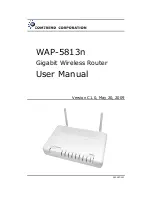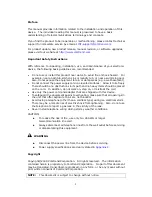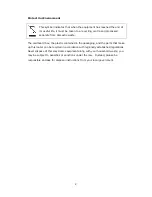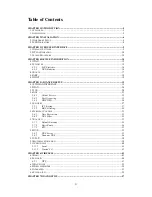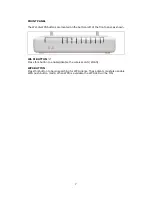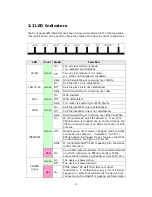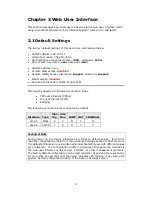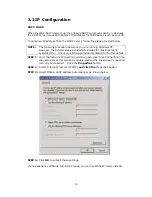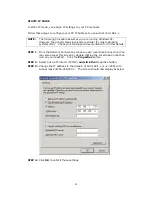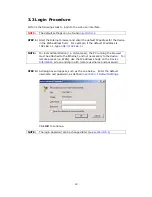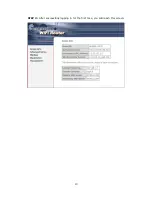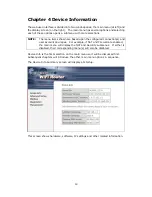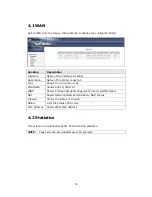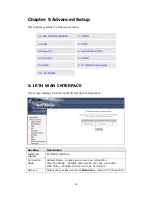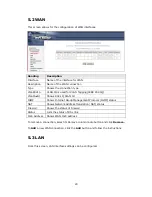6
Chapter 2
Installation
2.1
Hardware Setup
Follow the instructions below to complete the hardware setup.
BACK PANEL
The figure below shows the back panel of the device.
Power ON
Press the power button to the OFF position (OUT). Connect the power adapter to
the power port. Attach the power adapter to a wall outlet or other AC source.
Press the power button to the ON position (IN). If the Power LED displays as
expected then the device is ready for setup (see section
2.2 LED Indicators
).
Caution 1:
If the device fails to power up, or it malfunctions, first verify that the
power cords are connected securely. Then power it on again. If the
problem persists, contact technical support.
Caution 2:
Before servicing or disassembling this equipment, disconnect all power
cords and telephone lines from their outlets.
Reset Button
Restore the default parameters of the device by pressing the Reset button for 5 to
10 seconds. After the device has rebooted successfully, the front panel should
display as expected (see section
2.2 LED Indicators
for details).
NOTE:
If pressed down for more than 20 seconds, the WAP-5813n will go into a
firmware update state (CFE boot mode). The firmware can then be
updated using an Internet browser pointed to the default IP address.
ETHERNET (LAN) PORTS
Use RJ-45 cable to connect up to four network devices. These ports are
auto-sensing MDI/X and either straight-through or crossover cable can be used.
ETH WAN PORT
Use RJ45 straight through or crossover MDI/X cable to connect to Ethernet WAN.
Power Button
Reset Button
Power Port
Ethernet (LAN) Ports
Eth Wan Port